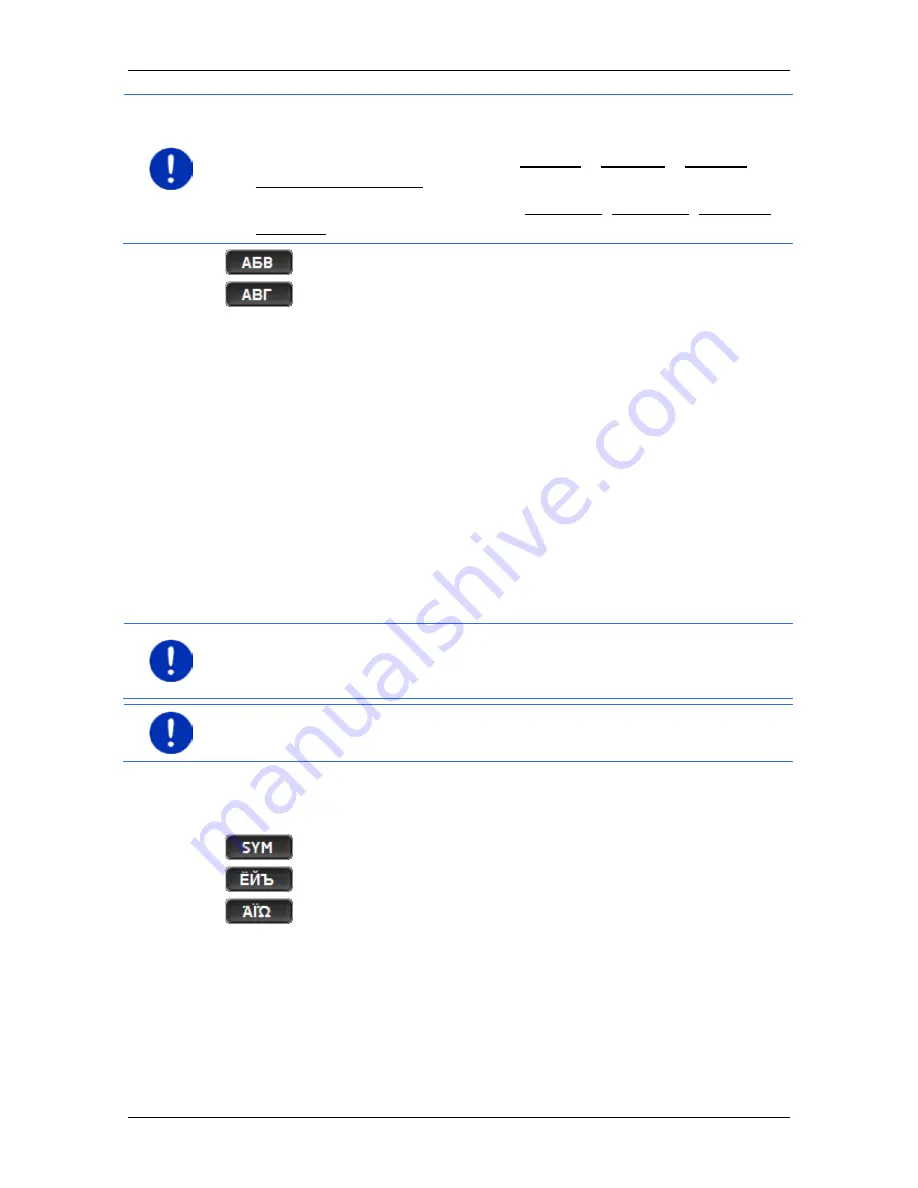
User’s manual maps + more
- 26 -
Operating the navigation system
Note:
The layout for the keyboard with the Latin alphabet can be
configured.
►
In the
N
AVIGATION
window tap on Options > Settings > General >
Keypad layout (Latin).
►
Select the layout you want to use (QWERTZ, QWERTY, ABCDEF,
AZERTY).
opens the keyboard with the Cyrillic alphabet.
opens the keyboard with the Greek alphabet.
When you want to enter addresses, names or POIs, the keyboard with
the alphabet for the country in question will open automatically.
When you want to save a destination to Favourites or when you enter a
POI category or a country, the keyboard with the alphabet of the user
interface will open automatically.
You can also switch from the Cyrillic or Greek keyboard to the Latin
keyboard. Many addresses can then also be entered as transliterations
or in the language of the user interface.
Example: The language of the user interface is English. You want to
navigate to Moscow. You have the following options:
►
"Москва" (Cyrillic)
►
"Moskva" (transliterated)
►
"Moscow" (English).
Note:
Street names and place names can be entered only in the
language of the user interface if that is how they exist in the map's
database.
Note:
The maximum number of keyboards available is always 2.
Umlauts, accents and other letters
Another keyboard with special characters is available for each alphabet.
opens the keyboard with Latin special characters.
opens the keyboard with Cyrillic special characters.
opens the keyboard with Greek special characters.
As soon as you have entered a special character the letter keyboard
reappears.
5.2.2
Entering data
Often you can select an entry from a list. This is the case, for example,
when you enter a location.






























