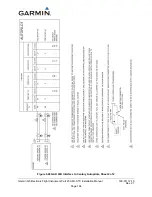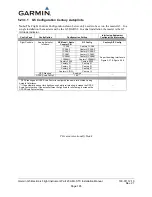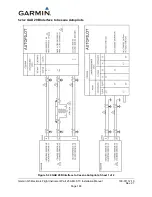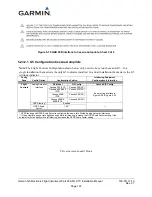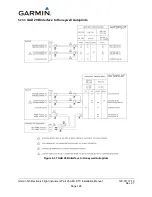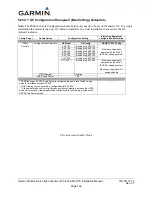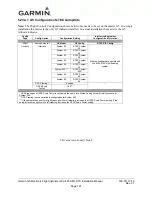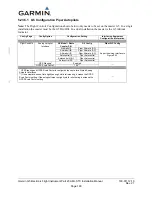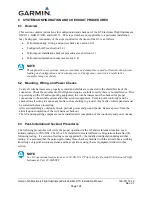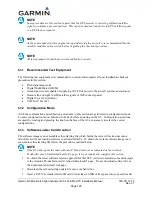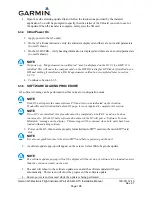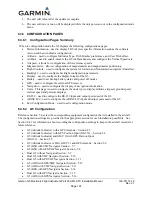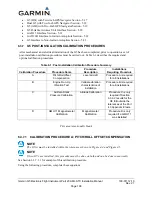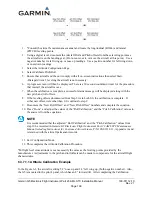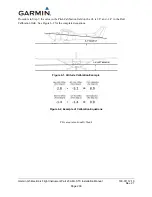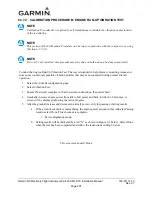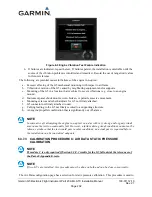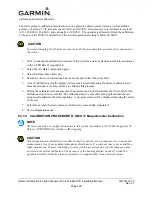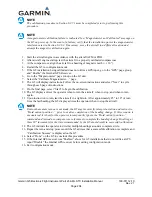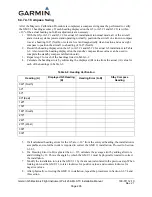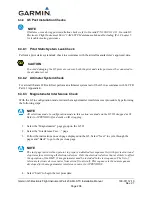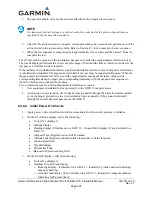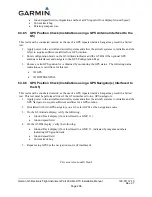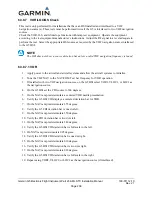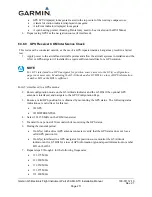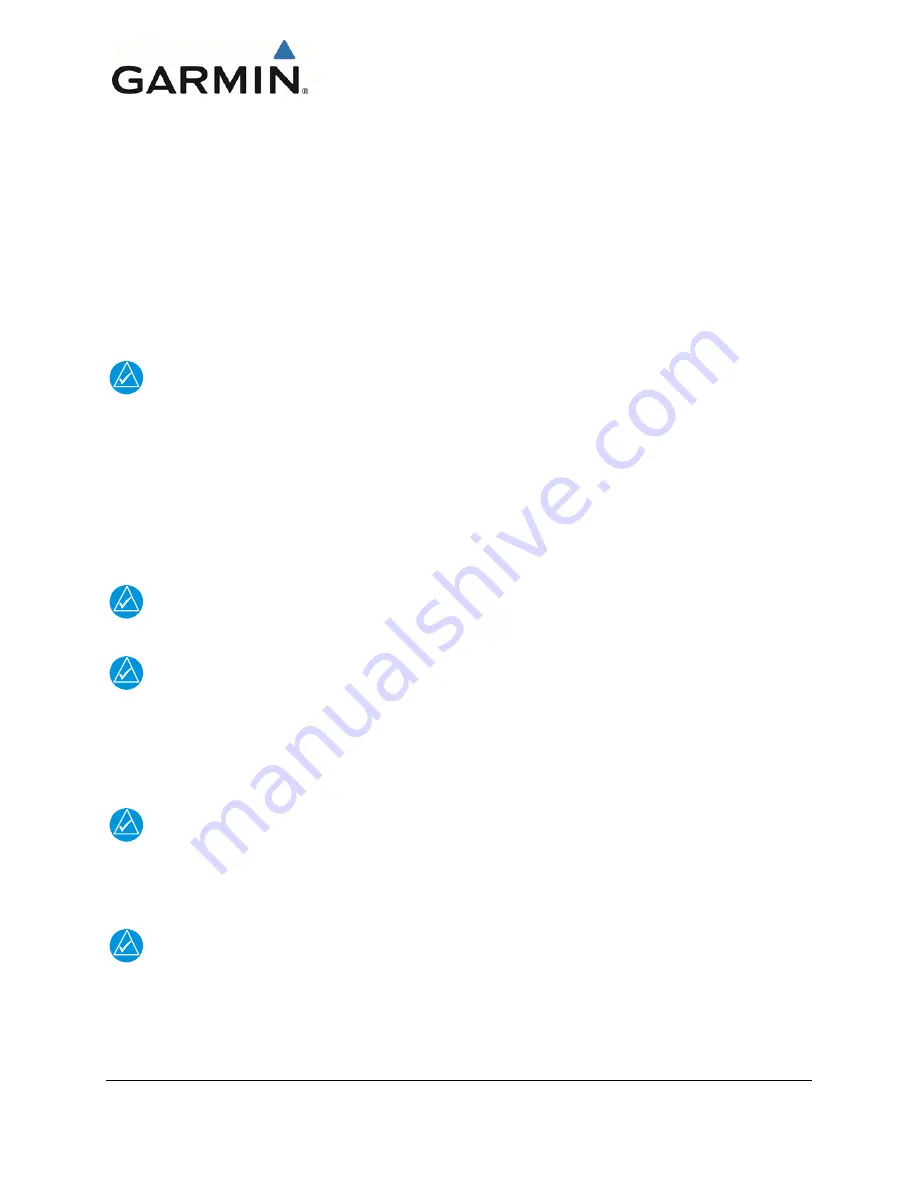
Garmin G5 Electronic Flight Instrument Part 23 AML STC Installation Manual
190-01112-10
Rev. 21
Page 196
4.
Open the self-extracting update file and follow the instructions provided by the installer
application. You will be prompted to specify the drive letter of the SD card you wish to use for
the update. When the transfer is complete, safely eject the SD card.
6.3.4
Initial Power On
1.
Apply power to the G5 unit(s).
2.
On the G5 attitude indicator, verify the attitude is displayed and there are no invalid parameters
(no red-X shown).
3.
On the G5 HSI/DG , verify heading information is displayed and there are no invalid parameters
(no red-X shown).
NOTE
On power-up, “Magnetometer not calibrated.” may be displayed on the G5 #1 if a GMU 11 is
installed. This will cause the compass card on the HSI/DG to display GPS track if installed as an
HSI and nothing if installed as a DG. Magnetometer calibration is completed later in section
6.3.7.4.
4.
Continue to Section 6.3.5.
6.3.5
SOFTWARE LOADING PROCEDURE
G5 software loading can be performed in either normal or configuration mode.
NOTE
If the G5 unit reports the same software P/N and version as indicated on
the Aviation
Product/General Aviation/Indicators/G5 page, it is not required to complete this section.
NOTE
If two G5’s are installed, this procedure must be completed on both G5’s and can be done
concurrently. If both G5 units software do not match the G5 will post a “Software Version
Mismatch” message on the display. This message will be removed when both units have been
loaded with matching software.
1.
Power on the G5, then insert a properly formatted microSD™ card into the microSD™ card
slot.
NOTE
It is also acceptable to insert the microSD™ card before powering on the unit.
2.
A software update pop-up will appear on the screen. Select OK to begin the update.
NOTE
The software update pop-up will only be displayed if the version of software to be loaded is newer
than the version currently on the unit.
3.
The unit will reboot to the software update screen and the software update will begin
automatically. This screen will show the progress of the software update.
4.
Ensure power is not removed while the update is being performed.