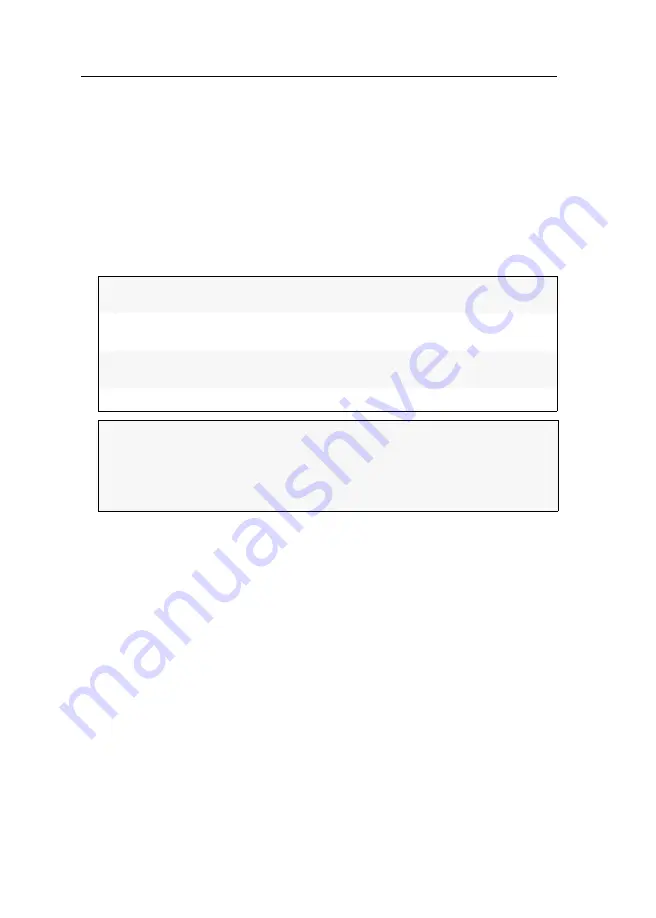
Establishing a KVM-over-IP™ connection for the first time
28
· G&D DVI-Vision-IP-Fiber
How to configure a remote target:
1. Use the local hotkey
Alt
+
Num
to open the OSD of the console module.
2. Press
F11
to open the
Configuration
menu.
3. Select the entry
KVM connection
and press
Enter
.
4. Select the entry
RemoteTarget
and press
Enter
.
5. Use the
arrow keys
to select the remote target to be configured and press the
F5
key.
6. Enter/edit the following data:
7. Press
F2
to save your settings.
How to delete a remote target:
1. Use the local hotkey
Alt
+
Num
to open the OSD of the console module.
2. Press
F11
to open the
Configuration
menu.
3. Select the entry
KVM connection
and press
Enter
.
4. Select the entry
RemoteTarget
and press
Enter
.
5. Use the
arrow keys
to select the remote target you want to delete and
press the
F4
key.
6. Confirm the safety prompt to delete the remote target.
Name:
Enter the name of the G&D remote station to be
displayed in the
Select
menu.
Hostname:
Enter the IP address/host name of the
G&D remote station.
Control port:
Enter the number of the
Control port
configured
in the G&D remote station.
Select-Keys
Enter the desired select key.
NOTE:
In the
Hostname
field, you can use the key combination
Ctrl+F8
to open
the
Detected devices
dialog. This dialog shows you all unpaired remote stations
(computer modules and matrix switches).
Select the desired remote station and press
Enter
to apply the IP address of the
remote station.
Содержание DVI-Vision-IP-Fiber
Страница 1: ...A9100317 1 30 G D DVI Vision IP Fiber DE Installation und Bedienung EN Installation and Operation...
Страница 118: ...Deutsch...
Страница 119: ......
Страница 236: ...English...
Страница 237: ......
Страница 238: ...English...
Страница 239: ......















































