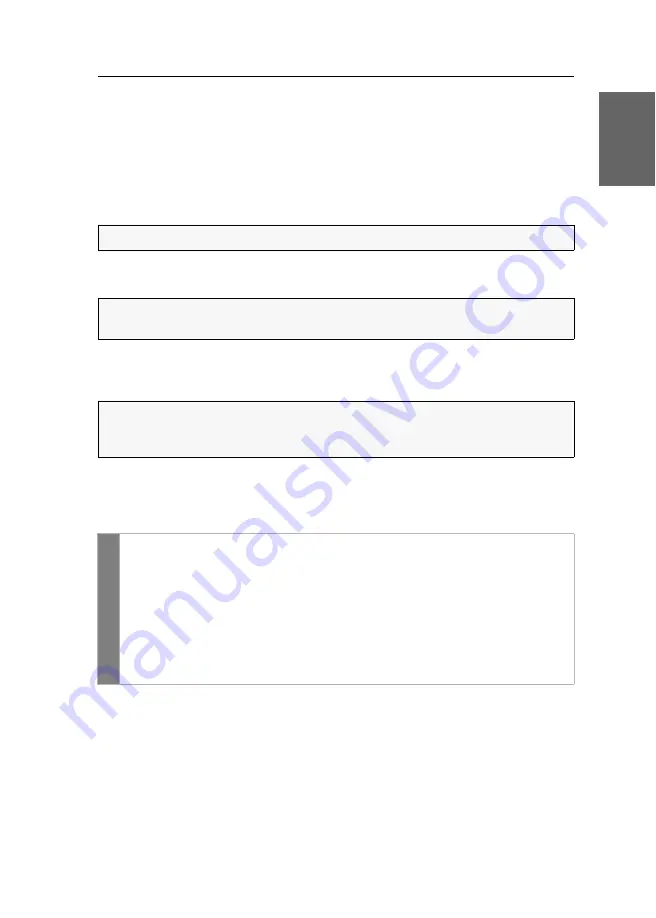
Konfiguration
G&D DVI-Vision-IP-Fiber ·
69
Deutsch
Konfigurationseinstellungen
Betriebsarten von Arbeitsplatzmodulen
Je nach Einsatzzweck des KVM-Extenders kann die Betriebsart aus den folgenden
Optionen gewählt werden:
OpenAccess-Betriebsart:
Der Zugang zum KVM-Extender ist in dieser Betriebsart
nicht
durch eine Authentifizierung geschützt.
Für den KVM-Extender können Sie die gleichen Zugriffsrechte konfigurieren, wie
sie auch für ein Benutzerkonto eingerichtet werden können.
Standard-Betriebsart:
Die Standard-Betriebsart erlaubt den Zugang zum KVM-
Extender erst nach der Authentifizierung des Benutzers mit seinem Benutzernamen,
seinem Passwort und ggf. der 2-Faktor-Authentifizierung.
Die Rechte des Benutzers können über die Einstellungen der Benutzerkonten indivi-
duell eingestellt werden.
So wählen Sie die Betriebsart des KVM-Extenders:
HINWEIS:
Diese Betriebsart ist
standardmäßig
eingestellt.
WICHTIG:
Die konfigurierten Zugriffsrechte gelten für alle Benutzer an diesem
KVM-Extender.
HINWEIS:
Diese Betriebsart ist bei der Verwendung des Extenders als
Matrixswitch-
Modul
Verwendung als Extender- oder Matrixswitch-Module
standard-
mäßig
eingestellt.
OSD
1. Starten Sie das OSD mit dem Hotkey
Strg+Num
(
Standard
).
2. Wählen Sie die Zeile
Arbeitsplatzeinrichtung
und betätigen Sie die
Eingabetaste
.
3. Wählen Sie in der Zeile
Arbeitsplatztyp
durch Betätigung der
F8
-Taste zwi-
schen folgenden Optionen:
OpenAccess
OpenAccess-Betriebsart (
Standard
)
Standard
Standard-Betriebsart
4. Betätigen Sie die
F2
-Taste zur Speicherung der durchgeführten Änderungen.
Содержание DVI-Vision-IP-Fiber
Страница 1: ...A9100317 1 30 G D DVI Vision IP Fiber DE Installation und Bedienung EN Installation and Operation...
Страница 118: ...Deutsch...
Страница 119: ......
Страница 236: ...English...
Страница 237: ......
Страница 238: ...English...
Страница 239: ......
















































