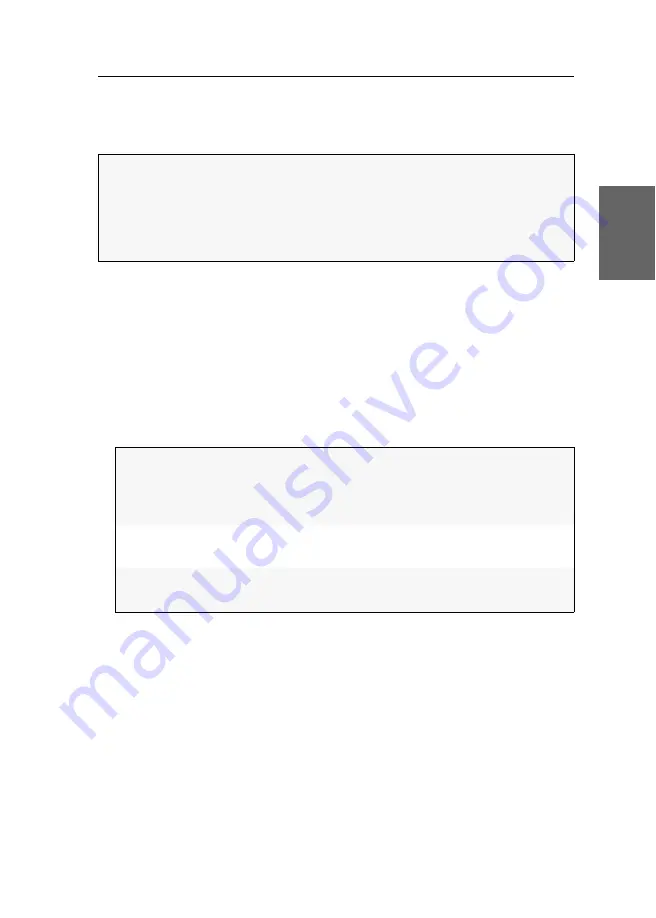
Establishing a KVM-over-IP™ connection for the first time
G&D DVI-Vision-IP-Fiber ·
25
English
Configuring a KVM-over-IP connection of a console
module
You can carry out the required configuration settings directly on the console.
Configuring the network interface
How to configure the network interface:
1. Use the local hotkey
Alt
+
Num
to open the OSD of console module.
2. Press
F11
to open the
Configuration
menu.
3. Select the entry
Network setup
and press
Enter
.
4. Select the entry
Interfaces
and press
Enter
.
5. Enter the following data under
Transmission
:
6. Press
F2
to save your settings.
Configuring the global network settings
Even in complex networks global network settings ensure that the KVM extender is
available from all partial networks.
How to configure global network settings:
1. Use the local hotkey
Alt
+
Num
to open the OSD of the console module.
2. Press
F11
to open the
Configuration
menu.
NOTE:
Use the
local hotkey
(default:
Alt
+
Num
) to open the local OSD to configure
the network interface of the console module
,
or use the
remote hotkey
(default:
Ctrl
+
Num
) to open the remote OSD to configure the network interface of the com-
puter module.
The settings of both hotkeys are shown during the starting process of the console
Operational
mode:
Press
F8
to select the operational mode of the interface:
Static:
A static IP address is assigned.
DHCP:
IP address is obtained from a DHCP server.
Off:
switches off network interface.
IP address:
Enter the IP address of the interface.
The operational mode DHCP does not allow making entries.
Netmask:
Enter the netmask of the network.
The operational mode DHCP does not allow making entries.
Содержание DVI-Vision-IP-Fiber
Страница 1: ...A9100317 1 30 G D DVI Vision IP Fiber DE Installation und Bedienung EN Installation and Operation...
Страница 118: ...Deutsch...
Страница 119: ......
Страница 236: ...English...
Страница 237: ......
Страница 238: ...English...
Страница 239: ......
















































