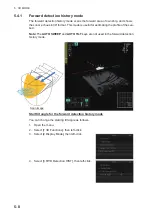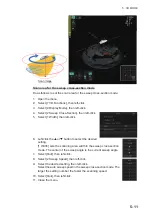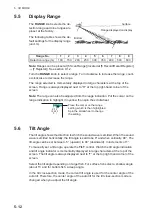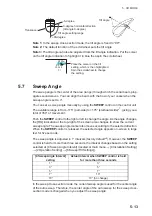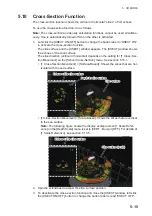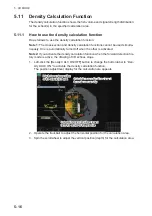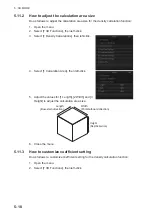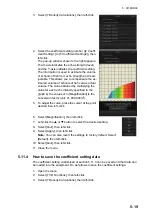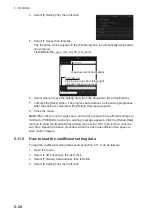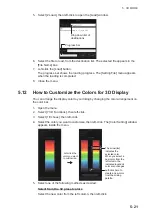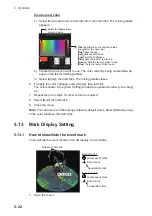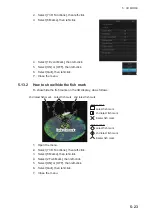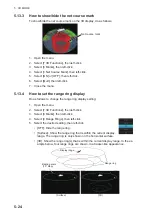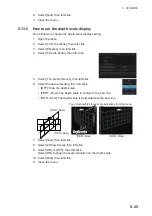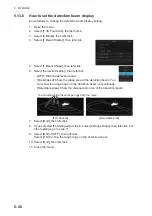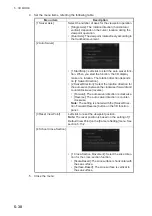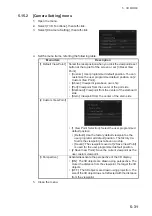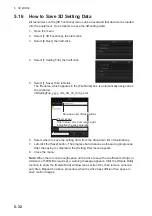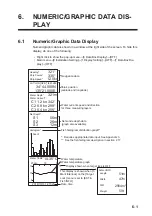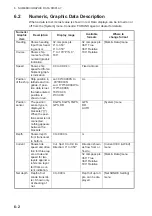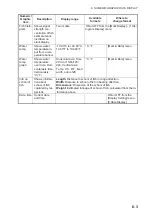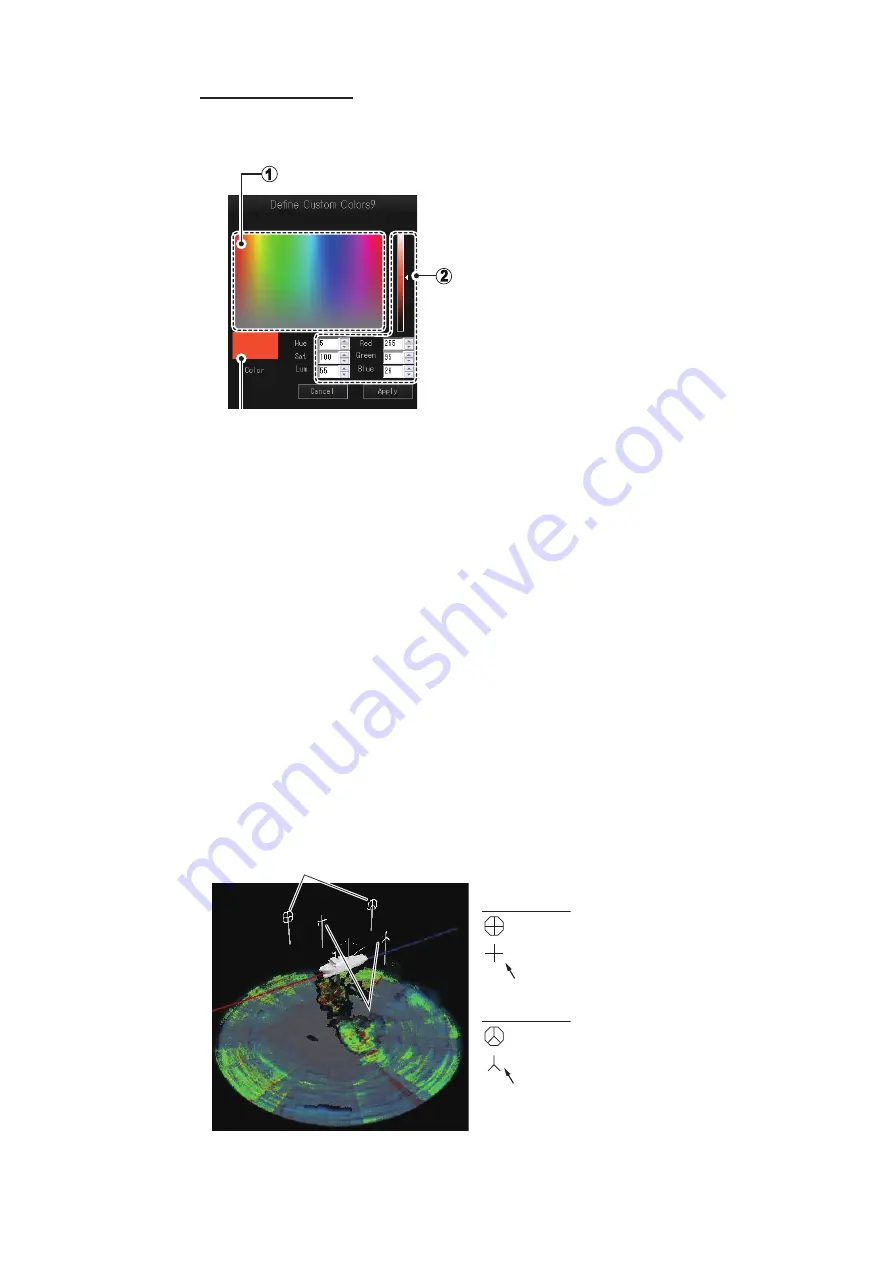
5. 3D MODE
5-22
Create a new color
1) Select the [Create Custom Colors] button, then left-click. The mixing palette
appears.
2) Create the color you want to use. The color currently being created also ap-
pears in the [Color Setting] window.
3) Select [Apply], then left-click. The mixing palette closes.
6. To apply the color changes, select [Apply], then left-click.
The colors shown in the [Color Setting] window are updated to reflect your chang-
es.
7. Repeat step 4 to step 6 for other colors as required.
8. Select [Quit], then left-click.
9. Close the menu.
Note:
You can also revert the settings to factory default colors. Select [Default] on any
of the color windows, then left-click.
5.13
Mark Display Setting
5.13.1
How to show/hide the event mark
To show/hide the event marks on the 3D display, do as follows:
1. Open the menu.
Select the approximate
color you want.
Slide the slider bar, or enter the values
you want for the new color.
[Hue]
: Sets the hue.
[Sat]
: Sets the saturation.
[Lum]
: Set the brightness.
[Red]
: Sets the level of red to use.
[Green]
: Sets the level of green to use.
[Blue]
: Sets the level of blue to use.
Event mark 1
Latest event mark
Event mark 2
Latest event mark
Event mark
Event mark
1
1
Sequential order
Sequential order
Latest event mark
Event mark
Event mark
Содержание FSV-75
Страница 1: ...OPERATOR S MANUAL www furuno com HALF CIRCLE COLOR SCANNING SONAR Model FSV 75 FSV 75 3D ...
Страница 78: ...2 SLANT MODE 2 44 This page is intentionally left blank ...
Страница 110: ...4 FISH FINDER MODE 4 12 This page is intentionally left blank ...
Страница 144: ...5 3D MODE 5 34 This page is intentionally left blank ...
Страница 148: ...6 NUMERIC GRAPHIC DATA DISPLAY 6 4 This page is intentionally left blank ...
Страница 158: ...7 HOW TO CUSTOMIZE THE SONAR 7 10 This page is intentionally left blank ...
Страница 216: ...10 MAINTENANCE 10 28 This page is intentionally left blank ...
Страница 234: ...INDEX IN 3 W Warning messages 10 5 X XSECT ON OFF button 5 6 Z Zoom in out 5 4 ...
Страница 235: ......