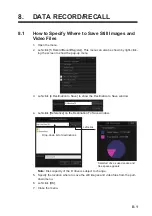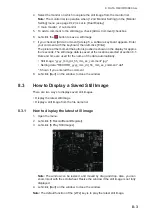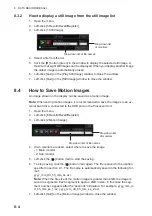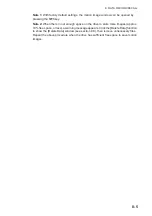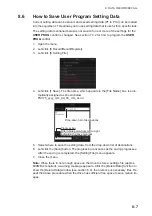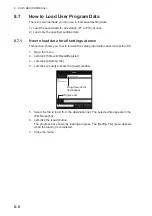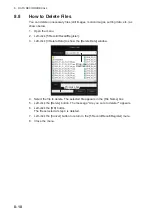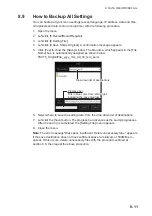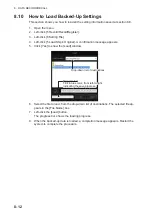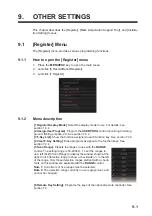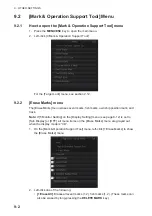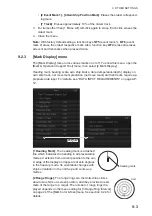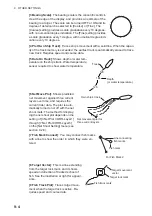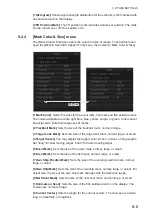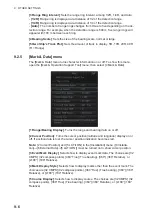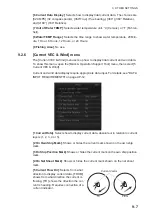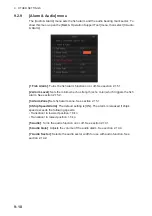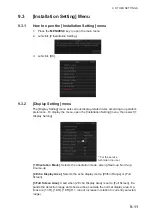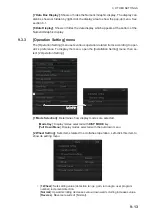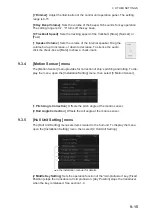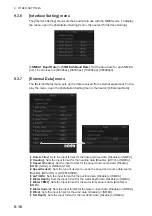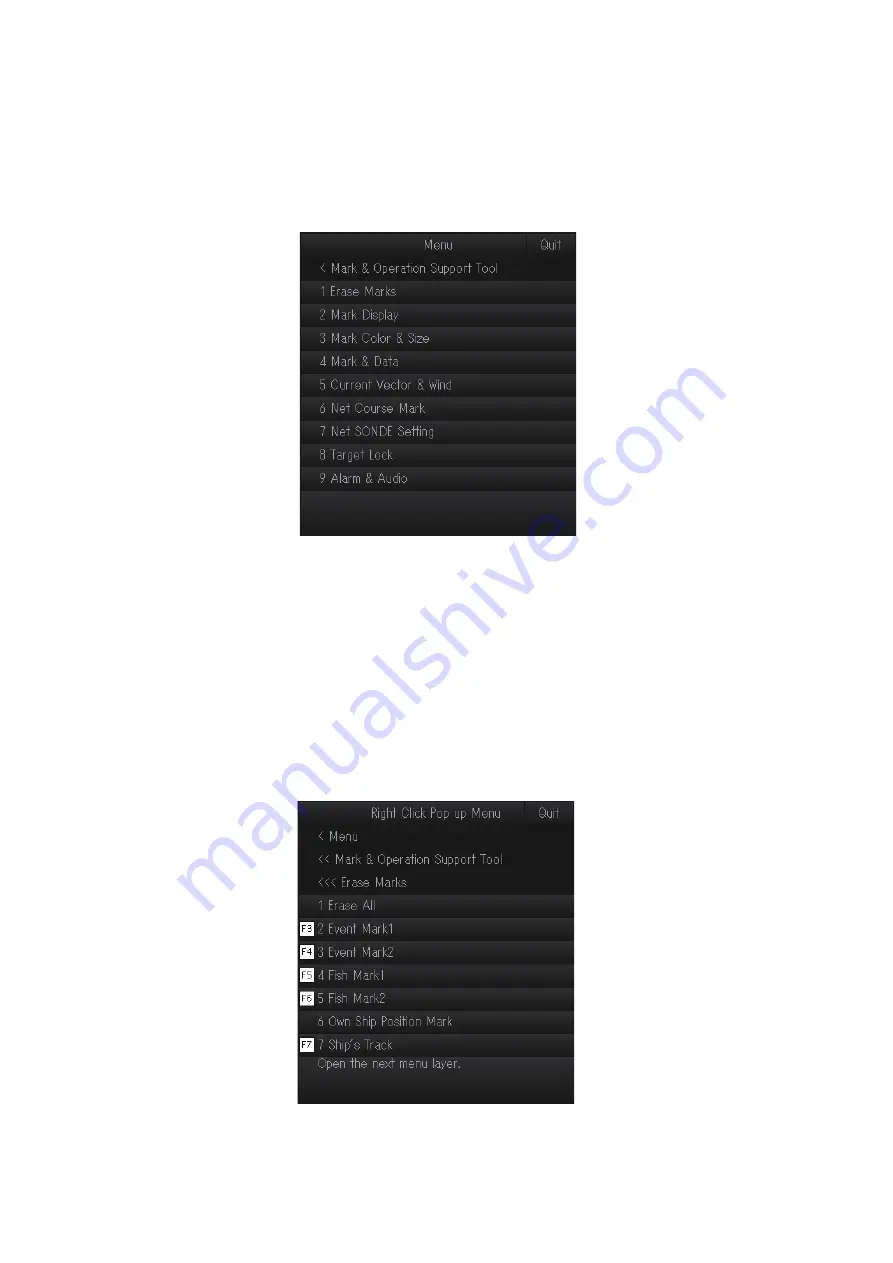
9. OTHER SETTINGS
9-2
9.2
[Mark & Operation Support Tool] Menu
9.2.1
How to open the [Mark & Operation Support Tool] menu
1. Press the
MENU/ESC
key to open the main menu.
2. Left-click [0 Mark & Operation Support Tool].
For the [Target Lock] menu, see section 2.12.
9.2.2
[Erase Marks] menu
The [Erase Marks] menu erases event marks, fish marks, own ship position mark, and
track.
Note:
If [5 Monitor Setting] on the [Display Setting] menu (see page 9-12) is set to
[Sub Display] or [OFF], all menu items on the [Erase Marks] menu are grayed out
when the display mode is “3D”.
1. On the [Mark & Operation Support Tool] menu, left-click [1 Erase Marks] to show
the [Erase Marks] menu.
2. Left-click one of the following:
•
[1 Erase All]
: Erases all event marks (1, 2), fish marks (1, 2). (These marks can
also be erased by long-pressing the
DELETE MARK
key.)
Содержание FSV-75
Страница 1: ...OPERATOR S MANUAL www furuno com HALF CIRCLE COLOR SCANNING SONAR Model FSV 75 FSV 75 3D ...
Страница 78: ...2 SLANT MODE 2 44 This page is intentionally left blank ...
Страница 110: ...4 FISH FINDER MODE 4 12 This page is intentionally left blank ...
Страница 144: ...5 3D MODE 5 34 This page is intentionally left blank ...
Страница 148: ...6 NUMERIC GRAPHIC DATA DISPLAY 6 4 This page is intentionally left blank ...
Страница 158: ...7 HOW TO CUSTOMIZE THE SONAR 7 10 This page is intentionally left blank ...
Страница 216: ...10 MAINTENANCE 10 28 This page is intentionally left blank ...
Страница 234: ...INDEX IN 3 W Warning messages 10 5 X XSECT ON OFF button 5 6 Z Zoom in out 5 4 ...
Страница 235: ......