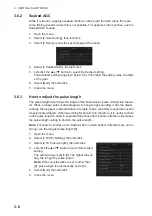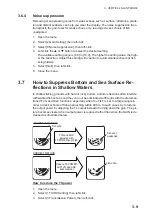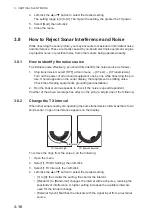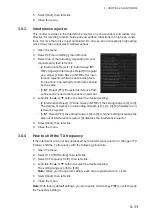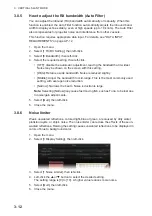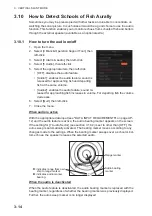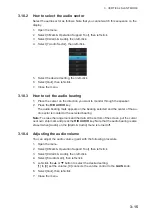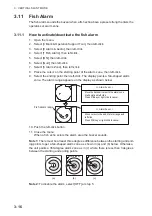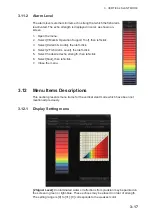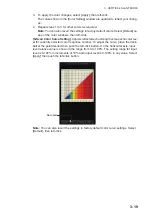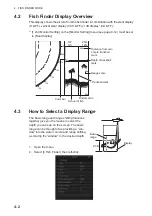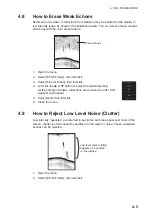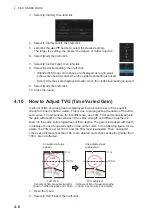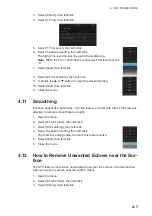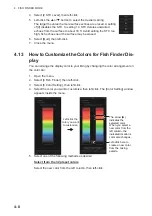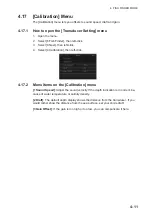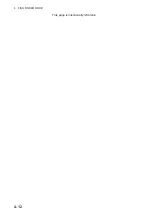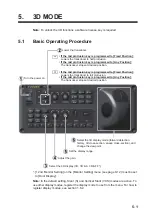4-1
4.
FISH FINDER MODE
This equipment can show the picture from the fish finder in combination with the sonar
echoes.
Note:
Requires connection of an fish finder.
4.1
Basic Operating Procedure
Note:
In the default setting, slant (S) and vertical Slant (VCS) modes are active. To
use other display modes, register the display mode to use from the menu. For how to
register display modes, see section 1.6.2.
Adjust reange, gain and picture advanse speed on the menu.
Lower the transducer.
• If the mid protrusion key is programmed to [Fixed Position]:
Lowers the transducer to half protrusion.
• If the mid protrusion key is programmed to [Any Position]:
The transducer stops at desired position.
• If the mid protrusion key is programmed to [Fixed Position]:
Lowers the transducer to full protrusion.
• If the mid protrusion key is programmed to [Any Position]:
The transducer stops at desired position.
Turn the power on.
Select appropriate fish finder mode (S & FF, VCV & FF, 3D & FF).
Содержание FSV-75
Страница 1: ...OPERATOR S MANUAL www furuno com HALF CIRCLE COLOR SCANNING SONAR Model FSV 75 FSV 75 3D ...
Страница 78: ...2 SLANT MODE 2 44 This page is intentionally left blank ...
Страница 110: ...4 FISH FINDER MODE 4 12 This page is intentionally left blank ...
Страница 144: ...5 3D MODE 5 34 This page is intentionally left blank ...
Страница 148: ...6 NUMERIC GRAPHIC DATA DISPLAY 6 4 This page is intentionally left blank ...
Страница 158: ...7 HOW TO CUSTOMIZE THE SONAR 7 10 This page is intentionally left blank ...
Страница 216: ...10 MAINTENANCE 10 28 This page is intentionally left blank ...
Страница 234: ...INDEX IN 3 W Warning messages 10 5 X XSECT ON OFF button 5 6 Z Zoom in out 5 4 ...
Страница 235: ......