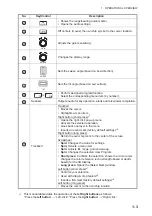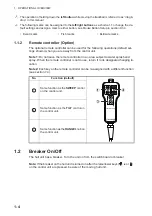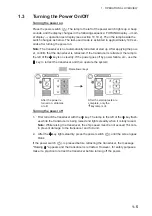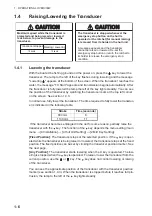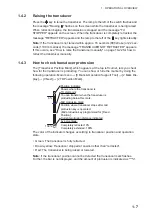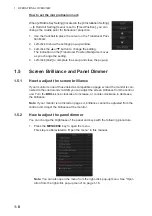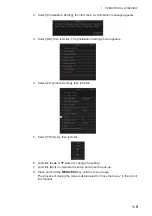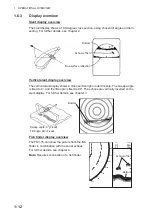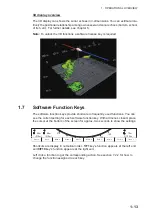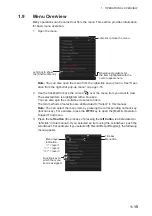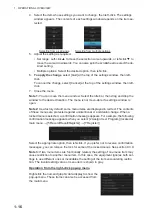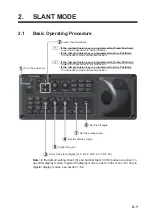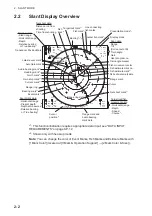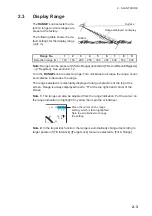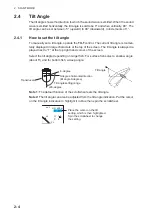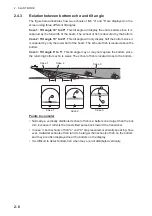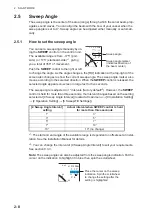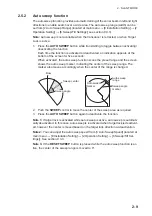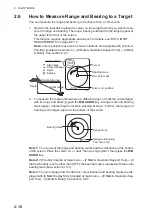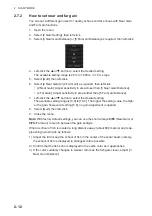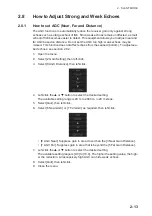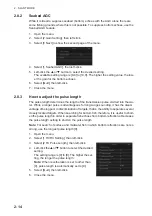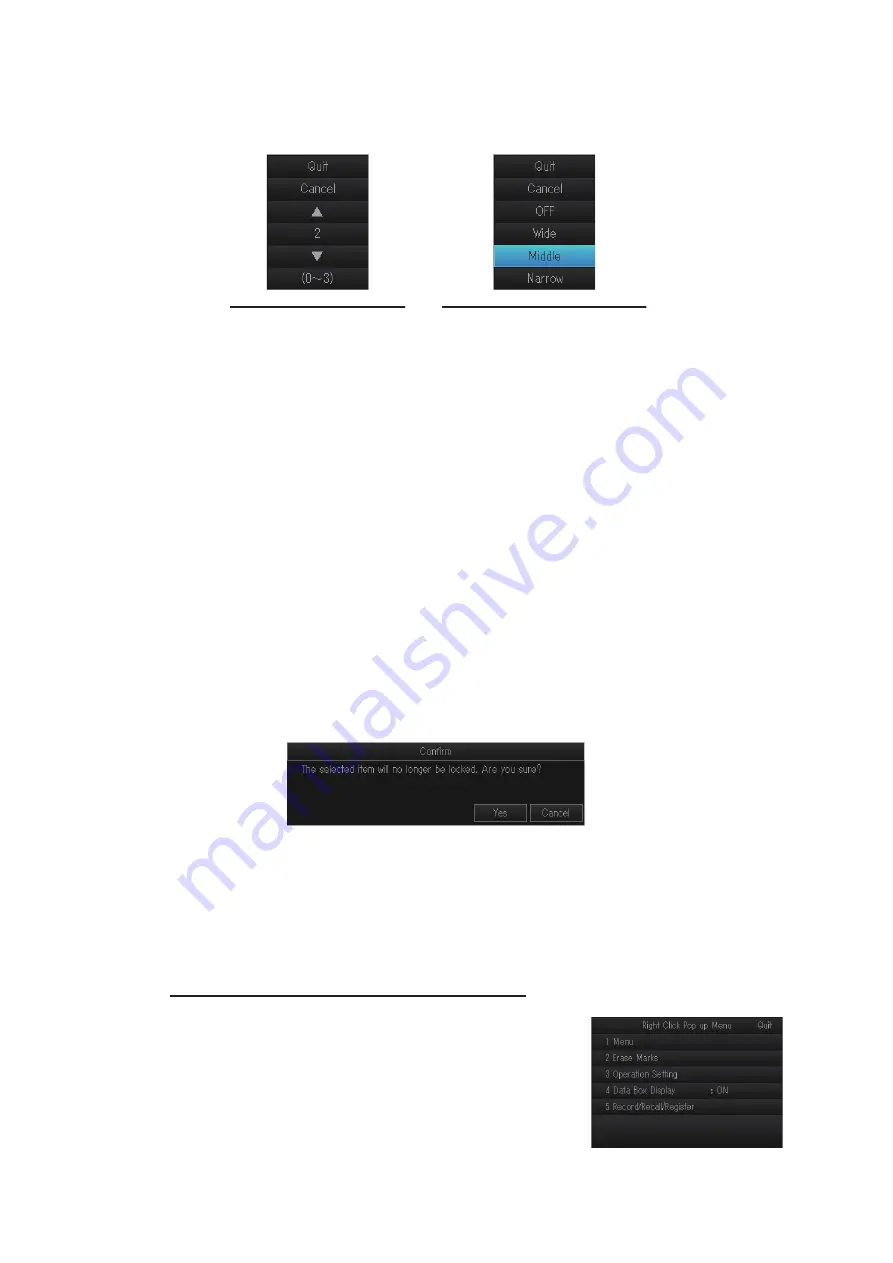
1. OPERATIONAL OVERVIEW
1-16
4. Select the item whose settings you want to change, then left-click. The settings
window appears. The contents of each settings window depends on the item se-
lected.
5. Adjust the setting as required.
• Set range: Left-click
S
to move the selection cursor upwards, or left-click
T
to
move the cursor downwards. You can also spin the scrollwheel to select the de-
sired setting.
• Multiple options: Select the desired option, then left-click.
6.
To apply the change
, select [Quit] at the top of the settings window, then left-
click.
To cancel the change, select [Cancel] at the top of the settings window, then left-
click.
7. Close the menu.
Note 1:
You can move the menu window. Select the title bar, then drag and drop the
window to the desired location. The menu is not move-able if a settings window is
open.
Note 2:
As a factory default, some menu items are displayed in red text. The contents
of these menus are protected against unintentional or accidental change. When a
locked menu is selected, a confirmation message appears. For example, the following
confirmation message appears when you select [2 Assign User Program] (located at
main menu
→
[5 Record/Recall/Register]
→
[7 Register]).
Select the appropriate option, then left-click. If you prefer not to receive confirmation
messages, you can remove the lock for some of the locked menus. See section 9.3.9.
Note 3:
If two menu items are functionally related, the setting of one menu item may
cause restriction to another menu item. In this case, the equipment ignores both set-
tings to use different ones or invalidates the setting of the item encountering restric-
tion. The invalid setting value or menu item is shown in gray.
Operation from the right-click pop-up menu
Right-click the numeric/graphic data display to show the
pop-up menu. These items can also be accessed from
the main menu.
Selecting from multiple options
Selecting from a set range
Содержание FSV-75
Страница 1: ...OPERATOR S MANUAL www furuno com HALF CIRCLE COLOR SCANNING SONAR Model FSV 75 FSV 75 3D ...
Страница 78: ...2 SLANT MODE 2 44 This page is intentionally left blank ...
Страница 110: ...4 FISH FINDER MODE 4 12 This page is intentionally left blank ...
Страница 144: ...5 3D MODE 5 34 This page is intentionally left blank ...
Страница 148: ...6 NUMERIC GRAPHIC DATA DISPLAY 6 4 This page is intentionally left blank ...
Страница 158: ...7 HOW TO CUSTOMIZE THE SONAR 7 10 This page is intentionally left blank ...
Страница 216: ...10 MAINTENANCE 10 28 This page is intentionally left blank ...
Страница 234: ...INDEX IN 3 W Warning messages 10 5 X XSECT ON OFF button 5 6 Z Zoom in out 5 4 ...
Страница 235: ......