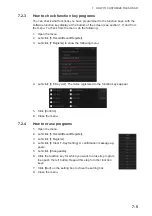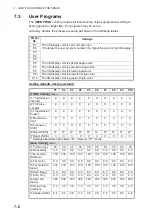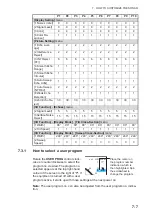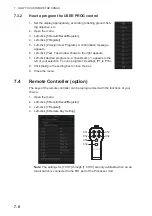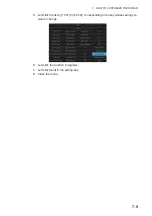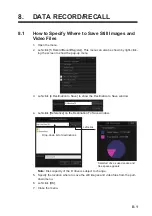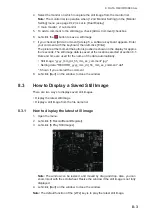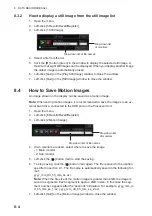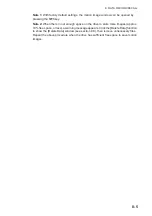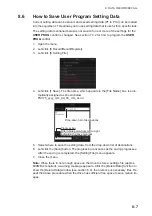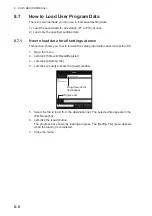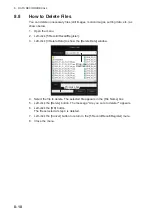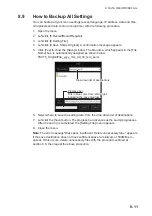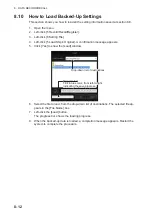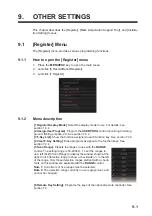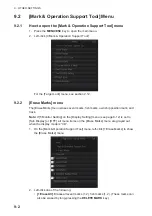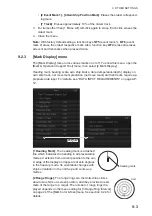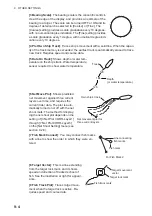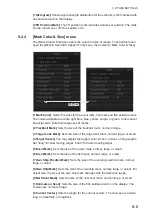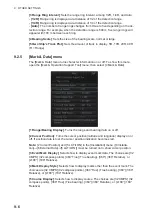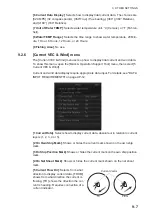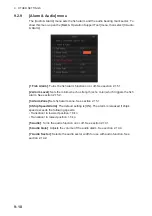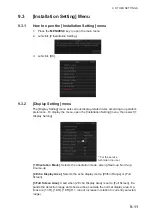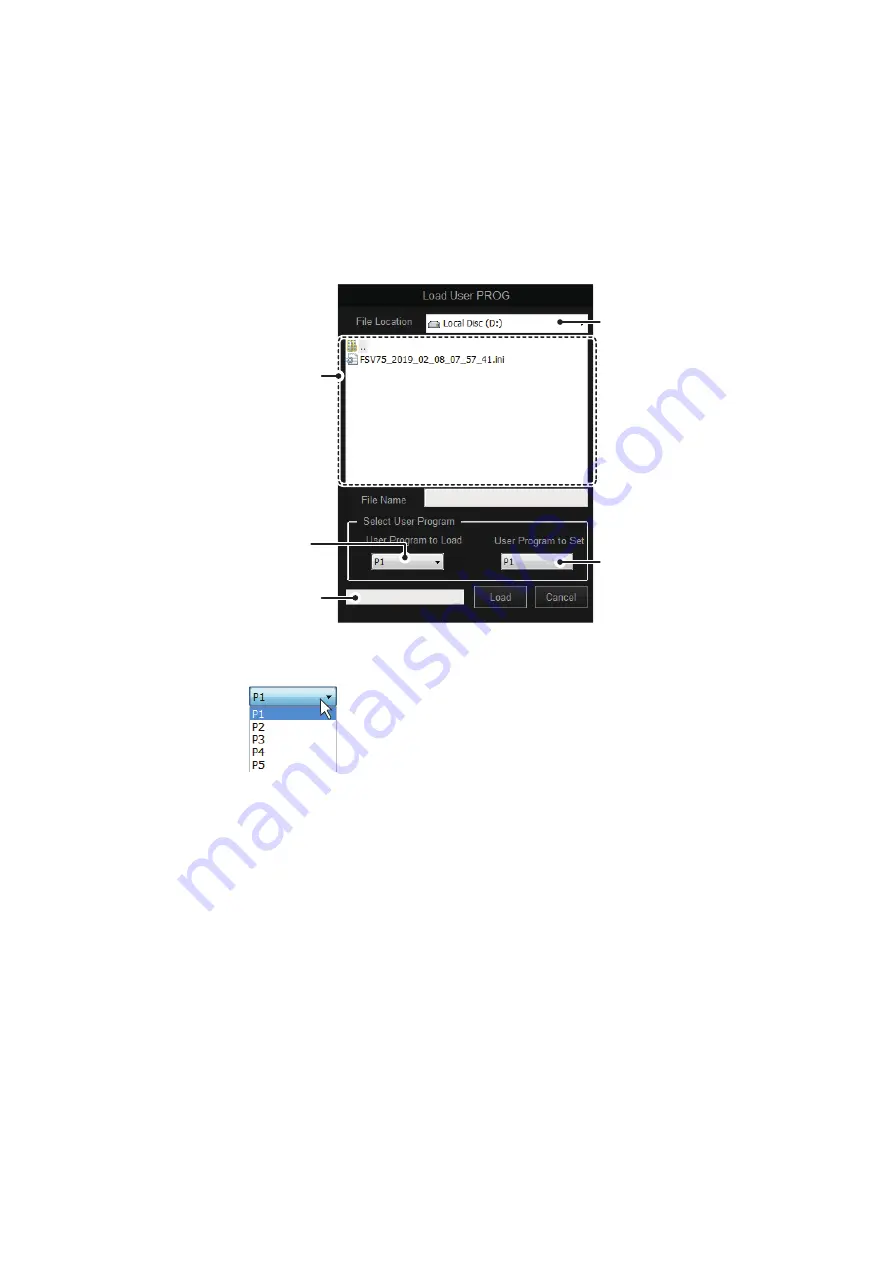
8. DATA RECORD/RECALL
8-9
8.7.2
How to load data for settings individually
This section shows you how to load settings saved at section 8.6 individually. With this
method, you can also copy one set of settings to a different setting (program) number.
1. Open the menu.
2. Left-click [5 Record/Recall/Register].
3. Left-click [8 Setting File].
4. Left-click [3 Load User PROG].
5. Select a file to load from the files list. The selected file’s name appears in the [File
Name] box.
6.In the [Select User Program] section, left-click the [User
Program to Load] list.
7.Left-click the setting number to load.
8.Left-click the [User Program to Set] list.
9.Left-click the setting number to load the settings.
10.Left-click the [Load] button.
The progress bar shows the loading progress. The [Setting File] menu appears
when the loading is completed.
11. Close the menu.
Drop-down list of
destinations
Drop-down list of
destinations
Progress bar
Progress bar
Files list
Files list
Drop-down list of
loadable programs
Drop-down list of
loadable programs
Drop-down list of
programs to save
the settings to.
Drop-down list of
programs to save
the settings to.
When list is clicked
Содержание FSV-75
Страница 1: ...OPERATOR S MANUAL www furuno com HALF CIRCLE COLOR SCANNING SONAR Model FSV 75 FSV 75 3D ...
Страница 78: ...2 SLANT MODE 2 44 This page is intentionally left blank ...
Страница 110: ...4 FISH FINDER MODE 4 12 This page is intentionally left blank ...
Страница 144: ...5 3D MODE 5 34 This page is intentionally left blank ...
Страница 148: ...6 NUMERIC GRAPHIC DATA DISPLAY 6 4 This page is intentionally left blank ...
Страница 158: ...7 HOW TO CUSTOMIZE THE SONAR 7 10 This page is intentionally left blank ...
Страница 216: ...10 MAINTENANCE 10 28 This page is intentionally left blank ...
Страница 234: ...INDEX IN 3 W Warning messages 10 5 X XSECT ON OFF button 5 6 Z Zoom in out 5 4 ...
Страница 235: ......