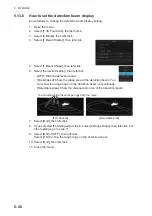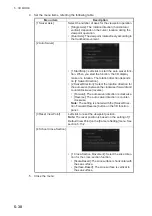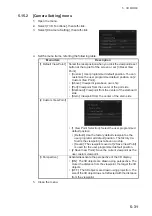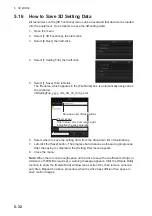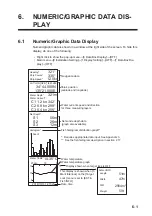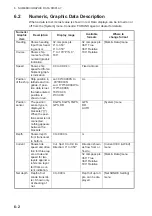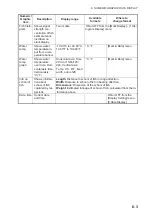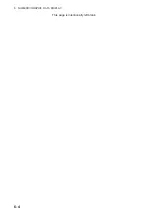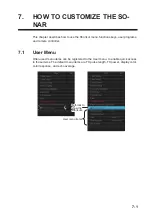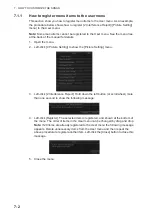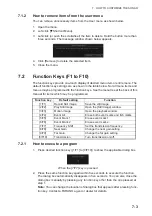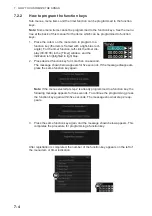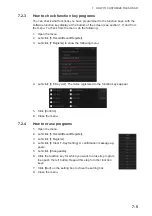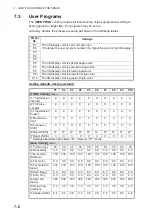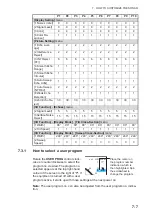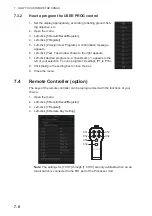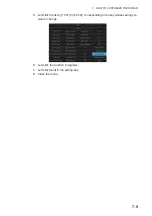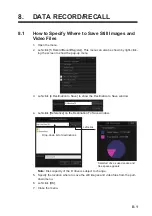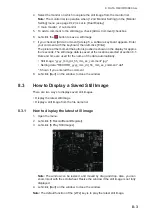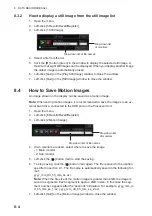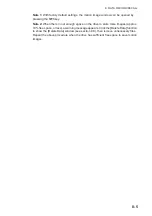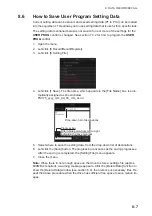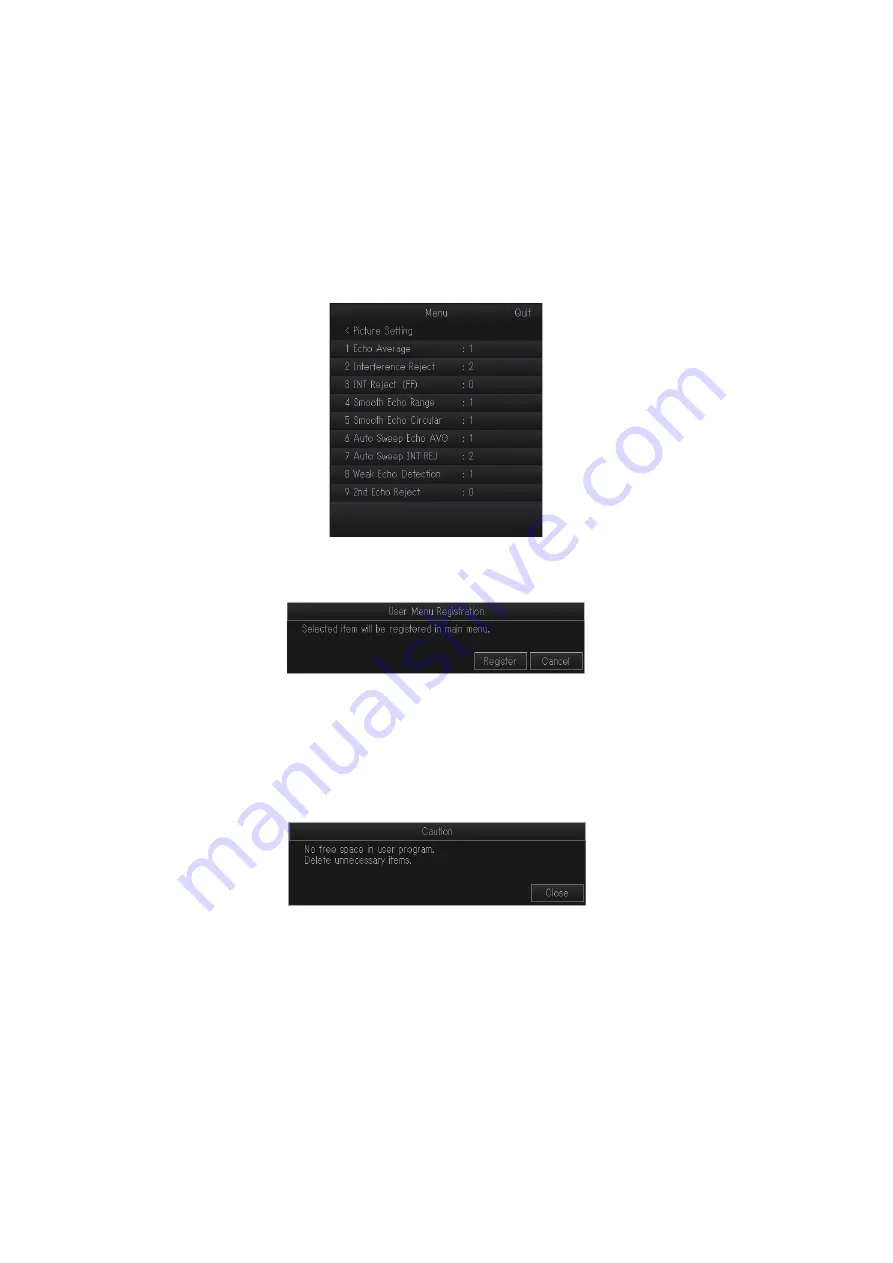
7. HOW TO CUSTOMIZE THE SONAR
7-2
7.1.1
How to register menu items to the user menu
This section show you how to register menu items to the User menu. As an example,
the procedure below shows how to register [2 Interference Reject] ([Picture Setting]
menu) to the User menu.
Note:
Some menu items cannot be registered to the User menu. See the menu tree
at the back of the manual for details.
1. Open the menu.
2. Left-click [4 Picture Setting] to show the [Picture Setting] menu.
3. Left-click [2 Interference Reject]. Hold down the left button (or scrollwheel) more
than one second to show the following message.
4. Left-click [Register]. The selected item is registered, and shown at the bottom of
the menu. The order of items in the User menu can be changed by drag and drop.
Note:
If 20 items are already registered to the User menu the following message
appears. Delete unnecessary items from the User menu and then repeat the
above procedure to register another item. Left-click the [Close] button to close this
message.
5. Close the menu.
Содержание FSV-75
Страница 1: ...OPERATOR S MANUAL www furuno com HALF CIRCLE COLOR SCANNING SONAR Model FSV 75 FSV 75 3D ...
Страница 78: ...2 SLANT MODE 2 44 This page is intentionally left blank ...
Страница 110: ...4 FISH FINDER MODE 4 12 This page is intentionally left blank ...
Страница 144: ...5 3D MODE 5 34 This page is intentionally left blank ...
Страница 148: ...6 NUMERIC GRAPHIC DATA DISPLAY 6 4 This page is intentionally left blank ...
Страница 158: ...7 HOW TO CUSTOMIZE THE SONAR 7 10 This page is intentionally left blank ...
Страница 216: ...10 MAINTENANCE 10 28 This page is intentionally left blank ...
Страница 234: ...INDEX IN 3 W Warning messages 10 5 X XSECT ON OFF button 5 6 Z Zoom in out 5 4 ...
Страница 235: ......