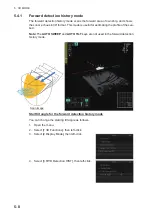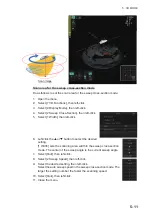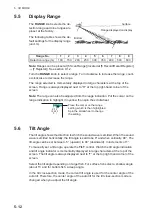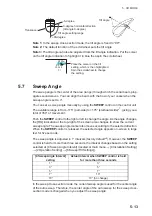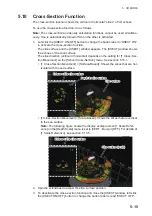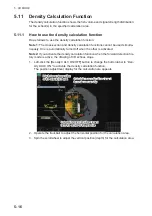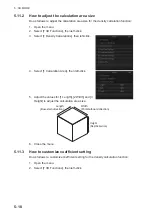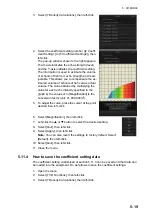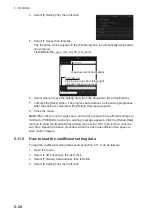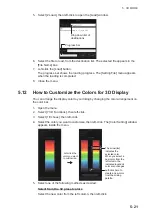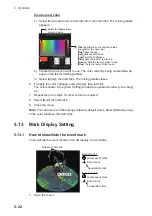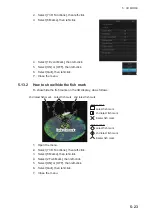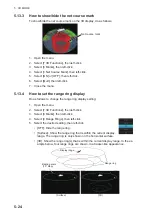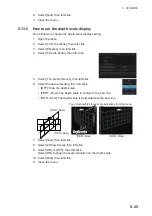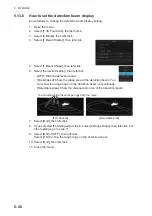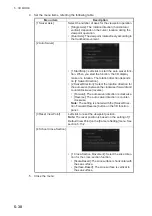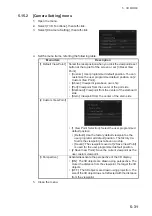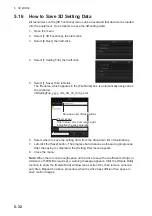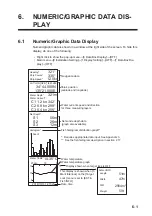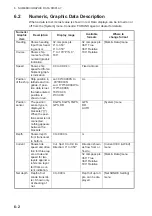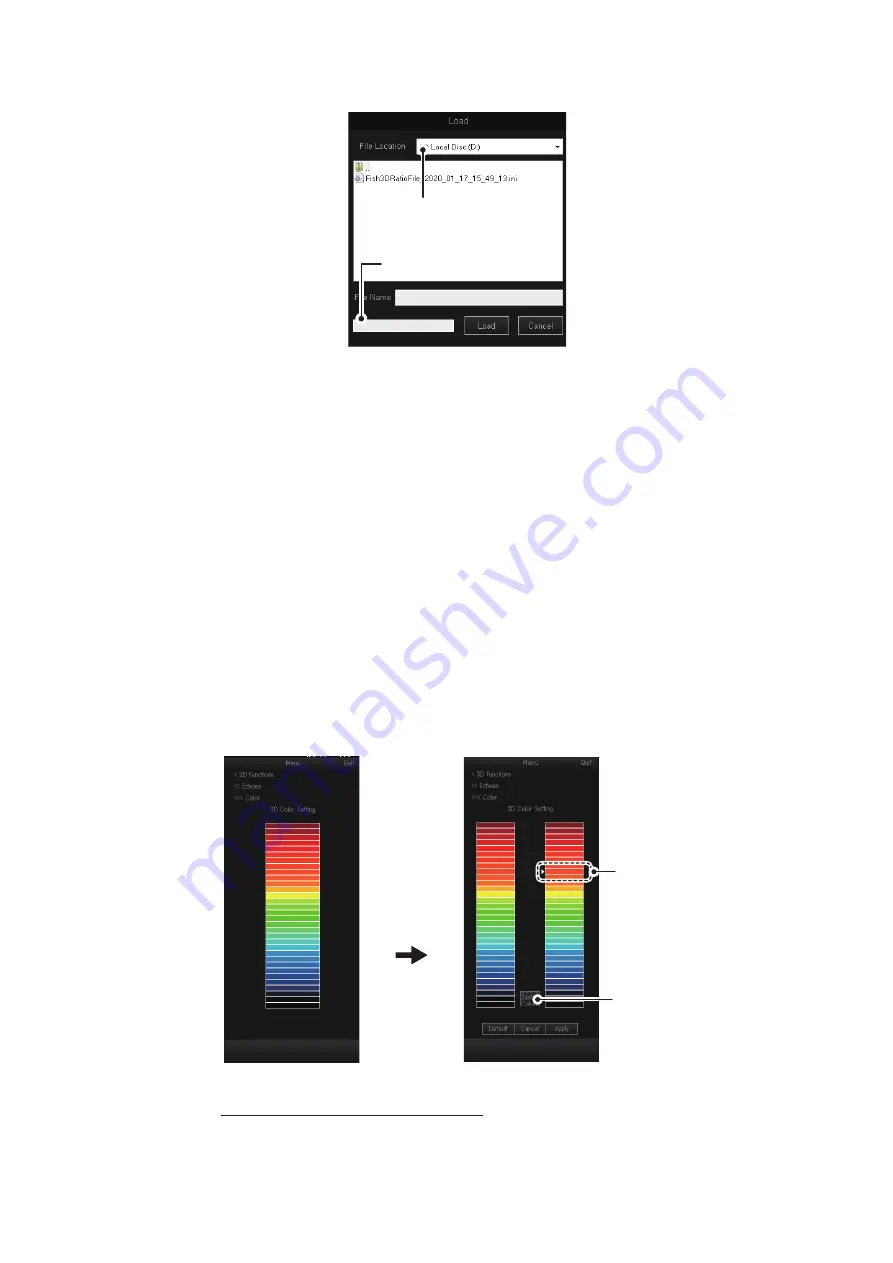
5. 3D MODE
5-21
5. Select [2 Load], then left-click to open the [Load] window.
6. Select the file to load, from the destination list. The selected file appears in the
[File Name] box.
7. Left-click the [Load] button.
The progress bar shows the loading progress. The [Setting File] menu appears
when the loading is completed.
8. Close the menu.
5.12
How to Customize the Colors for 3D Display
You can arrange the display color to your liking by changing the color arrangement on
the color bar.
1. Open the menu.
2. Select [7 3D Functions], then left-click.
3. Select [1 Echoes], then left-click.
4. Select the color you want to customize, then left-click. The [Color Setting] window
appears inside the menu.
5. Select one of the following methods as desired:
Select from the 32 preset colors
Select the new color from the left column, then left-click.
Drop-down list of
destinations
Drop-down list of
destinations
Progress bar
Progress bar
Left-click the
color you want
to customize.
The arrow (►)
indicates the
selected color.
When you select a
new color from the
left column, the
indicated location’s
color also changes.
Left-click here to
create a new color
from the mixing
palette.
Содержание FSV-75
Страница 1: ...OPERATOR S MANUAL www furuno com HALF CIRCLE COLOR SCANNING SONAR Model FSV 75 FSV 75 3D ...
Страница 78: ...2 SLANT MODE 2 44 This page is intentionally left blank ...
Страница 110: ...4 FISH FINDER MODE 4 12 This page is intentionally left blank ...
Страница 144: ...5 3D MODE 5 34 This page is intentionally left blank ...
Страница 148: ...6 NUMERIC GRAPHIC DATA DISPLAY 6 4 This page is intentionally left blank ...
Страница 158: ...7 HOW TO CUSTOMIZE THE SONAR 7 10 This page is intentionally left blank ...
Страница 216: ...10 MAINTENANCE 10 28 This page is intentionally left blank ...
Страница 234: ...INDEX IN 3 W Warning messages 10 5 X XSECT ON OFF button 5 6 Z Zoom in out 5 4 ...
Страница 235: ......