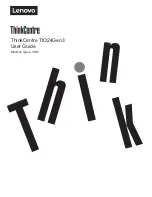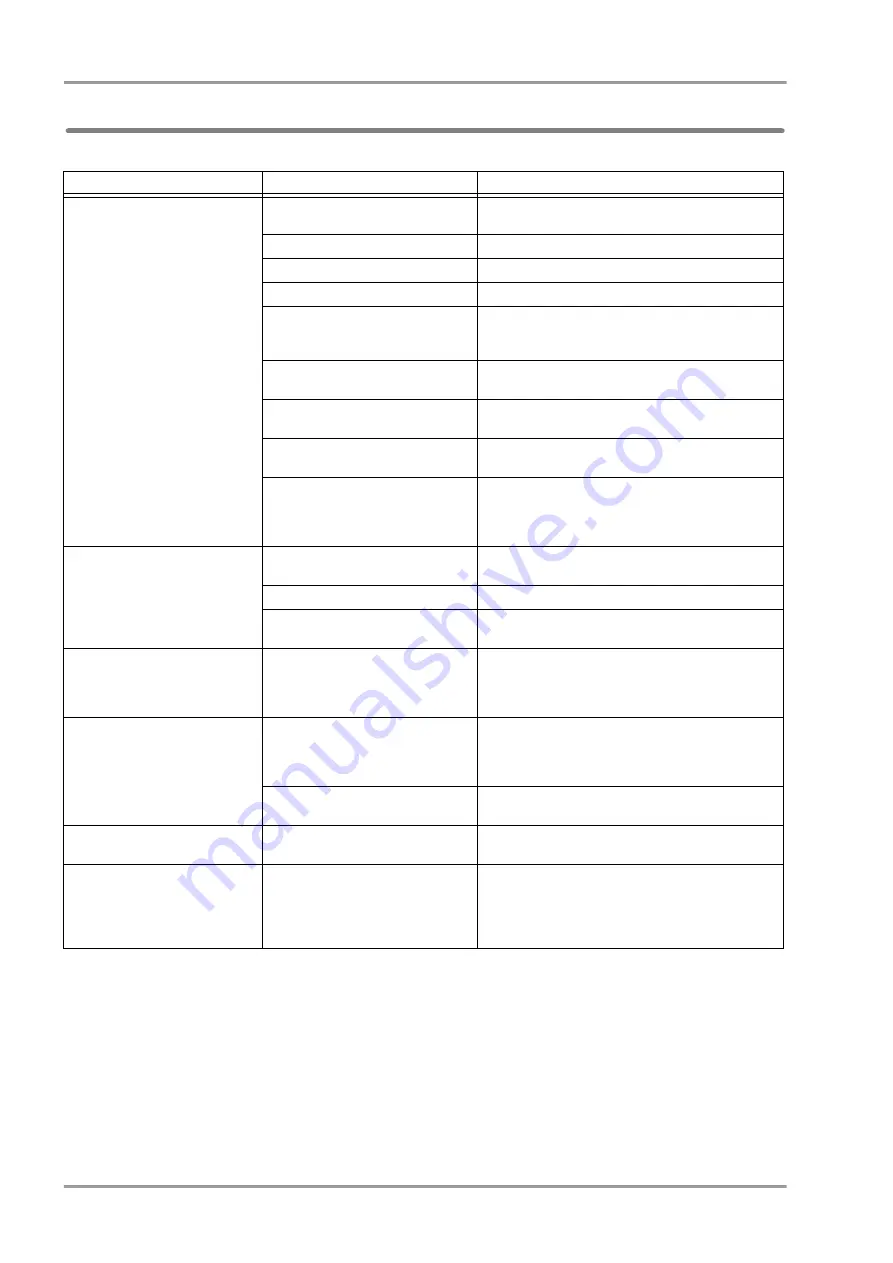
14-18
Chapter 14 Troubleshooting
Troubleshooting
Laser Printer
Situation
Cause
Solution
The data is not output to the laser
printer.
The paper cassette is not firmly closed. Close the paper cassette.
The paper cassette is empty.
Install the paper in to the paper cassette.
Printer cable is disconnected.
Connect the printer cable.
Printer is set to offline mode.
Set the printer to online mode.
HUB failure has occurred.
Check the LED on the HUB if it is properly
communicating. If the LED is not lighted, contact your
nearest service representative.
Other monitor is in process of printing. Suspend the ongoing printing or wait until the printing is
complete.
The network setup for the laser printer
is not performed.
Contact your nearest service representative.
The MAC address, IP address setting
of the printer is incorrect.
Set the correct MAC address, IP address and restart the
printer.
The network board of the laser printer
is malfunctioning.
Check if any error message or error code is displayed on
the printer LCD.
If displayed, contact your nearest service
representative.
The data cannot be output to the
printer.
Printer cable is disconnected.
Connect the printer cable.
Printer is set to offline mode.
Set the printer to online mode.
Printer is in sleep mode.
Change the printer setting so that it will not enter into
sleep mode.
Printer output does not stop.
Printing operation was performed too
frequently.
Wait until the printing is complete.
Or, deleted the stacked data.
Do not turn off the power of the printer during printing as
it may cause a printing error.
The printed output is incomplete or
frame only.
The printer cover or paper cassette
was opened during printing, or the
printer was left out of paper for a
certain time.
Do not open the cover or paper cassette during printing.
Also, supply new pad of paper immediately when the
paper is out.
The system was restarted during
printing.
Do not restart the system during printing.
Printer output is garbled.
The power of the printer was reset
during printing.
When resetting the printer power, it should be done after
the printing is complete.
The [Print] key does not function.
The stacked data has reached the
maximum quantity (64).
Wait until the quantity of stacked data decreases.
Or, press the [Cancel Printing] key displayed at the
lower part of the home display to delete the stacked
data.
(
Содержание DYASCOPE 8000 Series
Страница 1: ......
Страница 2: ......
Страница 12: ...Contents ...
Страница 20: ...Contents ...
Страница 44: ...1 2 Chapter 1 General Description Contents ...
Страница 49: ...2 1 Chapter 2 Name of Parts and Their Functions Contents Chapter 2 Name of Parts and Their Functions ...
Страница 50: ...2 2 Chapter 2 Name of Parts and Their Functions Contents ...
Страница 54: ...2 4 Chapter 2 Name of Parts and Their Functions ...
Страница 56: ...3 2 Chapter 3 Description of the Display Contents ...
Страница 68: ...3 12 Chapter 3 Description of the Display Display on the Extended Display Unit and External Monitor ...
Страница 70: ...4 2 Chapter 4 Basic Operation Contents ...
Страница 82: ...5 2 Chapter 5 Preparation Contents ...
Страница 88: ...5 6 Chapter 5 Preparation Nurse Call Daily Check ...
Страница 90: ...6 2 Chapter 6 Admit Discharge Contents ...
Страница 110: ...7 2 Chapter 7 Alarm Function Contents ...
Страница 138: ...8 2 Chapter 8 Parameter Setup Contents ...
Страница 164: ...8 26 Chapter 8 Parameter Setup Parameter ON OFF ...
Страница 166: ...9 2 Chapter 9 Data Review Contents ...
Страница 190: ...10 2 Chapter 10 Waveform Review Contents ...
Страница 206: ...11 2 Chapter 11 Calculation Contents ...
Страница 212: ...12 2 Chapter 12 Printing Contents ...
Страница 230: ...13 2 Chapter 13 Menu Items Contents ...
Страница 270: ...13 40 Chapter 13 Menu Items Nurse Team Setup ...
Страница 272: ...14 2 Chapter 14 Troubleshooting Contents ...
Страница 296: ...14 24 Chapter 14 Troubleshooting Troubleshooting ...
Страница 298: ...15 2 Chapter 15 Setup Item Default Value Contents ...
Страница 320: ...15 22 Chapter 15 Setup Item Default Value Menu Central Monitor Display ...
Страница 321: ...16 1 Chapter 16 Accessories Contents Chapter 16 Accessories Accessories 16 1 Optional Accessories 16 1 ...
Страница 322: ...16 2 Chapter 16 Accessories Contents ...
Страница 326: ...16 4 Chapter 16 Accessories Optional Accessories ...
Страница 328: ...17 2 Chapter 17 Specification Contents ...
Страница 342: ...17 14 Chapter 17 Specification Technical Information ...
Страница 347: ......
Страница 348: ......
Страница 349: ......