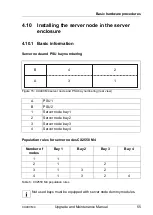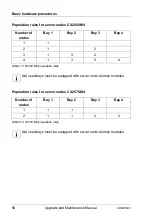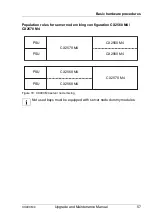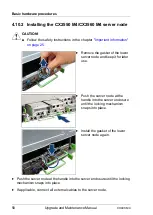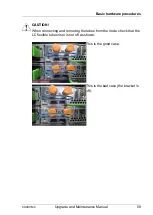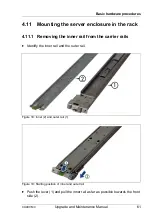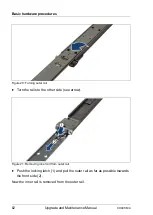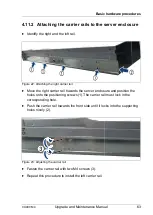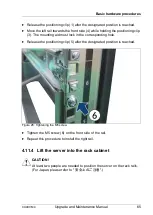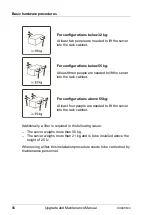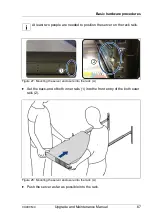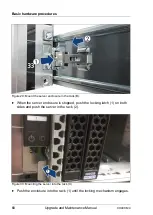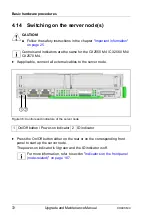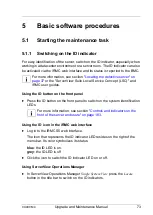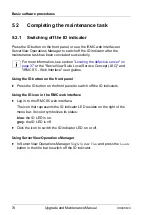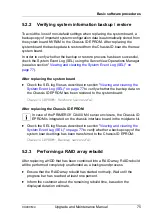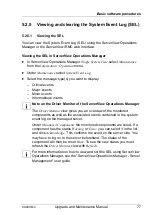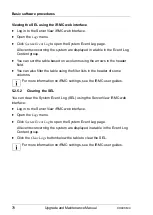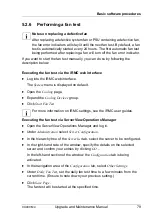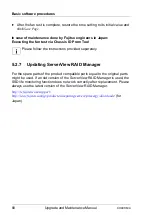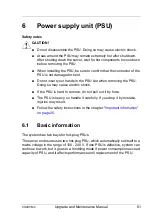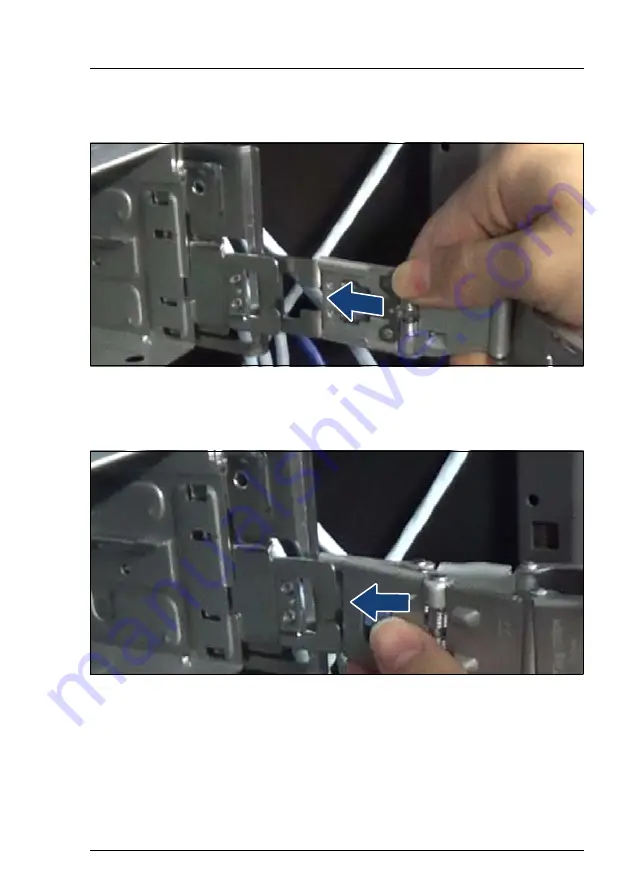
CX400 M4
Upgrade and Maintenance Manual
69
Basic hardware procedures
4.12 Installing the cable management arm (CMA)
Figure 31: Installing the CMA (A)
Ê
Slide the CMA connector outer rail onto the end of the outer rail of the rack
mounting kit until it clicks into place (see arrow).
Figure 32: Installing the CMA (B)
Ê
Slide the CMA connector inner rail onto the end of the inner rail of the rack
mounting kit until it clicks into place.
Содержание PRIMERGY CX400 M4
Страница 6: ...Upgrade and Maintenance Manual CX400 M4 ...
Страница 126: ...126 Upgrade and Maintenance Manual CX400 M4 Hard disk drives HDD solid state drives SSD and 2 5 inch PCIe SSD ...
Страница 156: ...156 Upgrade and Maintenance Manual CX400 M4 Midplane kit ...
Страница 176: ...176 Upgrade and Maintenance Manual CX400 M4 Front panel ...
Страница 178: ...178 Upgrade and Maintenance Manual CX400 M4 Cabling 11 2 Cabling Figure 100 Cabling 1 Front panel 2 Midplane kit ...