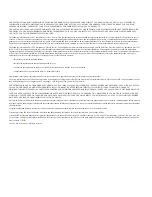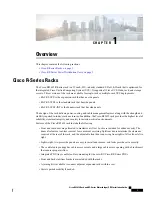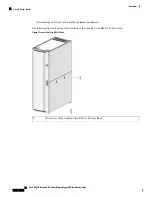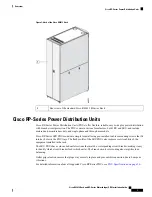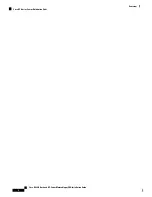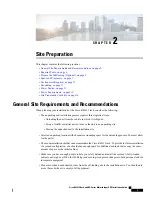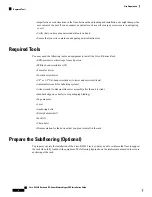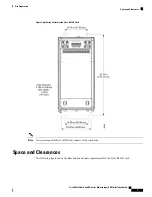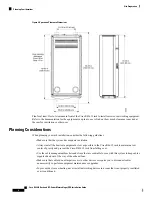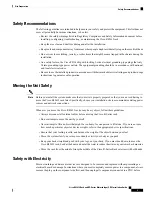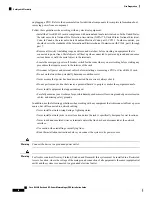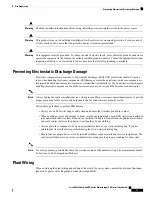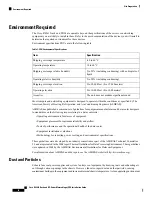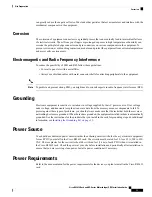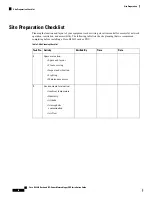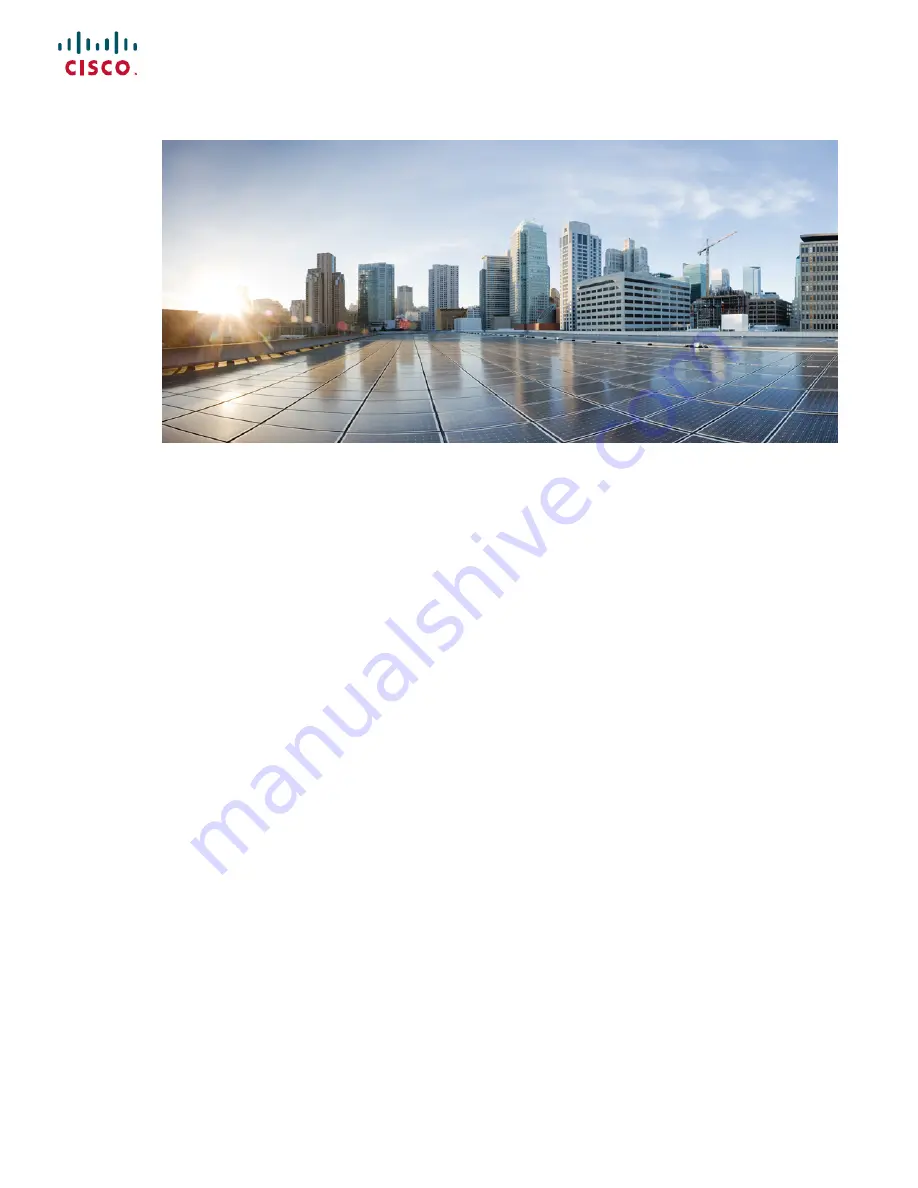Отзывы:
Нет отзывов
Похожие инструкции для R42612 R Series

RE Series
Бренд: Eaton Страницы: 16

LC19
Бренд: SilverStone Страницы: 12

HXD3CCUU
Бренд: Hamlet Страницы: 4

WDBAAF6400EBK - My Book Essential
Бренд: Western Digital Страницы: 78

KSR-Series
Бренд: Kicker Страницы: 4

Vantec HX
Бренд: Vantec Страницы: 15

CK-BO-IP65-PLATE
Бренд: Cytron Technologies Страницы: 6

StorageWorks 70
Бренд: HP Страницы: 4

QL243A
Бренд: HP Страницы: 11

12U
Бренд: NavePoint Страницы: 7

42U
Бренд: NavePoint Страницы: 10

Safe-T-Cover 800S Series
Бренд: HYDROCOWL Страницы: 4

FUSION D800RAID
Бренд: Sonnet Страницы: 6

IB-2227 Series
Бренд: Icy Box Страницы: 20

Flex Frame Splice Cabinet
Бренд: CommScope Страницы: 20

SRDVRLB
Бренд: Tripp Lite Страницы: 28

Reserator XT
Бренд: ZALMAN Страницы: 10

Data Express DE110 Ultra ATA133
Бренд: CRU Dataport Страницы: 2