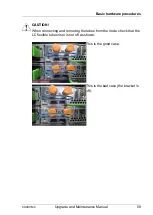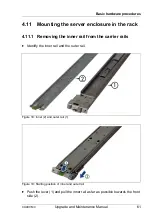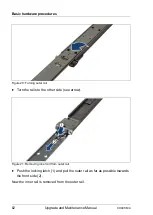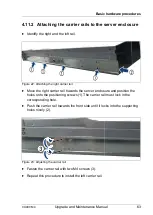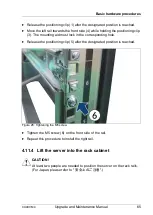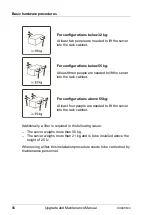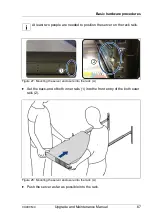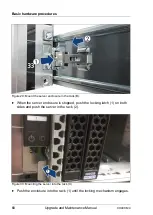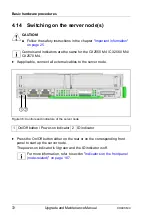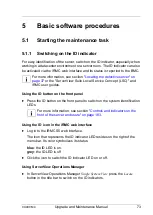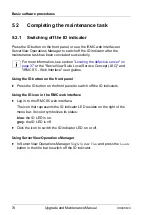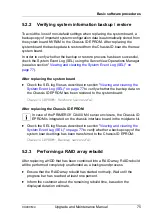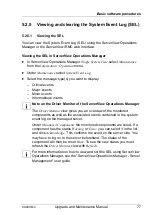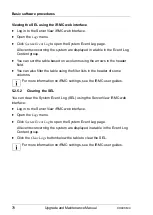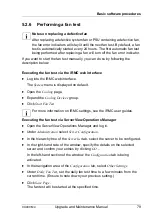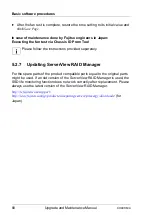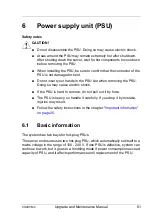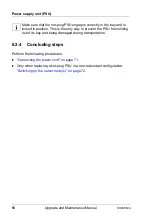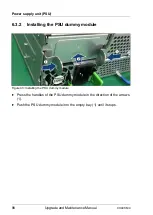CX400 M4
Upgrade and Maintenance Manual
73
5
Basic software procedures
5.1
Starting the maintenance task
5.1.1
Switching on the ID indicator
For easy identification of the server, switch on the ID indicator, especially when
working in a datacenter environment or a server room. The ID indicator can also
be activated via the iRMC web interface and its status is reported to the BMC.
I
For more information, see section
"Locating the defective server" on
or the "ServerView Suite Local Service Concept (LSC)" and
iRMC user guides.
Using the ID button on the front panel
Ê
Press the ID button on the front panel to switch on the system identification
LEDs.
I
For more information, see section
"Controls and indicators on the
front of the server enclosure" on page 183
.
Using the ID icon in the iRMC web interface
Ê
Log in to the iRMC S5 web interface.
The icon that represents the ID indicator LED resides on the right of the
menu bar. Its color symbolizes its status:
blue
: the ID LED is on.
grey
: the ID LED is off
Ê
Click the icon to switch the ID indicator LED on or off.
Using ServerView Operations Manager
Ê
In ServerView Operations Manager
Single System View
press the
Locate
button in the title bar to switch on the ID indicators.
Содержание PRIMERGY CX400 M4
Страница 6: ...Upgrade and Maintenance Manual CX400 M4 ...
Страница 126: ...126 Upgrade and Maintenance Manual CX400 M4 Hard disk drives HDD solid state drives SSD and 2 5 inch PCIe SSD ...
Страница 156: ...156 Upgrade and Maintenance Manual CX400 M4 Midplane kit ...
Страница 176: ...176 Upgrade and Maintenance Manual CX400 M4 Front panel ...
Страница 178: ...178 Upgrade and Maintenance Manual CX400 M4 Cabling 11 2 Cabling Figure 100 Cabling 1 Front panel 2 Midplane kit ...