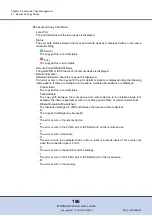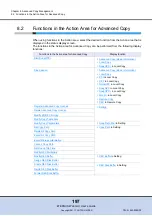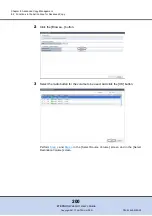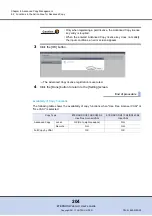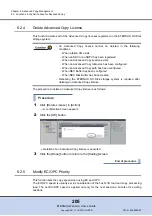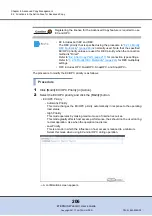Chapter 8 Advanced Copy Management
8.2 Functions in the Action Area for Advanced Copy
ETERNUS Web GUI User’s Guide
208
Copyright 2011 FUJITSU LIMITED
P2X0-1090-02ENZ0
There are two methods to set the copy table size: manually and automatically.
The procedure to set the copy table size is as follows:
■
Manually setting the copy table size
Specify the copy table size manually.
Procedure
1
Click [Modify Copy Table Size] in [Action].
2
Specify "Resolution" and "Table Size" and click the [Set] button.
•
Resolution
Select the resolution.
-
×
1
-
×
2
-
×
4
-
×
8
-
×
16
•
Table Size (MB)
Specify the copy table size.
The following input conditions apply:
-
ETERNUS DX80 S2/DX90 S2: 0 - 256 (MB) (integral multiple of 8)
-
ETERNUS DX410 S2: 0 - 512 (MB) (integral multiple of 8)
-
ETERNUS DX440 S2: 0 - 1024 (MB) (integral multiple of 8)
•
Table Size Threshold (%)
Specify the threshold for monitoring the used capacity of the copy table.
To report when the used capacity exceeds the threshold, enable event notification by
using the procedure in
"11.2.7.1 Setup Event Notification" (page 550)
and select E-
mail, SNMP Trap, or syslog for the notification method.
•
The same resolution must be used by both the copy source device and
copy destination device for REC. If the resolution settings for the copy
source and copy destination devices are different, REC cannot be
performed. Note that the copy table sizes do not need to be the same. If
different recommended resolutions are calculated for the copy source
and copy destination devices, use whichever resolution is greater for
both devices. If the resolution is changed, recalculate the copy table
size setting for the device with the new resolution.
Changes to the resolution setting are applied from the next session. For a
copy session that is currently being performed, data is copied with the reso-
lution that was specified when the session was started. To change the reso-
lution of a copy session that is currently being performed, cancel the copy
session and start again.