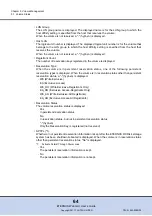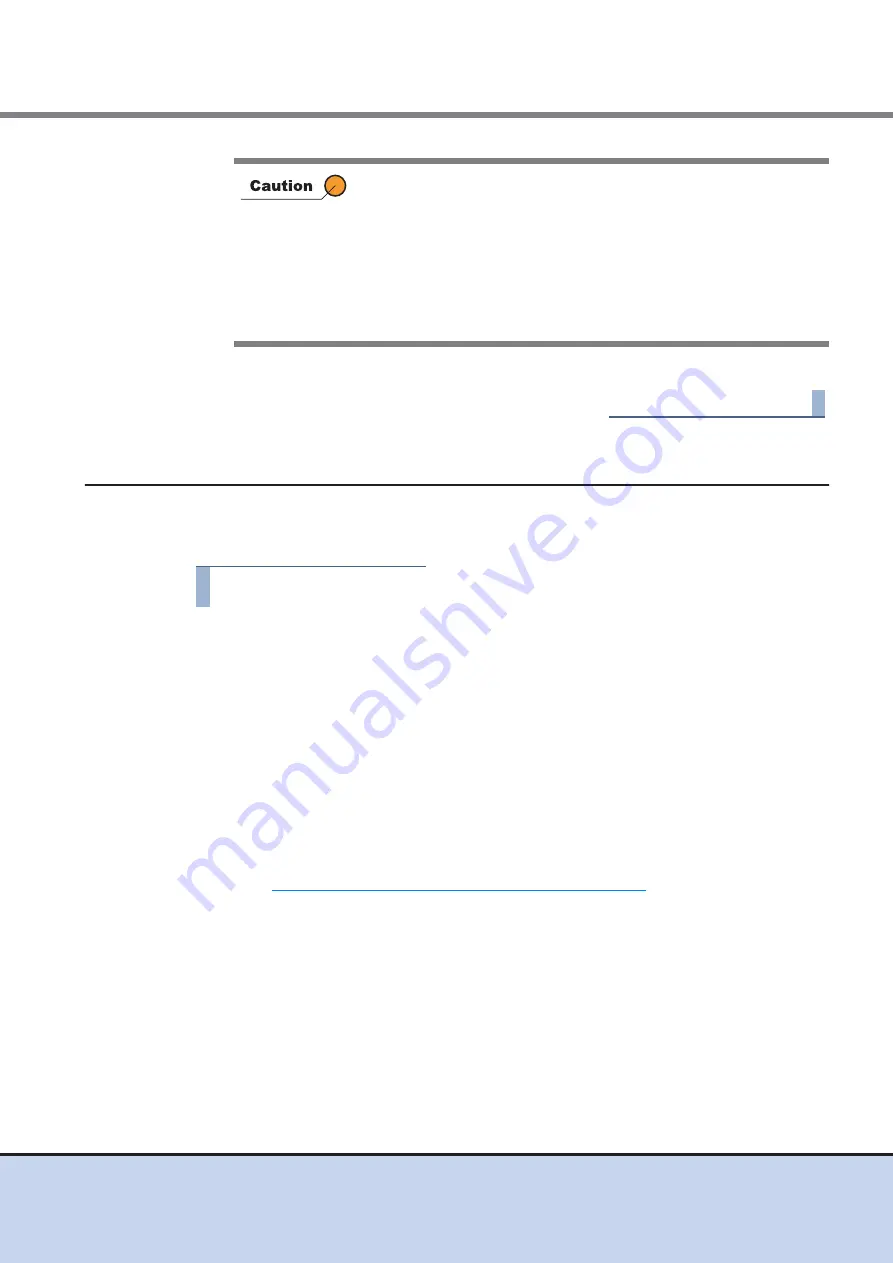
Chapter 5 Volume Management
5.2 Functions in the Action Area for Volume
ETERNUS Web GUI User’s Guide
78
Copyright 2011 FUJITSU LIMITED
P2X0-1090-02ENZ0
3
Click the [Done] button to return to the [Volume] screen.
End of procedure
5.2.3
Rename Volume
This function changes the volume name.
The procedure to rename a volume is as follows:
Procedure
1
Select the volume to be renamed (multiple selections can be made) and click
[Rename] in [Action].
2
Input the new volume "Name" and the "Start of Suffix" (only when multiple
volumes are selected), and click the [Rename] button.
•
Name
Enter a new volume name.
The following input condition applies:
-
1 - 16 alphanumeric characters and symbols (except ", (comma)" and "?")
•
Start of Suffix
Enter the suffix starting number to be added to the new volume name. When changing
multiple volume names, the suffix number is added to the volume names with
consecutive numbers in ascending order starting with the entered suffix number. Refer
to
"Naming conventions for renaming volumes" (page 617)
for details. When changing
only one volume name, "Start of Suffix" is not displayed.
The following input conditions apply:
-
Numeric characters ("1" - "99999")
-
Decimal number
-
1 - 5 digits
When a TPV is deleted, the physical allocating capacity of the
relevant TPV is formatted. The physical allocating capacity is
released after formatting is complete. If the capacity of volumes that
can be formatted concurrently exceeds the limit, a message to that
effect is displayed. TPVs that cannot be formatted are not deleted.
Wait until the current format process is complete, and then delete the
TPV that failed to be formatted. For volumes that failed to be
formatted, "Readying" is displayed in the "Status" field of the
[Volumes] screen.