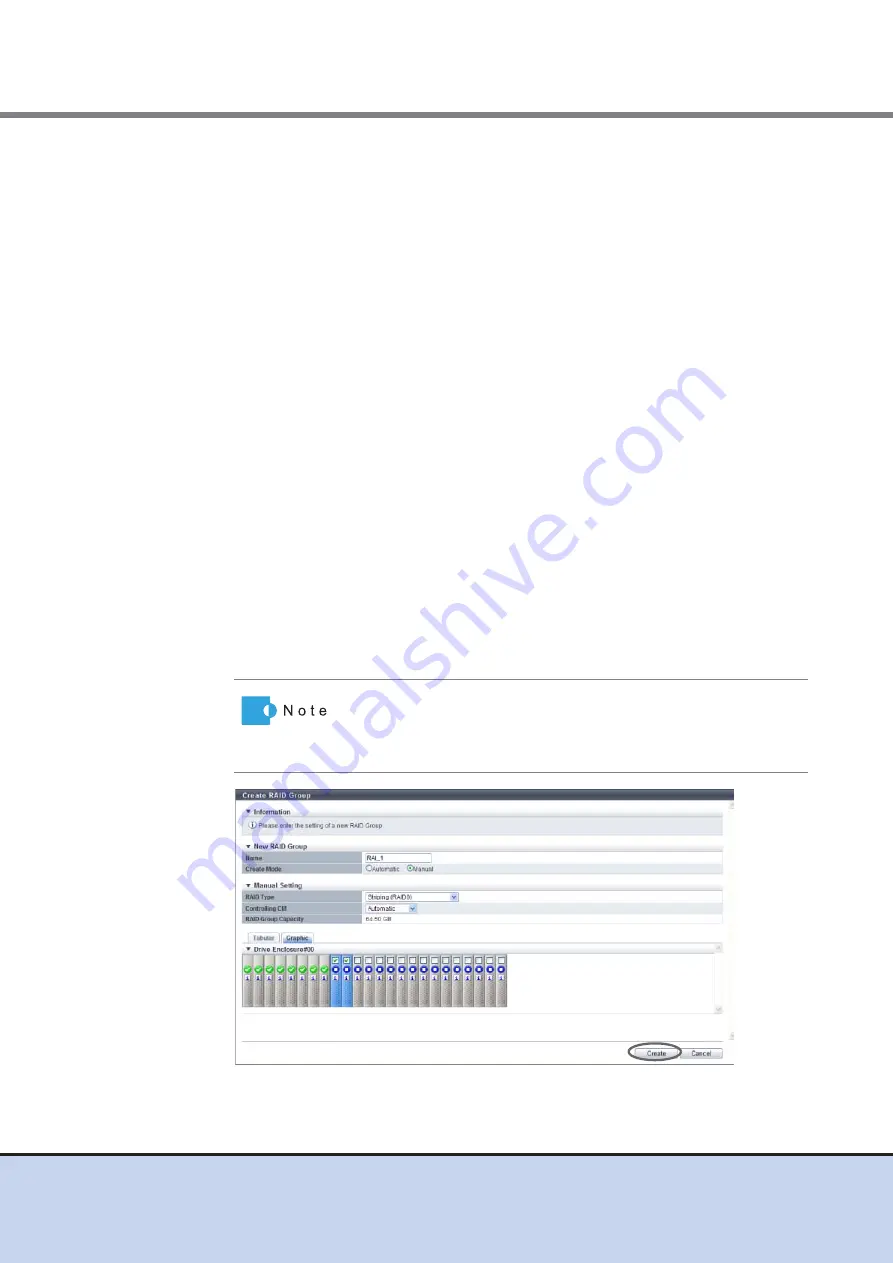
Chapter 6 RAID Group Management
6.2 Functions in the Action Area for RAID Group
ETERNUS Web GUI User’s Guide
121
Copyright 2011 FUJITSU LIMITED
P2X0-1090-02ENZ0
•
RAID Type
Select the type of RAID group that is to be created from the list box.
-
High Performance (RAID1+0)
-
High Capacity (RAID5)
-
High Reliability (RAID6)
-
Reliability (RAID5+0)
-
Mirroring (RAID1)
-
Striping (RAID0)
•
Controlling CM
Select the controlling CM and CPU of the RAID group that is to be created.
"Automatic" and the installed "CM#x CPU#y" in normal status are displayed as options.
Select "Automatic" for normal operations. When "Automatic" is selected, the CM that is
to be assigned is determined by the RAID group number. For the ETERNUS DX80 S2/
DX90 S2 or the ETERNUS DX410 S2, "CM#0 CPU#0" is assigned for the RAID groups
with even numbers. For RAID groups with odd numbers, "CM#1 CPU#0" is assigned.
For the ETERNUS DX440 S2, "CM#0 CPU#0" is assigned for RAID groups if the RAID
group number is dividable by "4" (the number of CM-CPUs). If the remainder is "1",
"CM#1 CPU#1" is assigned. If the remainder is "2", "CM#1 CPU#0" is assigned. If the
remainder is "3", "CM#0 CPU#1" is assigned.
-
Automatic
-
CM#x CPU#y (x: CM number, y: CPU number)
•
RAID Group Capacity
The capacity of RAID group that is to be created is displayed. The "RAID Group
Capacity" is automatically calculated from the selected RAID type and drives.
•
Checkbox to select a drive
Select the checkbox for the drive that is to be used.
→
A confirmation screen appears.
Drives can be selected from the list of drives that is displayed for
Tabular or from the drive images that are displayed for Graphic.
Click the Tabular tab to display a list of the drives or click the
Graphic tab to display drive images.






























