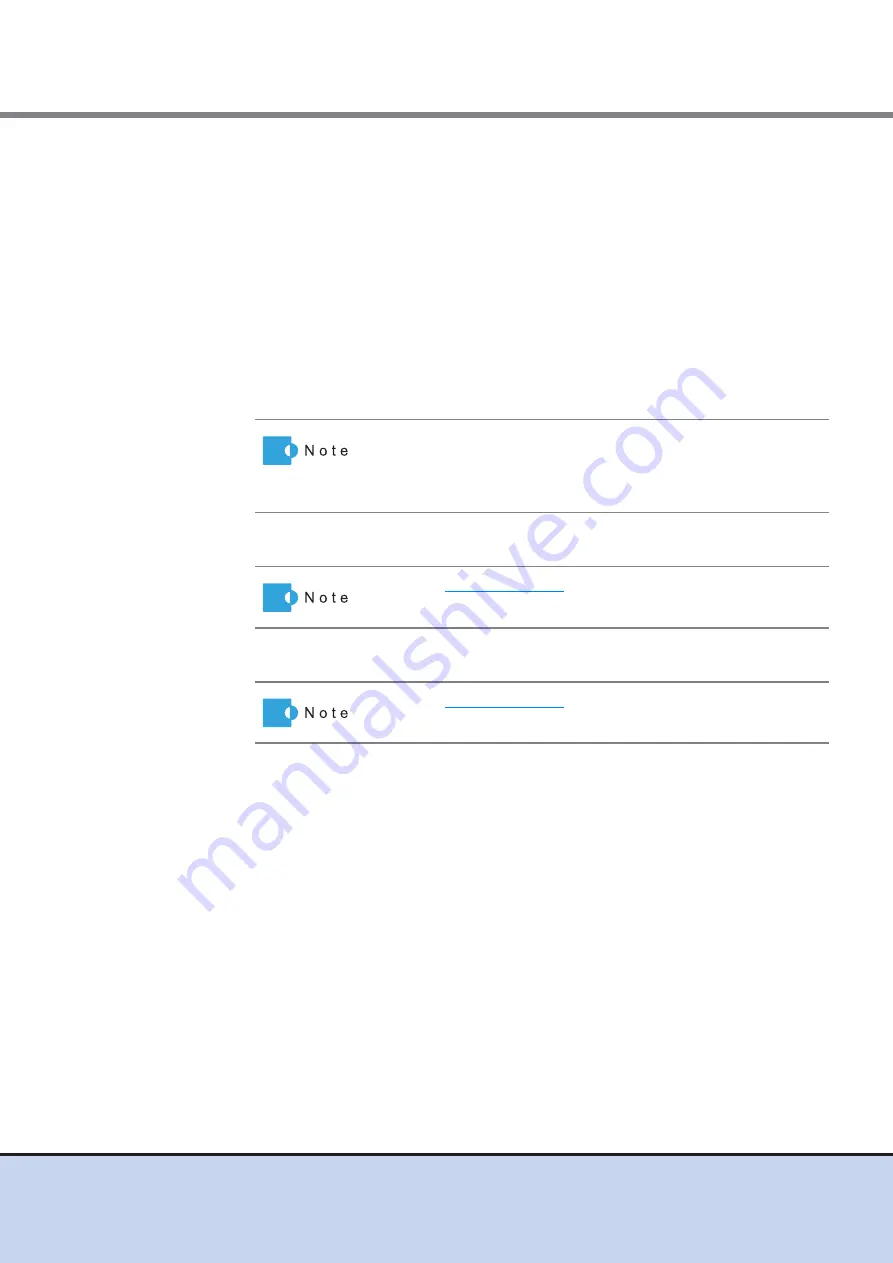
Chapter 11 System Management
11.2 Functions in the Action Area for System
ETERNUS Web GUI User’s Guide
503
Copyright 2011 FUJITSU LIMITED
P2X0-1090-02ENZ0
2
Specify the parameters, and click the [Set] button.
●
Information File
•
Customer Information File
Import the "customer information file", which was created using the REMCS ESAT, to
the ETERNUS DX Disk storage system.
Click the [Browse...] button to specify the "customer information file", or directly input
the path to the "customer information file".
•
Customer Information File
Import the "communication environment information file", which was created using the
REMCS ESAT, to the ETERNUS DX Disk storage system.
Click the [Browse...] button to specify the communication environment information file,
or directly input the path to the communication environment information file.
●
Customer Information
●
Communication Environment Information
●
Detailed Configuration Information
•
Email Fragmentation
Select whether to "enable fragmentation" or "disable fragmentation" into the specified
size. Select "Email Fragmentation Method" or "Event Fragmentation Method", and
specify the segment size, when segmenting outgoing mail. If the mail server does not
allow the sending of segmented mail using "Email Fragmentation Method", select
"Event Fragmentation Method" or "Disable Message Fragmentation".
-
Email Fragmentation
Outgoing mail is segmented. There are two methods for mail message
fragmentation: "Email Fragmentation Method" and "Event Fragmentation Method".
•
Email Fragmentation Method
Outgoing mail is segmented into the specified size (64 - 6400KB).
•
Event Fragmentation Method
The file attached to the E-mail is segmented into several pieces, turned into one
E-mail in the specified size (64 - 512KB), and sent in several transmissions.
-
Disable Message Fragmentation
The message is sent as one E-mail without being segmented.
When importing Remote Support settings to the ETERNUS DX
Disk storage system all at once, click the [Browse...] button to
specify the location where the settings file has been stored, and
click the [Import] button.
Refer to
for setting items.
Refer to
for setting items.






























