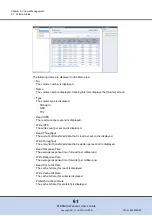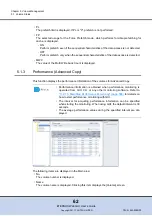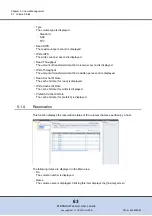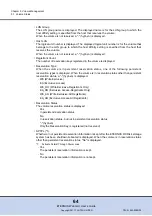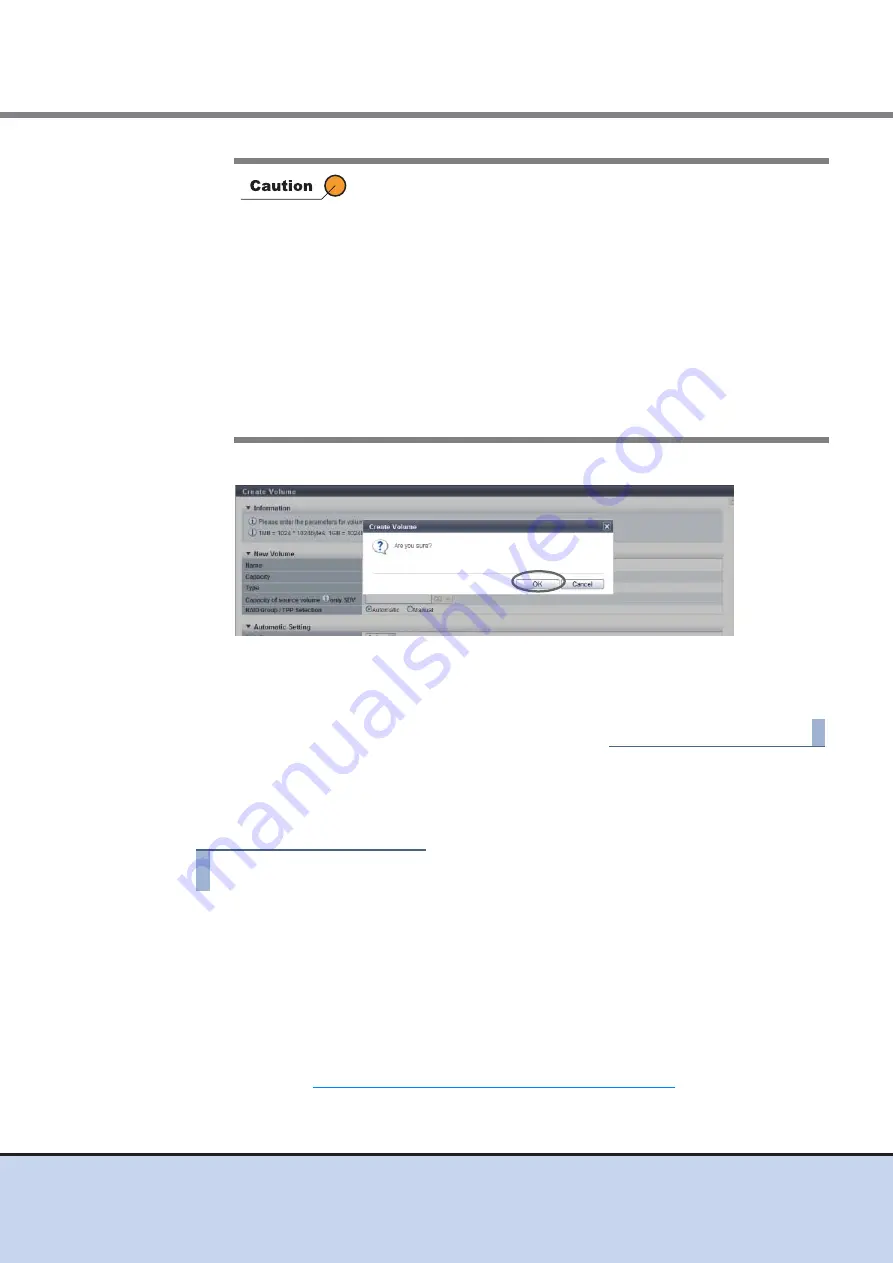
Chapter 5 Volume Management
5.2 Functions in the Action Area for Volume
ETERNUS Web GUI User’s Guide
74
Copyright 2011 FUJITSU LIMITED
P2X0-1090-02ENZ0
4
Click the [OK] button.
→
Volume creation starts.
5
Click the [Done] button to return to the [Volume] screen.
End of procedure
■
Manually selecting drives to create volumes
The procedure to create a volume by selecting drives manually is as follows:
Procedure
1
Click [Create] in [Action].
2
Select "Manual" for "RAID Group/TPP Selection".
3
Specify the detailed information of new volumes and select the RAID group or
TPP in which the volumes are to be created. Click the [Create] button.
•
Name
Specify the volume name. An existing volume name cannot be specified. When
creating multiple volumes at the same time, the new volumes are named automatically.
Refer to
"Naming conventions for creating volumes" (page 617)
for details.
The following input condition applies:
-
1 - 16 alphanumeric characters and symbols (except ", (comma)" and "?")
An error screen appears in the following conditions:
•
When a name is not entered for "Name"
•
When the name overlaps with an existing volume name for
"Name"
•
When the capacity is not specified for "Capacity"
•
When the capacity that is specified for "Capacity" exceeds the
maximum capacity that can be created
•
When the SDPV capacity that is specified for "Capacity" is not a
multiple of the SDPE capacity (1GB/2GB/4GB)
•
When the number of volumes that is specified for "Number of
Volumes" exceeds the maximum number of volumes that can be
created
•
When free space in the RAID group or TPP is insufficient