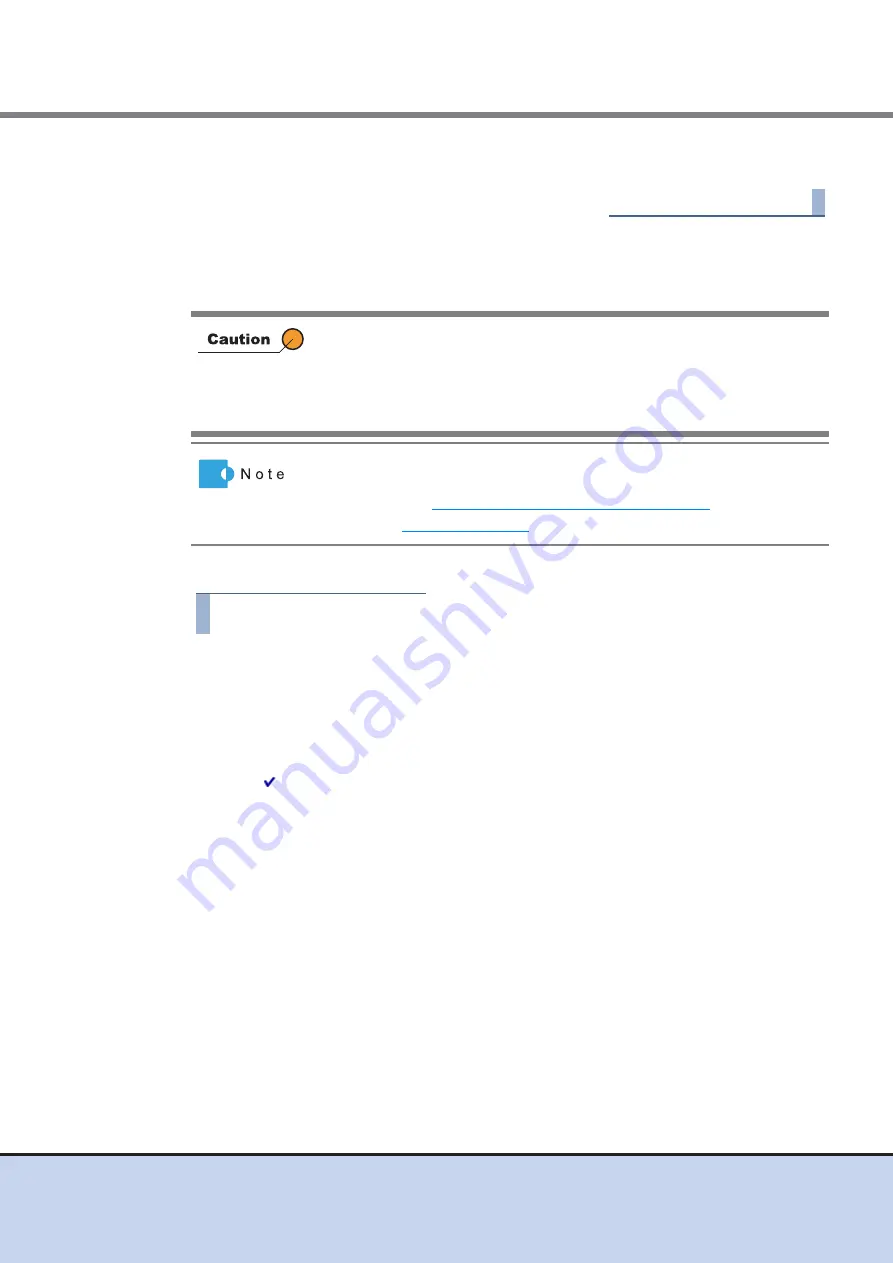
Chapter 11 System Management
11.2 Functions in the Action Area for System
ETERNUS Web GUI User’s Guide
538
Copyright 2011 FUJITSU LIMITED
P2X0-1090-02ENZ0
3
Click the [Done] button. Return to the [User Settings] screen.
End of procedure
11.2.5.6
Modify Role
This function modifies the policies of the user-specific role (custom role).
The procedure to modify a user role is as follows:
Procedure
1
Select the role to be modified, and click [Modify Role] in [Action].
2
Change the role settings, and click the [Modify] button.
●
Target Role
•
Policies
"
" is displayed in the "Current" field of the current user policies and the "New" field is
selected.
Configure the new user policy in the "New" field.
Select the checkbox for the policy that is to be allocated to the role or clear the
checkbox for the policy that is to be deleted from the role.
-
Status Display
-
RAID Group Management
-
Volume - Create / Modify
-
Volume - Delete / Format
-
Host Interface Management
-
Advanced Copy Management
-
Copy Session Management
-
Storage Management
-
User Management
-
Authentication / Role
-
Security Setting
-
Maintenance Information
•
Policies of the existing role (default role) cannot be changed.
•
Policies which have been granted to the user account while logged in,
can also be modified. Note that the modifications become valid only
after the next login.
•
A role without any policies cannot be created.
•
Multiple policies can be allocated to one role.
•
The modified role can be granted to the user account using the
procedure in
"11.2.5.1 Setup User Account" (page 523)
•
for available policies.






























