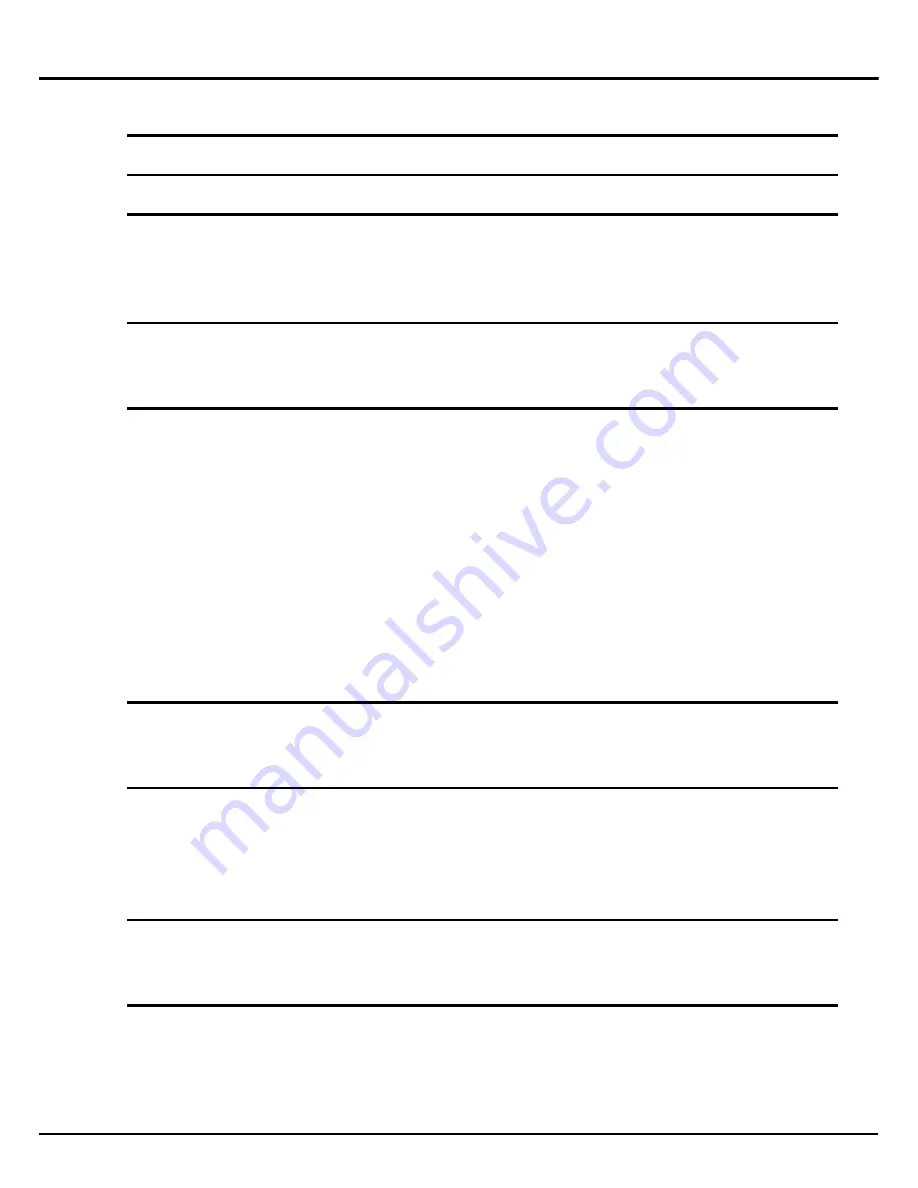
1
Table of Contents
Warning and Caution .............................................................. 3
Introduction ............................................................................. 9
Description of Product .......................................................... 12
1. Components of Splicer ............................................................................................. 12
2. Other Necessary Items for Splicing Operation...................................................... 14
3. Description and Function of Splicer ....................................................................... 16
Point of the splice procedure................................................. 20
1. To get a stable low splice loss ................................................................................... 20
2. Power Supply............................................................................................................. 25
Basic Operation ..................................................................... 26
1. How to use the work table on the carrying case .................................................... 26
2. Inserting Power Supply to Splicer .......................................................................... 28
3.
Turning splicer "ON" ............................................................................................... 34
4. Cleaning optical fiber ............................................................................................... 36
5.
Placing protection sleeve over fiber......................................................................... 36
6. Stripping and cleaning fiber .................................................................................... 36
7. Fiber Cleaving ........................................................................................................... 38
8. Loading fiber to splicer ............................................................................................ 40
9. Splicing procedure .................................................................................................... 43
10.
Removing spliced fiber ........................................................................................... 48
11. Heating protection sleeve ....................................................................................... 48
Maintenance of Splicing Quality.......................................... 52
1. Cleaning and Checking before Splicing ................................................................. 52
2. Periodical Checking and Cleaning.......................................................................... 54
Splice Menu ........................................................................... 58
1. Splice Mode ............................................................................................................... 58
2. Splice Option ............................................................................................................. 73
3. Splice Memory .......................................................................................................... 74
4. Splice Memory Comment ........................................................................................ 79
Heater Menu.......................................................................... 80
1. Heater Mode.............................................................................................................. 80
2.
Auto Start................................................................................................................... 83
Setting Menu.......................................................................... 84
1. Splice Settings ........................................................................................................... 84
2. Maintenance Settings ............................................................................................... 86
3. Machine Settings....................................................................................................... 87
4. Menu Lock Settings .................................................................................................. 91
Table of Contents
Содержание FSM-60S
Страница 2: ......
Страница 17: ...15 Description of Products Blank Page ...
Страница 21: ...19 Description of Products LCD monitor Up Down Arrow key Menu key Enter key Escape key ...
Страница 117: ...115 Questions and Troubleshooting Blank Page ...




































