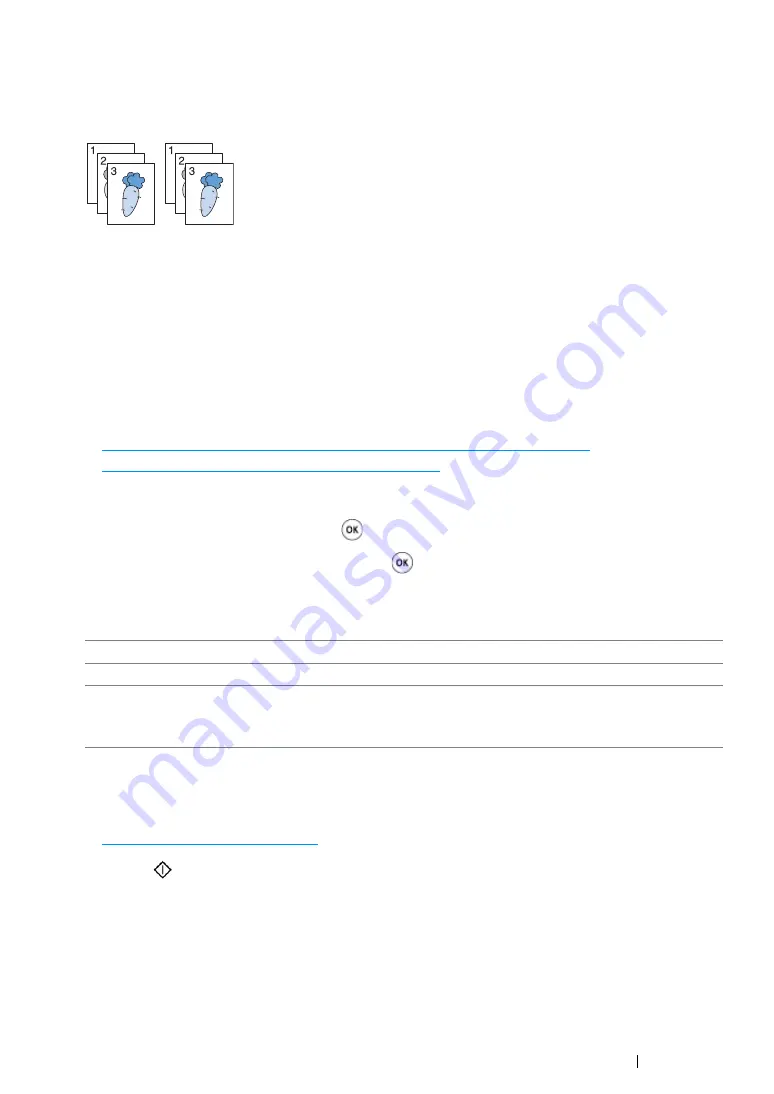
Copying
177
Collated
Sort the copy outputs. For examples, if you make two copies of three page documents, first set of
three-pages documents will be printed followed by the second set.
NOTE:
•
Copying documents with a large amount of data may exhaust available memory. If a memory shortage occurs,
cancel the collating by turning
Collated
to
Off
on the operator panel.
1
For the DocuPrint CM215 f/CM215 fw, firstly load the top edge of document(s) with facing up into
the ADF or place a single document facing down on the document glass and close the document
cover.
For the DocuPrint CM215 b, place a single document facing down on the document glass, and
close the document cover.
See also:
• "Making Copies From the ADF (DocuPrint CM215 f/CM215 fw Only)" on page 174
• "Making Copies From the Document Glass" on page 172
2
Press the
Copy
button.
3
Select
Collated
, and then press the
button.
4
Select the desired setting, and then press the
button.
NOTE:
•
Asterisk (*) is the factory default setting.
5
If necessary, customize the copy settings such as the number of copies, copy size, and image
quality.
See also:
• "Setting Copy Options" on page 175
6
Press the
(
Start
) button to begin copying.
Off
*
Does not sort the copy output.
On
Sorts the copy outputs.
Auto
(DocuPrint CM215 f/CM215 fw
only)
Sorts the copy outputs if multiple-sheet documents are scanned with
the ADF.
Содержание DocuPrint CM215 b
Страница 1: ...1 DocuPrint CM215 Series User Guide ...
Страница 4: ...4 Preface ...
Страница 32: ...32 Product Features ...
Страница 42: ...42 Specifications ...
Страница 66: ...66 Printer Management Software ...
Страница 126: ...126 Printer Connection and Software Installation ...
Страница 168: ...168 Printing Basics ...
Страница 192: ...192 Copying ...
Страница 272: ...272 Faxing DocuPrint CM215 f CM215 fw Only ...
Страница 330: ...330 Troubleshooting 4 Lower the levers to their original position 5 Close the rear cover ...
Страница 333: ...Troubleshooting 333 7 Lower the levers to their original position 8 Close the rear cover ...
Страница 380: ...380 Troubleshooting ...
Страница 406: ...406 Maintenance ...
Страница 410: ...410 Contacting Fuji Xerox ...
Страница 415: ...Index 415 Y Your Fax Number 268 286 ...
Страница 416: ...416 Index ...
Страница 417: ......
Страница 418: ...DocuPrint CM215 Series User Guide Fuji Xerox Co Ltd ME6374E2 1 Edition 1 July 2013 Copyright 2013 by Fuji Xerox Co Ltd ...






























