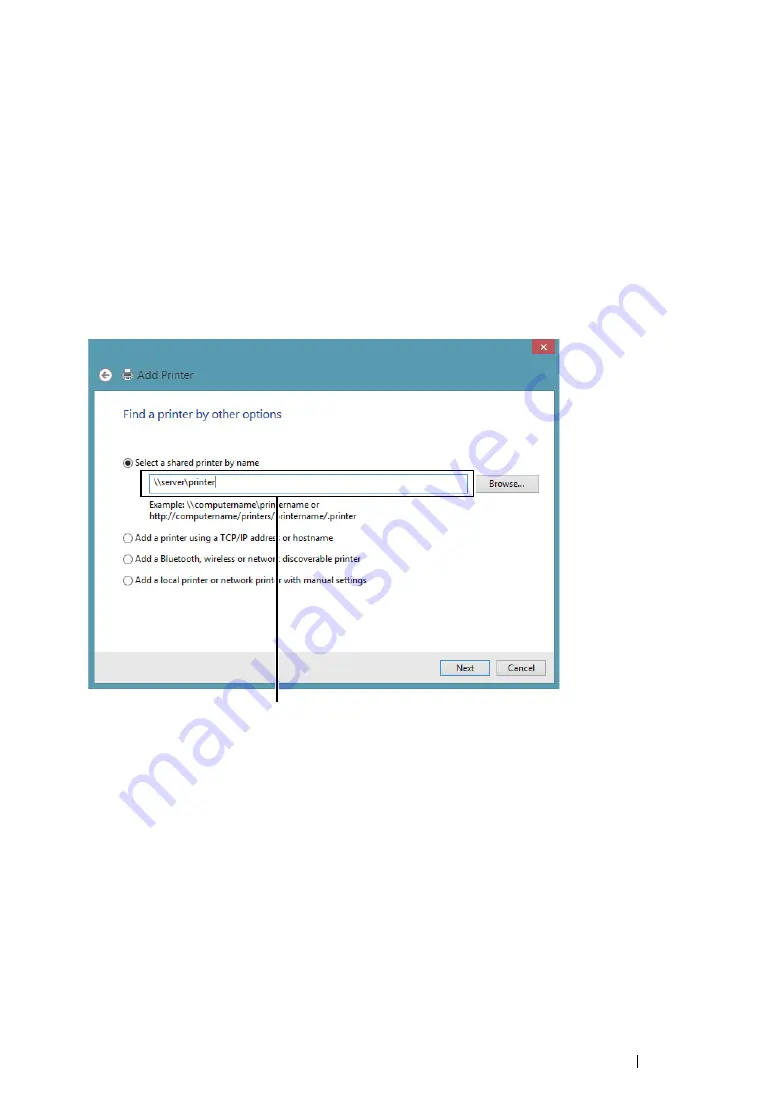
Printer Connection and Software Installation
119
• For Windows 8, Windows 8 64-bit Edition, and Windows Server 2012
1
On the
Desktop
screen, place the mouse pointer in the upper right corner of the screen and
move the mouse down, and then select
Settings
.
2
Click
Control Panel
→
Hardware and Sound
(
Hardware
for Windows Server 2012)
→
Devices
and Printers
.
3
Click
Add a printer
to launch the
Add Printer
wizard.
4
If the printer is listed, select the printer and click
Next
.
If the printer is not listed, click
The printer that I want isn't listed
.
a
Click
Select a shared printer by name
.
b
Enter the path to the printer in the text box, and then click
Next
.
The server host name is the name that identifies the server computer on the network. The shared
printer name is the name assigned during the server installation process.
If this is a new printer, you may be prompted to install a print driver. If no print drivers are
available, you will need to provide a path to your print driver.
5
Confirm the printer name, and then click
Next
.
6
Perform the following as required, and then click
Finish
.
•
Click
Set as the default printer
to set this printer as the default printer.
•
Click
Print a test page
to print a test page for verifying installation.
If a test page is printed successfully, the installation is complete.
For example:
\\
<server host name>
\
<shared printer name>
Содержание DocuPrint CM215 b
Страница 1: ...1 DocuPrint CM215 Series User Guide ...
Страница 4: ...4 Preface ...
Страница 32: ...32 Product Features ...
Страница 42: ...42 Specifications ...
Страница 66: ...66 Printer Management Software ...
Страница 126: ...126 Printer Connection and Software Installation ...
Страница 168: ...168 Printing Basics ...
Страница 192: ...192 Copying ...
Страница 272: ...272 Faxing DocuPrint CM215 f CM215 fw Only ...
Страница 330: ...330 Troubleshooting 4 Lower the levers to their original position 5 Close the rear cover ...
Страница 333: ...Troubleshooting 333 7 Lower the levers to their original position 8 Close the rear cover ...
Страница 380: ...380 Troubleshooting ...
Страница 406: ...406 Maintenance ...
Страница 410: ...410 Contacting Fuji Xerox ...
Страница 415: ...Index 415 Y Your Fax Number 268 286 ...
Страница 416: ...416 Index ...
Страница 417: ......
Страница 418: ...DocuPrint CM215 Series User Guide Fuji Xerox Co Ltd ME6374E2 1 Edition 1 July 2013 Copyright 2013 by Fuji Xerox Co Ltd ...






























