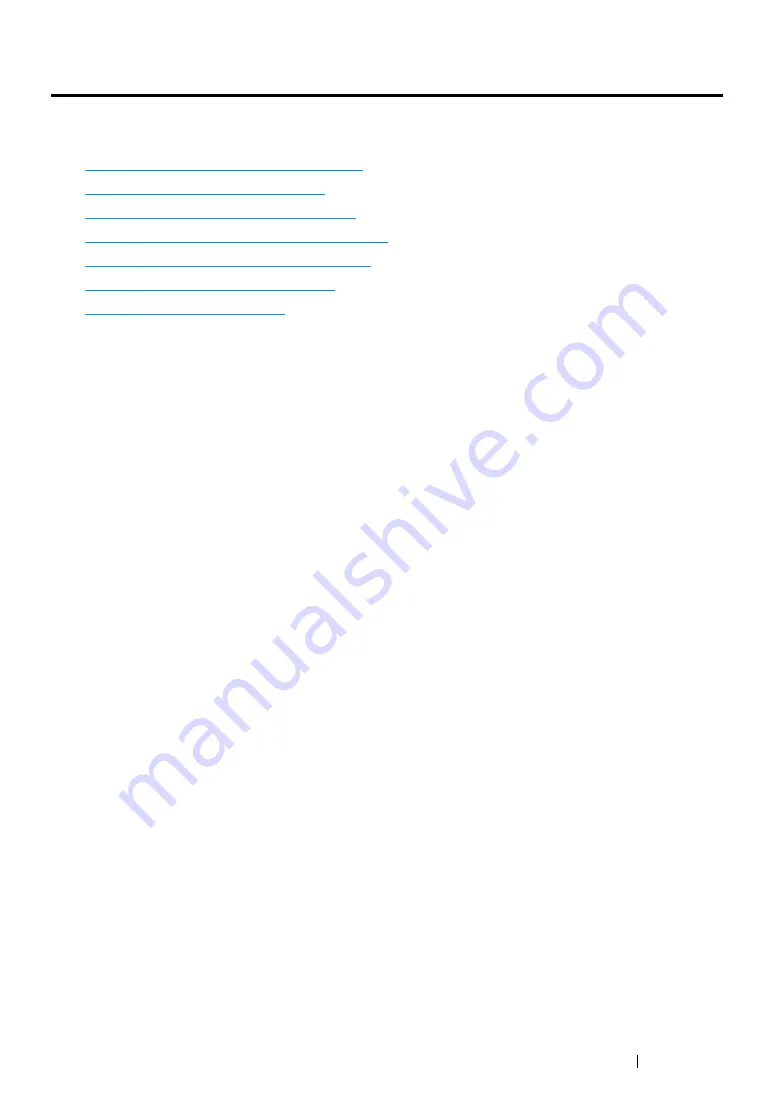
Printing Basics
153
Printing
This section covers how to print documents from your printer and how to cancel a job.
This section includes:
• "Printing from the Computer" on page 153
• "Canceling a Print Job" on page 154
• "Selecting Printing Options" on page 156
• "Printing on Custom Size Paper" on page 161
• "Checking Status of Print Job" on page 163
• "Printing a Report Page" on page 164
• "Printer Settings" on page 165
Printing from the Computer
Install the print driver to use all the features of the printer. When you choose
from an application,
a window representing the print driver opens. Select the appropriate settings for the file to print. Print
settings selected from the driver have precedence over the default menu settings selected from the
operator panel or the Printer Setting Utility.
Printing from the Computer (Windows)
Clicking
Properties
/
Preferences
from the initial
dialog box enables you to change the print
settings. If you are not familiar with a feature in the print driver window, open the Help for more
information.
To print a job from a typical Windows application:
1
Open the file you want to print.
2
From the application menu, select
.
3
Verify that the correct printer is selected in the dialog box. Modify the print settings as needed
(such as the pages you want to print or the number of copies).
4
To adjust print settings not available from the first screen, such as
Paper Size
,
Paper Type
, or
MPF Orientation
, click
Preferences
.
The
Printing Preferences
dialog box appears.
5
Specify the print settings. For more information, click
Help
.
6
Click
OK
to close the
Printing Preferences
dialog box.
7
Click
to send the job to the selected printer.
Содержание DocuPrint CM215 b
Страница 1: ...1 DocuPrint CM215 Series User Guide ...
Страница 4: ...4 Preface ...
Страница 32: ...32 Product Features ...
Страница 42: ...42 Specifications ...
Страница 66: ...66 Printer Management Software ...
Страница 126: ...126 Printer Connection and Software Installation ...
Страница 168: ...168 Printing Basics ...
Страница 192: ...192 Copying ...
Страница 272: ...272 Faxing DocuPrint CM215 f CM215 fw Only ...
Страница 330: ...330 Troubleshooting 4 Lower the levers to their original position 5 Close the rear cover ...
Страница 333: ...Troubleshooting 333 7 Lower the levers to their original position 8 Close the rear cover ...
Страница 380: ...380 Troubleshooting ...
Страница 406: ...406 Maintenance ...
Страница 410: ...410 Contacting Fuji Xerox ...
Страница 415: ...Index 415 Y Your Fax Number 268 286 ...
Страница 416: ...416 Index ...
Страница 417: ......
Страница 418: ...DocuPrint CM215 Series User Guide Fuji Xerox Co Ltd ME6374E2 1 Edition 1 July 2013 Copyright 2013 by Fuji Xerox Co Ltd ...






























