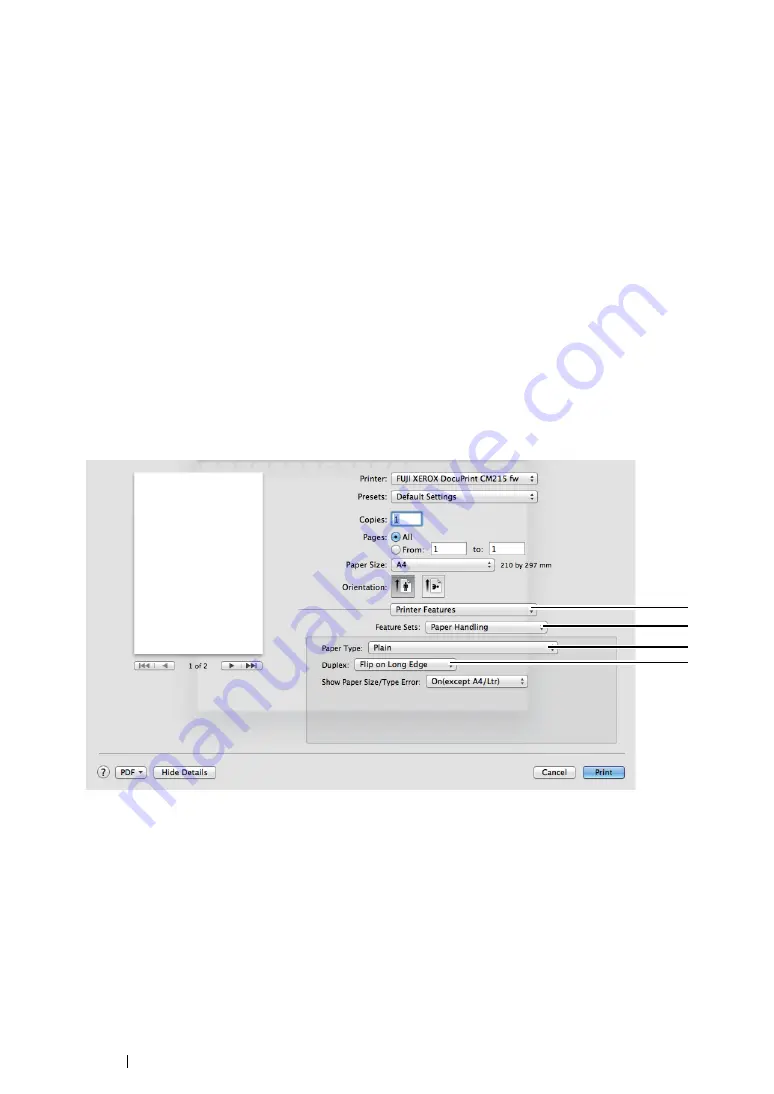
148
Printing Basics
5
From
Paper Type
, select the paper type to be used.
6
Click
OK
to close the
Printing Preferences
dialog box.
7
Click
in the
dialog box to start printing.
IMPORTANT:
•
When you start manual duplex printing, the instruction window appears. Note that the window cannot be
reopened once it is closed. Do not close the window until duplex printing is complete.
• Using the Mac OS X Print Driver
The following procedure uses Mac OS X 10.8 TextEdit as an example.
1
From the
File
menu, select
.
2
Select the printer from
Printer
.
3
From
Paper Size
, select the size of the document to be printed.
4
Select the
Printer Features
pane.
5
From
Feature Sets
, select
Paper Handling
.
6
From
Paper Type
, select the paper type to be used.
7
From
Duplex
, select either
Flip on Long Edge
or
Flip on Short Edge
to define the way 2-sided
print pages are bound.
8
Click
in the
dialog box to start printing.
4
5
6
7
Содержание DocuPrint CM215 b
Страница 1: ...1 DocuPrint CM215 Series User Guide ...
Страница 4: ...4 Preface ...
Страница 32: ...32 Product Features ...
Страница 42: ...42 Specifications ...
Страница 66: ...66 Printer Management Software ...
Страница 126: ...126 Printer Connection and Software Installation ...
Страница 168: ...168 Printing Basics ...
Страница 192: ...192 Copying ...
Страница 272: ...272 Faxing DocuPrint CM215 f CM215 fw Only ...
Страница 330: ...330 Troubleshooting 4 Lower the levers to their original position 5 Close the rear cover ...
Страница 333: ...Troubleshooting 333 7 Lower the levers to their original position 8 Close the rear cover ...
Страница 380: ...380 Troubleshooting ...
Страница 406: ...406 Maintenance ...
Страница 410: ...410 Contacting Fuji Xerox ...
Страница 415: ...Index 415 Y Your Fax Number 268 286 ...
Страница 416: ...416 Index ...
Страница 417: ......
Страница 418: ...DocuPrint CM215 Series User Guide Fuji Xerox Co Ltd ME6374E2 1 Edition 1 July 2013 Copyright 2013 by Fuji Xerox Co Ltd ...






























