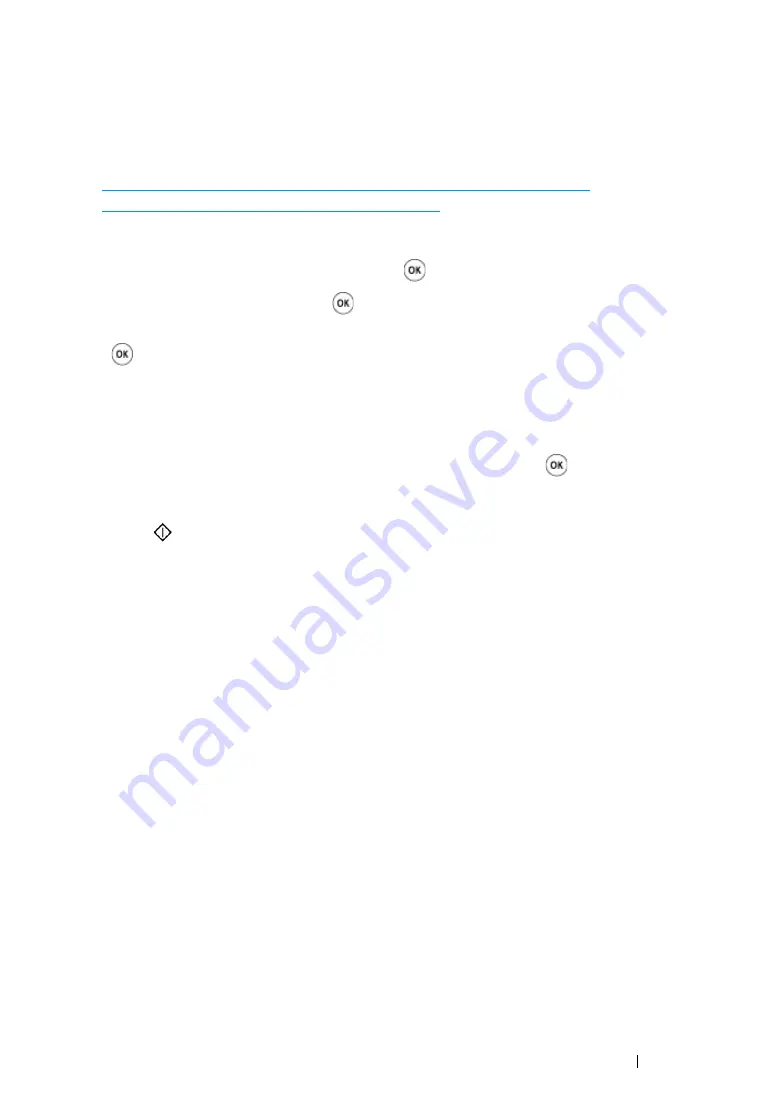
Scanning
225
Sending the Scanned File to the Network
1
Load the document(s) facing up with top edge in first into the ADF or place a single document
facing down on the document glass.
See also:
• "Making Copies From the ADF (DocuPrint CM215 f/CM215 fw Only)" on page 174
• "Making Copies From the Document Glass" on page 172
2
Press the
Scan
button.
3
Select
Scan to Network
, and then press the
button.
4
Select
Scan to
, and then press the
button.
5
Select
Computer(Network)
or
Server(FTP)
, or
Search Address Book
, and then press
the
button.
Computer(Network)
: Stores the scanned image on the computer by using the SMB protocol.
Server(FTP)
: Stores the scanned image on the server by using the FTP protocol.
Search Address Book
: Select the server address registered in Address Book.
6
Select the destination to store the scanned file in, and then press the
button.
7
Select scanning options as required.
8
Press the
(
Start
) button to send the scanned files.
Содержание DocuPrint CM215 b
Страница 1: ...1 DocuPrint CM215 Series User Guide ...
Страница 4: ...4 Preface ...
Страница 32: ...32 Product Features ...
Страница 42: ...42 Specifications ...
Страница 66: ...66 Printer Management Software ...
Страница 126: ...126 Printer Connection and Software Installation ...
Страница 168: ...168 Printing Basics ...
Страница 192: ...192 Copying ...
Страница 272: ...272 Faxing DocuPrint CM215 f CM215 fw Only ...
Страница 330: ...330 Troubleshooting 4 Lower the levers to their original position 5 Close the rear cover ...
Страница 333: ...Troubleshooting 333 7 Lower the levers to their original position 8 Close the rear cover ...
Страница 380: ...380 Troubleshooting ...
Страница 406: ...406 Maintenance ...
Страница 410: ...410 Contacting Fuji Xerox ...
Страница 415: ...Index 415 Y Your Fax Number 268 286 ...
Страница 416: ...416 Index ...
Страница 417: ......
Страница 418: ...DocuPrint CM215 Series User Guide Fuji Xerox Co Ltd ME6374E2 1 Edition 1 July 2013 Copyright 2013 by Fuji Xerox Co Ltd ...






























