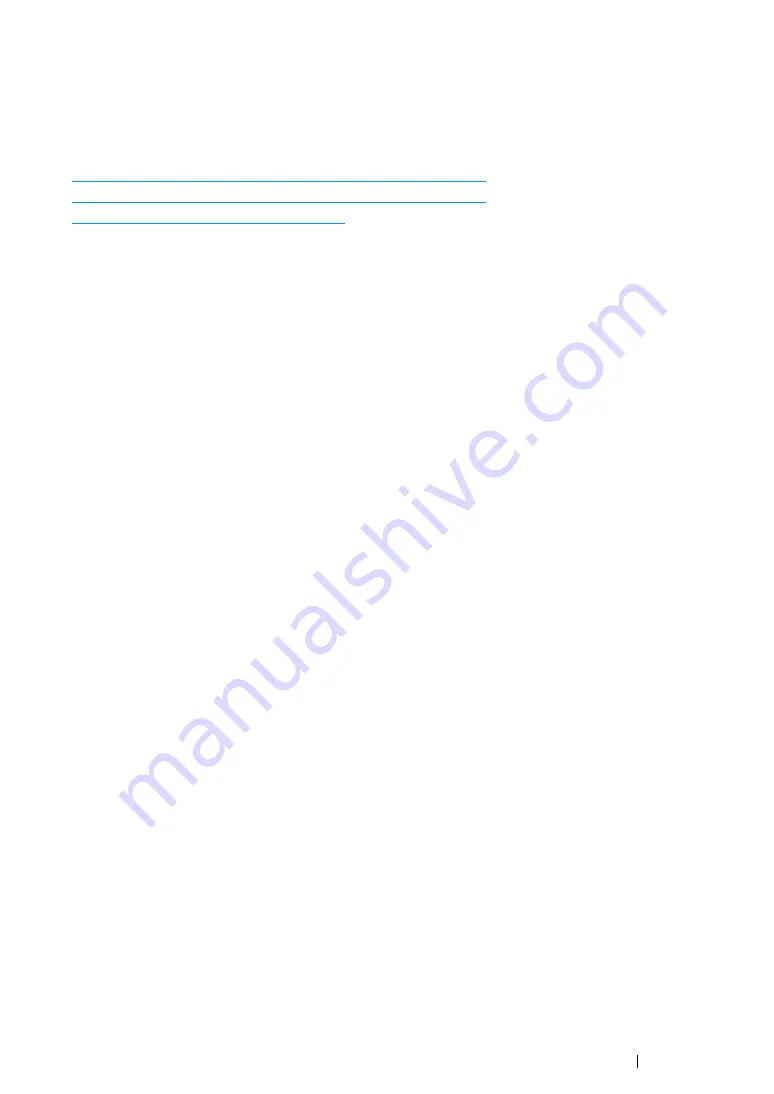
Printing Basics
161
Printing on Custom Size Paper
This section explains how to print on custom size paper using the print driver.
The way to load custom size paper is the same as the one to load standard size paper.
See also:
• "Loading Print Media in the Multipurpose Feeder (MPF)" on page 134
• "Loading Print Media in the Priority Sheet Inserter (PSI)" on page 142
• "Setting Paper Sizes and Types" on page 152
Defining Custom Paper Sizes
Before printing, set the custom size on the print driver.
NOTE:
•
When setting the paper size on the print driver and the operator panel, be sure to specify the same size as the
actual print media used. Setting the wrong size for printing can cause printer failure. This is especially true if
you configure a bigger size when using a narrow width paper.
• Using the Windows Print Driver
On the Windows print driver, set the custom size in the
Custom Paper Size
dialog box. This section
explains the procedure using Windows 7 as an example.
An administrator’s password only allows users with administrator rights to change the settings. Users
without the rights of administrator can only view the contents.
1
Click
Start
→
Devices and Printers
.
2
Right-click the printer, and then select
Printer properties
.
3
Select the
Configuration
tab.
4
Click
Custom Paper Size
.
5
Select the custom setup you want to define from
Details
.
6
Specify the length of the short edge and long edge under
Change Setting For
. You can specify
the values either by entering them directly or using the up arrow and down arrow buttons. The
length of the short edge cannot be longer than the long edge even if it is within the specified
range. The length of the long edge cannot be shorter than the short edge even if it is within the
specified range.
7
To assign a paper name, select the
Name the Paper Size
check box, and then enter the name in
Paper Name
. Up to 14 characters can be used for the paper name.
8
If necessary, repeat steps
5
to
7
to define another custom size.
9
Click
OK
twice.
Содержание DocuPrint CM215 b
Страница 1: ...1 DocuPrint CM215 Series User Guide ...
Страница 4: ...4 Preface ...
Страница 32: ...32 Product Features ...
Страница 42: ...42 Specifications ...
Страница 66: ...66 Printer Management Software ...
Страница 126: ...126 Printer Connection and Software Installation ...
Страница 168: ...168 Printing Basics ...
Страница 192: ...192 Copying ...
Страница 272: ...272 Faxing DocuPrint CM215 f CM215 fw Only ...
Страница 330: ...330 Troubleshooting 4 Lower the levers to their original position 5 Close the rear cover ...
Страница 333: ...Troubleshooting 333 7 Lower the levers to their original position 8 Close the rear cover ...
Страница 380: ...380 Troubleshooting ...
Страница 406: ...406 Maintenance ...
Страница 410: ...410 Contacting Fuji Xerox ...
Страница 415: ...Index 415 Y Your Fax Number 268 286 ...
Страница 416: ...416 Index ...
Страница 417: ......
Страница 418: ...DocuPrint CM215 Series User Guide Fuji Xerox Co Ltd ME6374E2 1 Edition 1 July 2013 Copyright 2013 by Fuji Xerox Co Ltd ...






























