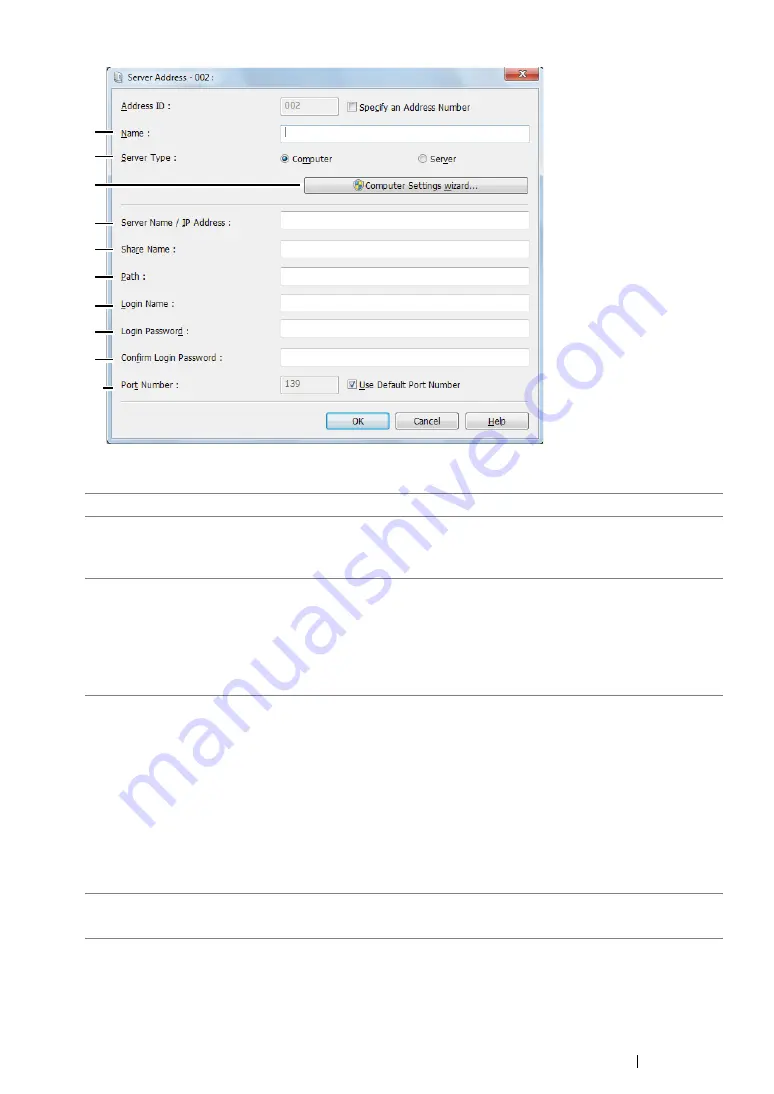
Scanning
223
4
To fill in the fields, enter the information as follows:
1
Name
Enter a friendly name that you want it to appear on the Address Book.
2
Server Type
Select
Computer
if you store the document in a shared folder of your
computer.
Select
Server
if you use a FTP server.
3
Computer Settings
wizard
For
Computer
only.
Clicking this button opens the wizard screen which guides you
through several steps.
When you complete the steps in the wizard, the settings for
Server
Address
are automatically configured. For details, click the
Help
button.
4
Server Name / IP
Address
Enter a server name or IP address of your computer or the FTP
server that you have shared out.
The following are examples:
•
For
Computer
:
Server name: myhost
IP address: 192.168.1.100
•
For
Server
:
Server name: myhost.example.com
(myhost: host name, example.com: domain name)
IP address: 192.168.1.100
5
Share Name
For
Computer
only.
Enter the name of the shared folder on the recipient computer.
3
9
10
8
7
6
5
4
2
1
Содержание DocuPrint CM215 b
Страница 1: ...1 DocuPrint CM215 Series User Guide ...
Страница 4: ...4 Preface ...
Страница 32: ...32 Product Features ...
Страница 42: ...42 Specifications ...
Страница 66: ...66 Printer Management Software ...
Страница 126: ...126 Printer Connection and Software Installation ...
Страница 168: ...168 Printing Basics ...
Страница 192: ...192 Copying ...
Страница 272: ...272 Faxing DocuPrint CM215 f CM215 fw Only ...
Страница 330: ...330 Troubleshooting 4 Lower the levers to their original position 5 Close the rear cover ...
Страница 333: ...Troubleshooting 333 7 Lower the levers to their original position 8 Close the rear cover ...
Страница 380: ...380 Troubleshooting ...
Страница 406: ...406 Maintenance ...
Страница 410: ...410 Contacting Fuji Xerox ...
Страница 415: ...Index 415 Y Your Fax Number 268 286 ...
Страница 416: ...416 Index ...
Страница 417: ......
Страница 418: ...DocuPrint CM215 Series User Guide Fuji Xerox Co Ltd ME6374E2 1 Edition 1 July 2013 Copyright 2013 by Fuji Xerox Co Ltd ...






























