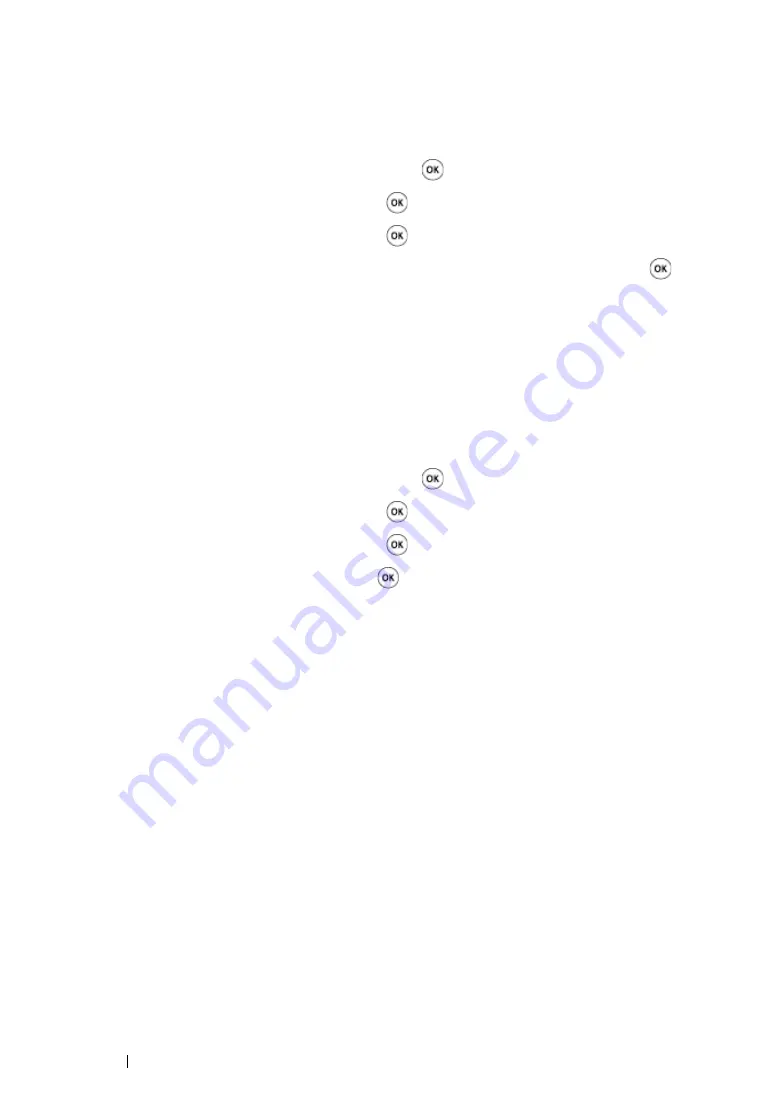
232
Scanning
Setting the Original Size
To specify the size of the original:
1
Press the
System
button.
2
Select
Defaults Settings
, and then press the
button.
3
Select
Scan Defaults
, and then press the
button.
4
Select
Document Size
, and then press the
button.
5
Select a specific paper size to determine the area to be scanned, and then press the
button.
The factory default setting is
A4 (210 × 297mm)
.
Automatically Suppressing Background Variations
When scanning document has light grey background such as newspapers, the printer automatically
can detect the background and whiten it when outputting the image.
To turn on/off automatic suppression:
1
Press the
System
button.
2
Select
Defaults Settings
, and then press the
button.
3
Select
Scan Defaults
, and then press the
button.
4
Select
Auto Exposure
, and then press the
button.
5
Select either
On
or
Off
, and then press the
button.
The factory default setting is
On
.
Содержание DocuPrint CM215 b
Страница 1: ...1 DocuPrint CM215 Series User Guide ...
Страница 4: ...4 Preface ...
Страница 32: ...32 Product Features ...
Страница 42: ...42 Specifications ...
Страница 66: ...66 Printer Management Software ...
Страница 126: ...126 Printer Connection and Software Installation ...
Страница 168: ...168 Printing Basics ...
Страница 192: ...192 Copying ...
Страница 272: ...272 Faxing DocuPrint CM215 f CM215 fw Only ...
Страница 330: ...330 Troubleshooting 4 Lower the levers to their original position 5 Close the rear cover ...
Страница 333: ...Troubleshooting 333 7 Lower the levers to their original position 8 Close the rear cover ...
Страница 380: ...380 Troubleshooting ...
Страница 406: ...406 Maintenance ...
Страница 410: ...410 Contacting Fuji Xerox ...
Страница 415: ...Index 415 Y Your Fax Number 268 286 ...
Страница 416: ...416 Index ...
Страница 417: ......
Страница 418: ...DocuPrint CM215 Series User Guide Fuji Xerox Co Ltd ME6374E2 1 Edition 1 July 2013 Copyright 2013 by Fuji Xerox Co Ltd ...






























