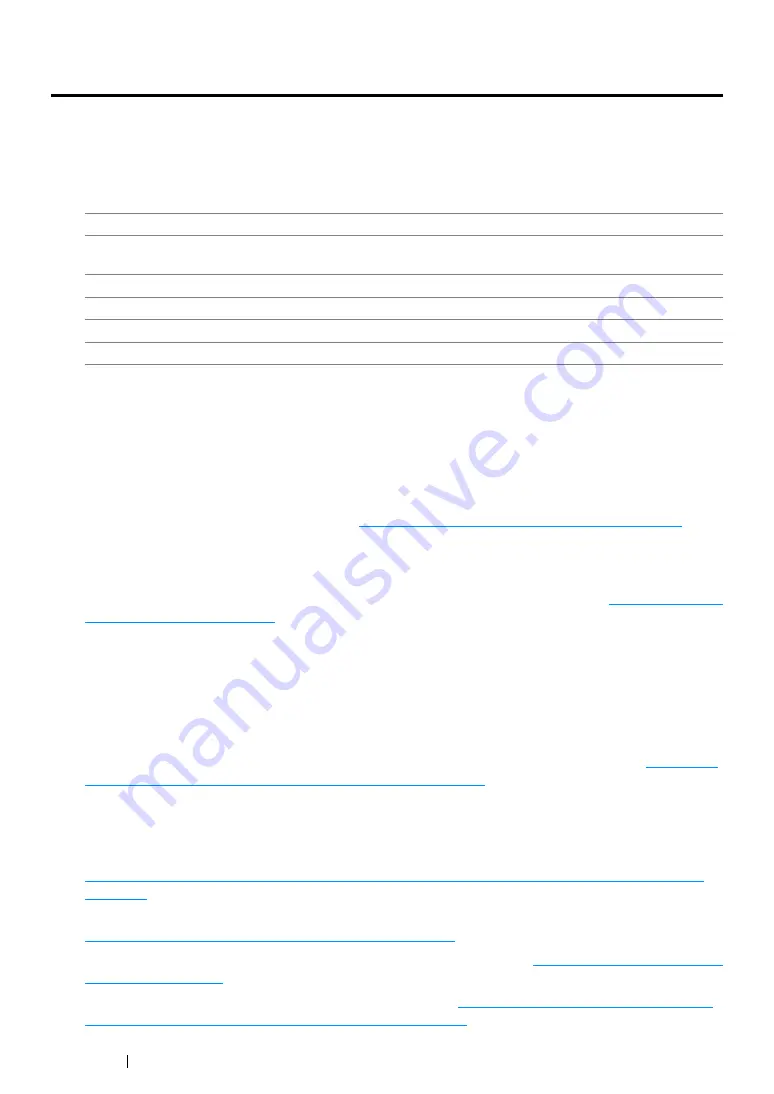
194
Scanning
Scanning Overview
You can use your printer to turn pictures and text into editable images on your computer.
The resolution setting to use when you scan an item depends on the item type and how you plan to
use the image or document after you scan it into your computer. For the best results, use these
recommended settings.
Scanning beyond these recommended resolutions may exceed the capabilities of the application. If
you require a recommended resolution mentioned in the above table, reduce the size of the image by
previewing (or pre-scan) and crop it before scanning the image.
Scanning - From Computer
•
To scan and export the scanned data to a graphic software application such as the Adobe
®
Photoshop
®
"Scanning Using the TWAIN Driver" on page 198
. This
method is supported both on the Microsoft
®
Windows
®
and Mac OS X operating systems but
requires a USB or network connection and a graphic software application.
•
To scan and export the scanned data to Microsoft's program such as the Windows Photo Gallery
and the Microsoft Paint, using the Windows Image Acquisition (WIA) driver, see
. This method is supported only on the Windows operating system
and requires a USB or network (WSD only) connection.
NOTE:
•
WSD stands for Web Services on Devices.
Scanning - From Printer
•
To scan and send the scanned data to a computer connected with a USB cable, see
From the Operator Panel - Scan to Application" on page 195
. This method is supported both on
the Windows and Mac OS X operating systems but requires a USB connection and the Express
Scan Manager, a bundled software tool. The scanned data will be saved in the location on your
computer that is specified on the Express Scan Manager.
•
To scan and send the scanned data to a computer connected to a network via the WSD, see
"Scanning From the Operator Panel - Scan to WSD (DocuPrint CM215 f/CM215 fw Only)" on
page 196
.
•
To scan and send the scanned data to a computer or server connected to a network, see
"Sending the Scanned File to the Network" on page 225
.
•
To scan and save the scanned data onto a USB storage device, see
.
•
To scan and send the scanned data through e-mail, see
"Sending an E-Mail With the Scanned
Image (DocuPrint CM215 f/CM215 fw Only)" on page 227
Type
Resolution
Documents
300 dpi black-and-white or 200 dpi grayscale or
color
Documents of poor quality or that contain small text 400 dpi black-and-white or 300 dpi grayscale
Photographs and pictures
100–200 dpi color or 200 dpi grayscale
Images for an inkjet printer
150–300 dpi
Images for a high-resolution printer
300–600 dpi
Содержание DocuPrint CM215 b
Страница 1: ...1 DocuPrint CM215 Series User Guide ...
Страница 4: ...4 Preface ...
Страница 32: ...32 Product Features ...
Страница 42: ...42 Specifications ...
Страница 66: ...66 Printer Management Software ...
Страница 126: ...126 Printer Connection and Software Installation ...
Страница 168: ...168 Printing Basics ...
Страница 192: ...192 Copying ...
Страница 272: ...272 Faxing DocuPrint CM215 f CM215 fw Only ...
Страница 330: ...330 Troubleshooting 4 Lower the levers to their original position 5 Close the rear cover ...
Страница 333: ...Troubleshooting 333 7 Lower the levers to their original position 8 Close the rear cover ...
Страница 380: ...380 Troubleshooting ...
Страница 406: ...406 Maintenance ...
Страница 410: ...410 Contacting Fuji Xerox ...
Страница 415: ...Index 415 Y Your Fax Number 268 286 ...
Страница 416: ...416 Index ...
Страница 417: ......
Страница 418: ...DocuPrint CM215 Series User Guide Fuji Xerox Co Ltd ME6374E2 1 Edition 1 July 2013 Copyright 2013 by Fuji Xerox Co Ltd ...
















































