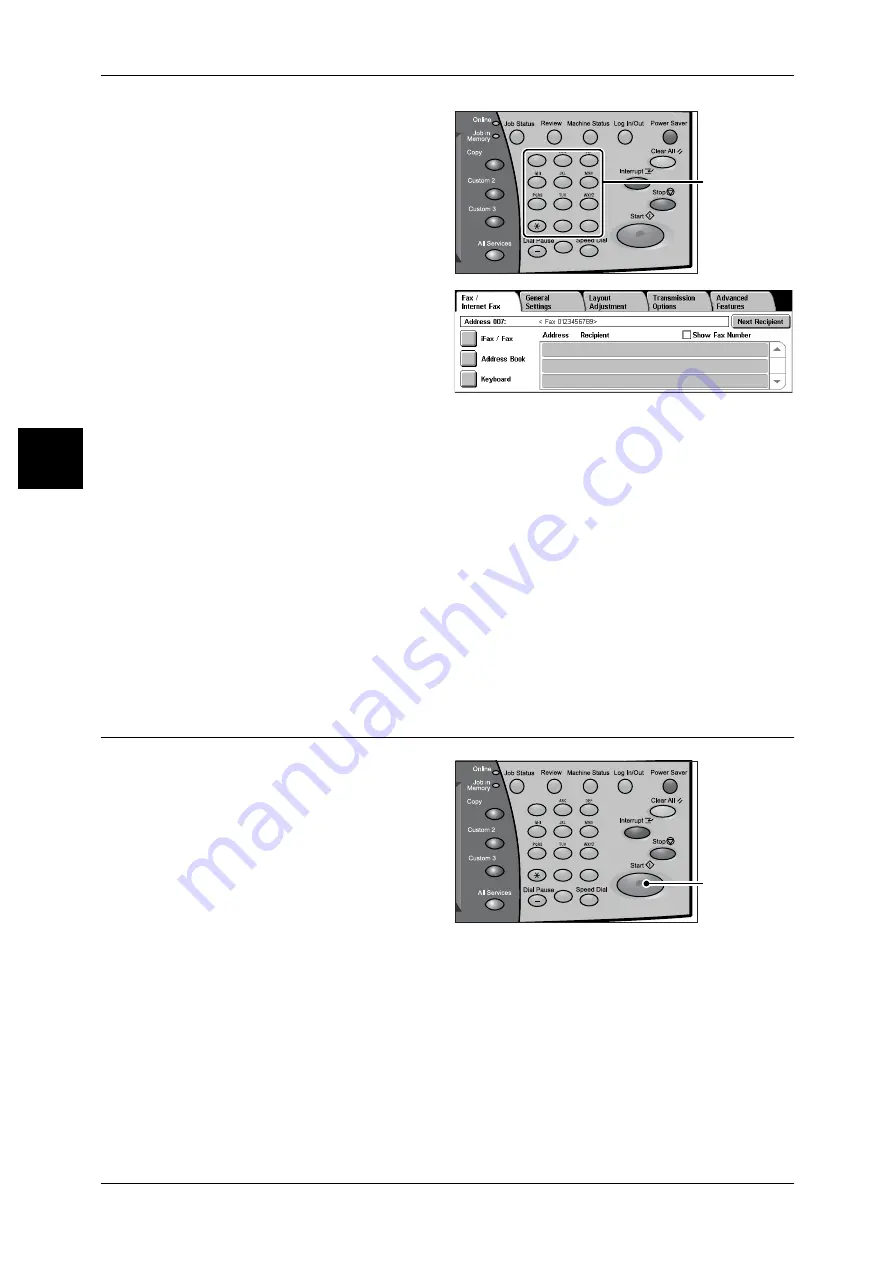
2 Fax
30
Fa
x
2
1
Enter a fax number using the
numeric keypad.
2
To specify multiple recipients,
select [Next Recipient] on the touch
screen.
Note
• If you enter an incorrect value,
press the <C> button and
enter the correct value.
• If the [Show Fax Number]
check box is selected, no
recipient is displayed on the list.
• Depending on the settings, a screen to re-enter the recipient may be displayed after you
specify the recipient and then select [Next Recipient] on the touch screen. In such case, re-
enter the recipient.
• [Next Recipient] may not be displayed if Broadcast Send is disabled. For more information,
refer to "Re-enter Broadcast Recipients" (P.111).
For information on specifying a fax number using the address book, refer to "Specifying a Destination
Using the Address Book" (P.44).
For information on specifying a fax number using the speed dialing, refer to "Speed Dialing (Entering
Numbers Using Address Number)" (P.45).
For information on specifying a fax number using one touch buttons, refer to "Specifying a Destination
Using One Touch Buttons" (P.45).
You can send an iFax. For information on the iFax, refer to "About Internet Fax" (P.34).
Step 4 Starting the Fax Job
1
Press the <Start> button.
Important • If the document has been set
in the document feeder, do not
hold down the document while
it is being conveyed.
• Fax cannot be sent if a copy
protection code is detected.
Note
• Depending on the settings,
the screen to re-enter the
recipient may be displayed
after pressing the <Start> button. In this case, re-enter the recipient.
• If a problem occurs, an error message appears in the touch screen. Solve the problem in
accordance with the message.
• You can set the next job during faxing.
If you have more documents
If you have another document, select [Next Original] on the touch screen while the
current document is being scanned. This allows you to send several documents as one
set of data.
1
2
3
4
5
6
7
8
9
0
#
C
Numeric keypad
1
2
3
4
5
6
7
8
9
0
#
C
<Start> button






























