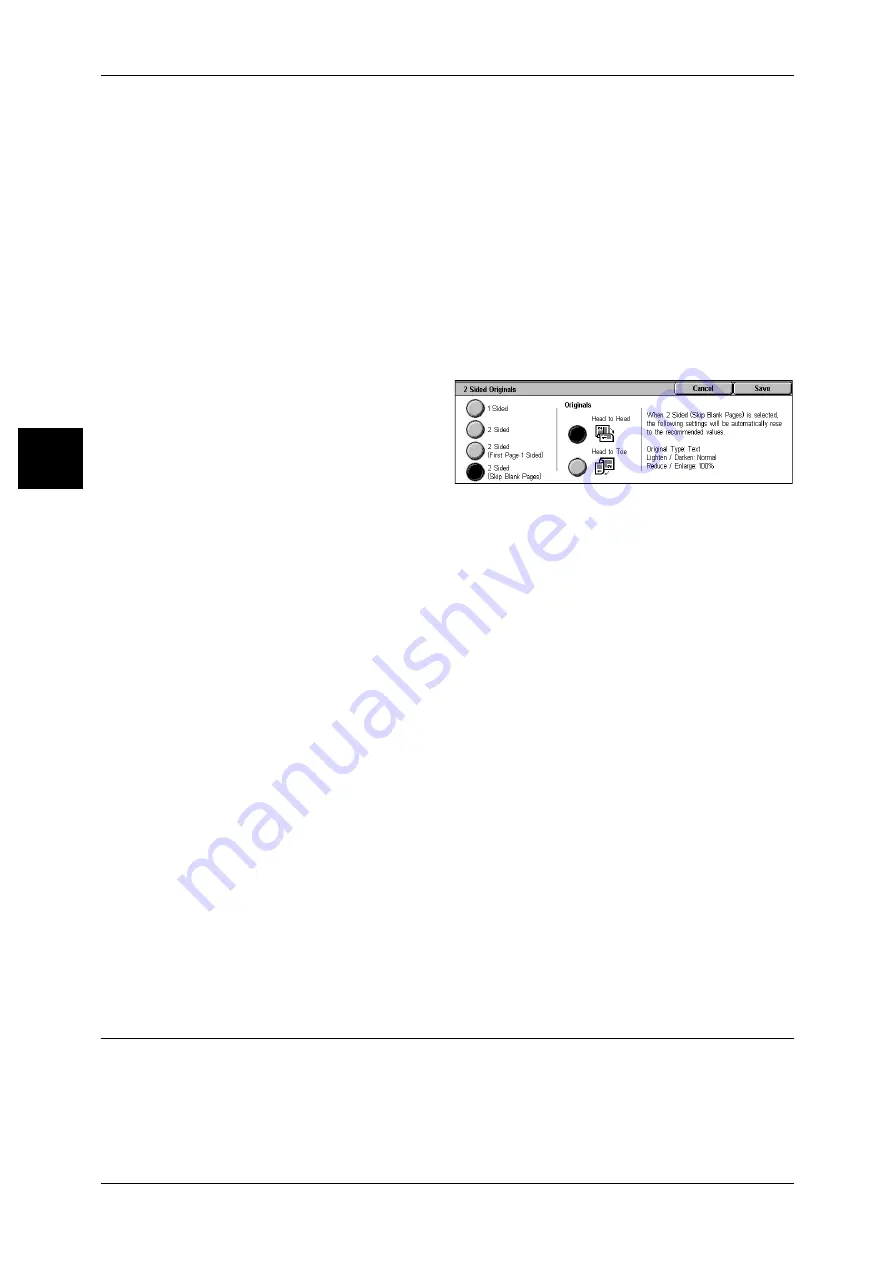
2 Fax
50
Fa
x
2
Note
• When [2 Sided - Skip Blank] is selected, the settings change as follows:
- [Original Type]: [Text]
- [Lighten / Darken]: [Normal]
- [Reduce/Enlarge]: [100%]
• You can switch to [Skip Blank Pages] by pressing the <Power Saver> button while fax
features are being set.
• [2 Sided - Skip Blank] appears when [Skip Blank Pages] is set to [Enabled]. For more
information, refer to "Skip Blank Pages" (P.112).
More...
The [2 Sided Originals] screen is displayed.
Refer to "[2 Sided Originals] Screen" (P.50).
[2 Sided Originals] Screen
1
Select which side of the documents
is sent and the document type.
1 Sided
Select to transmit 1-sided documents.
2 Sided
Select to use the 2-sided feature to transmit all pages.
2 Sided (First Page 1 Sided)
Select to transmit the front side of the first page and both sides of the remaining pages.
Use this item when the back side of the first page is blank.
2 Sided (Skip Blank Pages)
Select to transmit only documents whose surface is not blank. You can send
documents without concerning for which side is the front.
Note
• When [2 Sided - Skip Blank] is selected, the settings change as follows:
[Original Type] : [Text]
[Lighten / Darken] : [Normal]
[Reduce/Enlarge] : [100%]
• You can switch [Skip Blank Pages] by pressing the <Power Saver> button while fax features
are being set.
• [2 Sided - Skip Blank] appears when [Skip Blank] is set to [Enabled]. For information on the
settings, refer to "Skip Blank Pages" (P.110).
Originals
Select [Head to Head] when both sides of the documents are in the same orientation.
Select [Head to Toe] when the front and back sides of the documents are in opposite
orientations.
Original Type (Selecting the Image Quality Type for the Document)
Specify the image quality in accordance with whether the document contains text,
photos, etc.






























