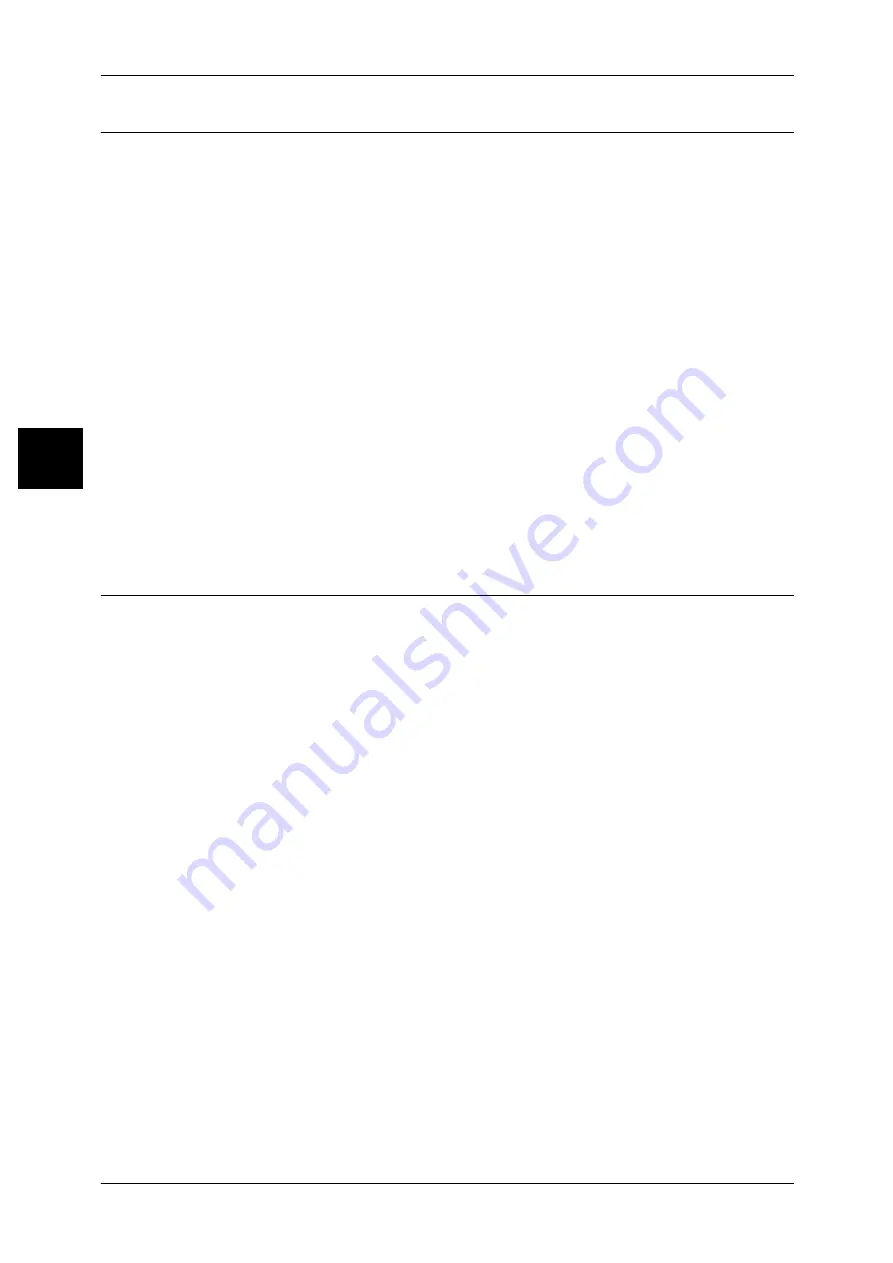
2 Fax
86
Fa
x
2
Using Manual Receive
If the fax reception mode is set to Manual Receive when the machine rings to notify of
an incoming call, pick up the receiver of the external telephone or select [On-hook] on
the screen that appears.
Note
• We recommend setting the monitor volume to [Loud] when using the On-hook feature. The
volume of the line monitor can be changed in the System Administration mode. For
information on how to change the default values, refer to "Line Monitor Volume" (P.106).
1
When the machine rings, the screen
appears.
If there is a telephone, pick the receiver up. If not, select [On-hook] from the [Receiving]
screen.
2
Confirm whether the call is from a telephone or a fax machine.
If the call is from a telephone, use the receiver to talk.
If the call is from a fax machine, you will hear the sound of the fax machine.
Note
• If [On-hook] was selected, you will hear the sound from the machine speaker. However, you
cannot talk to the other party.
3
Press the <Start> button.
4
If you picked up the receiver, replace it when the <Online> indicator on the control
panel lights up.
Important • Make sure that the receiver is placed properly in the cradle. Otherwise, the line will remain
"busy".
Using Mailbox Receive
Documents received using Mailbox Receive are stored in a mailbox. After receiving a
document, the <Job in Memory> indicator lights up and the machine prints a mailbox
report. The mailbox number and the mailbox name are printed on the mailbox report.
To receive a Mailbox Receive document using F Code transmission, notify the sender
of the following information:
z
F Code (sub-address): 0 (represents F Code transmission) and the storage mailbox
number.
z
Password (if necessary) : the passcode of the mailbox in which the document is
stored.
Note
• Documents can be received in a mailbox using the DTMF method. In this case, the signals
must be numerals, *, and #.
• Depending on the report print settings, a mailbox report may not be printed even if there is a
received document in the mailbox. For more information on the Mailbox Report settings,
refer to "Mailbox Report" (P.107).
• For information on the Mailbox Report, refer to "Mailbox Report" (P.144).
• For information on how to print a document stored in a mailbox, refer to "Send from Mailbox"






























