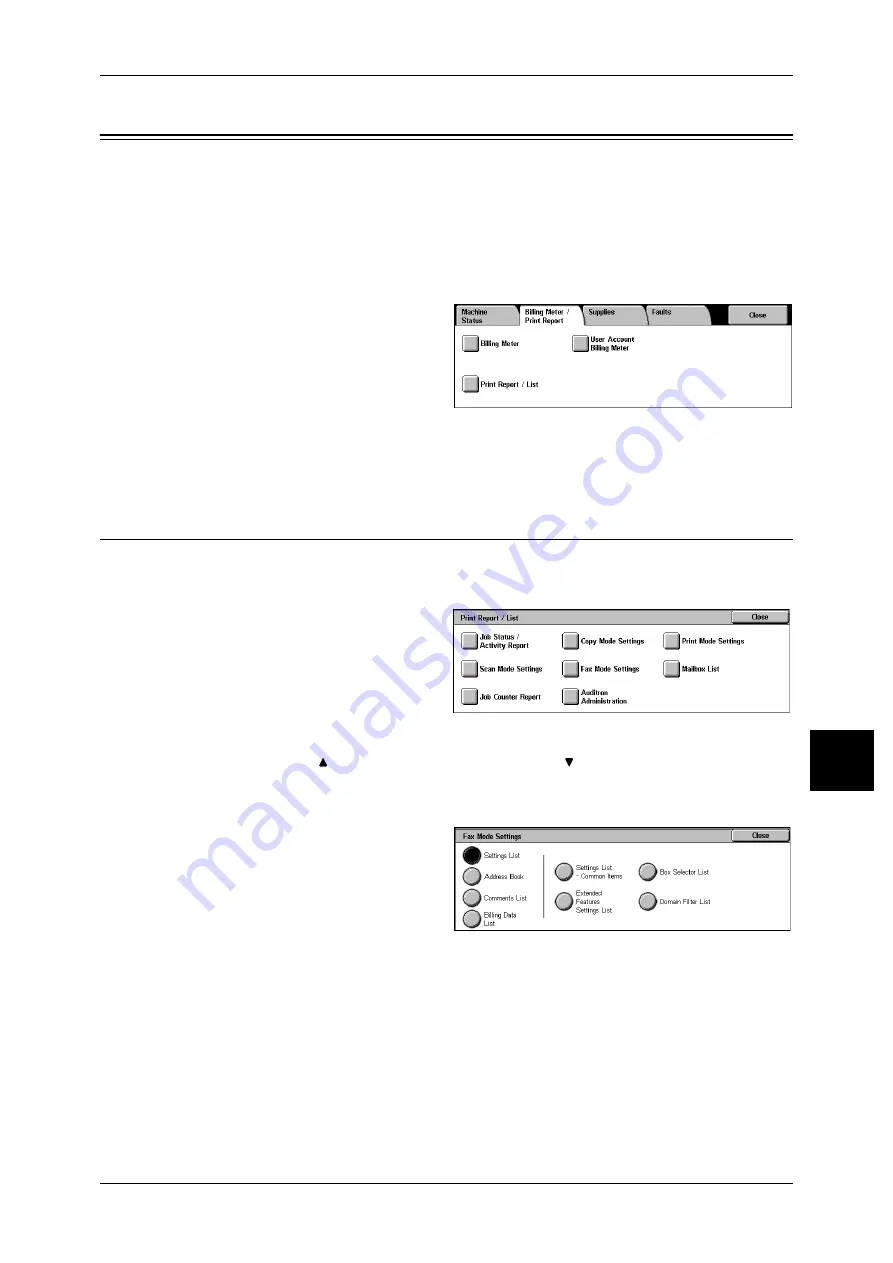
Billing Meter/Print Report
141
Mach
in
e S
tat
u
s
7
Billing Meter/Print Report
On the [Billing Meter/Print Report] screen, you can check the number of printed pages
for each meter or user. You can also print various reports/lists to check the job history,
settings and registered information.
The following shows the reference section for each item.
1
Press the <Machine Status>
button.
2
Select the [Billing Meter/Print
Report] tab.
Important • If [Print Report Button] under
[Reports] is set to [Disabled],
[Print Report/List] appears
only in [User Mode] of the System Administration mode. For information on [Reports], refer
to "Reports" (P.106).
Print Report/List
This section describes how to print a report/ list.
Note
• The items displayed vary depending on the optional features installed.
1
Select [Print Report/List].
Note
• The image shown right is the
screen displayed by
selecting [User Mode] in the
System Administration
mode.
• Insert the card to the
machine before printing [Billing Data List] or [Auditron Report (Fax Job)].
• Select [
] to return to the previous screen, select [
] to move to the next screen.
Fax Mode Settings
1
Select [Fax Mode Settings].
Note
• To display the [Fax Mode
Settings] screen, select the
<Machine Status> button, and
then select [Billing Meter/Print
Report] > [Print Report/List] >
[Fax Mode Settings].
2
Select the list to be printed.
3
Press the <Start> button.
Settings List - Common Items
You can check the hardware configuration, network information, and print and copy
settings of the machine.
Note
• The content of [Settings List] is identical whether it is printed from [Copy Mode Settings],
[Print Mode Settings], [Scan Mode Settings], or [Fax Mode Settings].






























