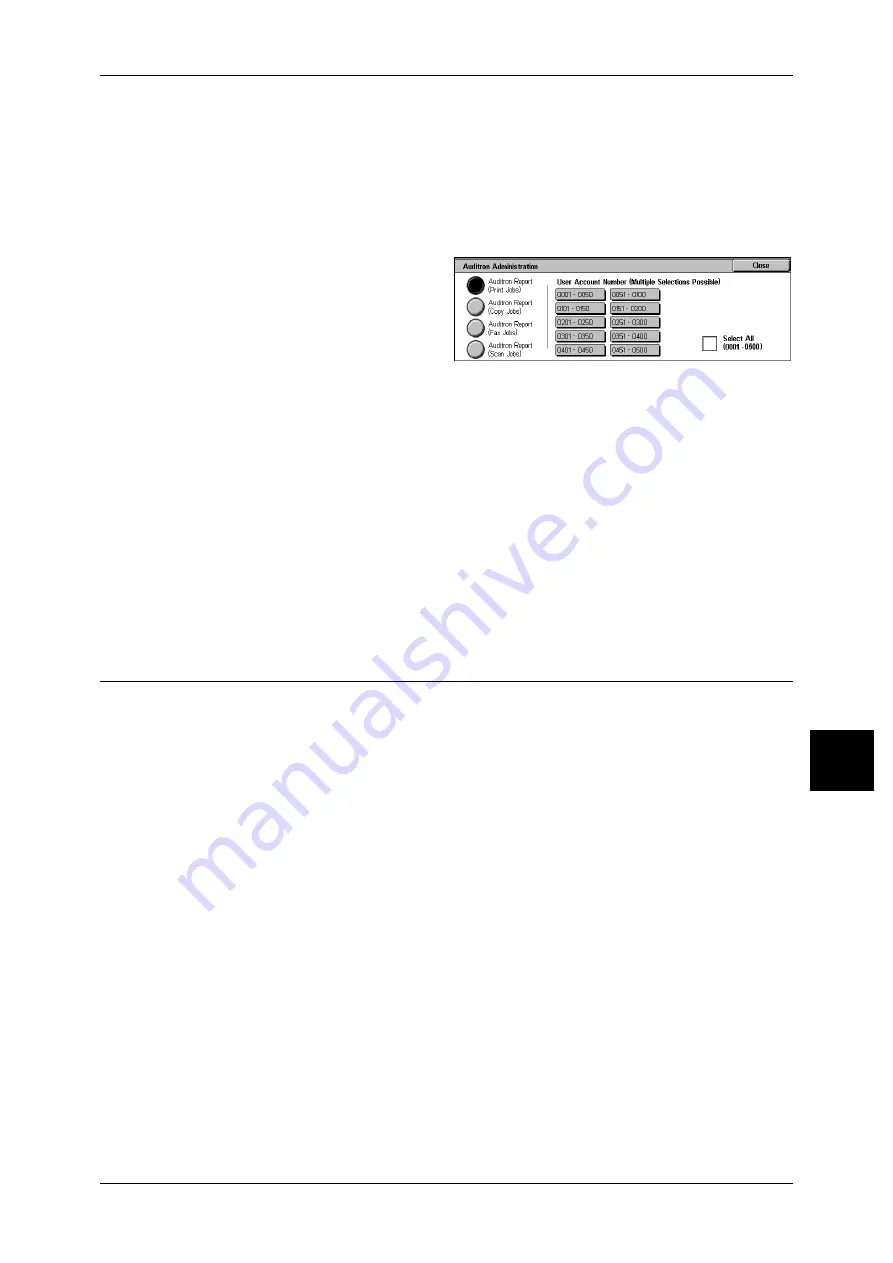
Billing Meter/Print Report
143
Mach
in
e S
tat
u
s
7
When the Auditron Administration feature is set to [On]
When the Auditron Administration feature is set to [On], the following screen appears.
The auditron report for each user organized by each service can be printed for the services of
which the Auditron Administration feature is set to [On].
For information on enabling the Auditron Administration feature for each service, refer to "6 System
Settings" > "Login Setup/Auditron Administration" > "Login Setup/Auditron Mode" in the
Administrator Guide.
1
Select [Auditron Administration].
Note
• To display the [Auditron
Administration] screen, select
the <Machine Status> button,
and then select [Billing Meter/
Print Report] > [Print Report/
List] > [Auditron
Administration].
2
Select the auditron report to be printed.
3
Select a range of user numbers.
Note
•
Selecting [Select All] selects all users.
4
Press the <Start> button.
Auditron Report (Fax Jobs)
You can check the number of fax transmissions and receptions and the number of
pages transmitted for each user.
Note
• [No.] displayed on the report is the No. (User Administration Number) registered for the
Login Setup/Auditron Administration feature.
Automatically Printed Reports/Lists
Some reports/lists relating to the fax and scan service can only be printed
automatically. This section describes reports/lists that can be printed automatically.
Transmission Report - Undelivered
Printed when a fax or iFax transmission has failed. You can check a reduced image of
the scanned data and its transmission result.
Set whether to print out the Transmission Report - Undelivered automatically from the
system administrator mode.
For information on specifying whether or not to have the report printed automatically, refer to
"Transmission Report - Undelivered" (P.106).
Transmission Report
Printed when a fax or iFax transmission succeeded. You can check a reduced image
of the scanned data and its transmission result.
You can specify whether or not to have the Transmission Report printed when sending
the document.
For information on how to automatically print out the transmission report, refer to "Report / Read
Receipts (Confirming Transmission Results)" (P.56).
You can also have the report printed automatically every time when you send a document. For more
information, refer to "Transmission Report" (P.110).






























