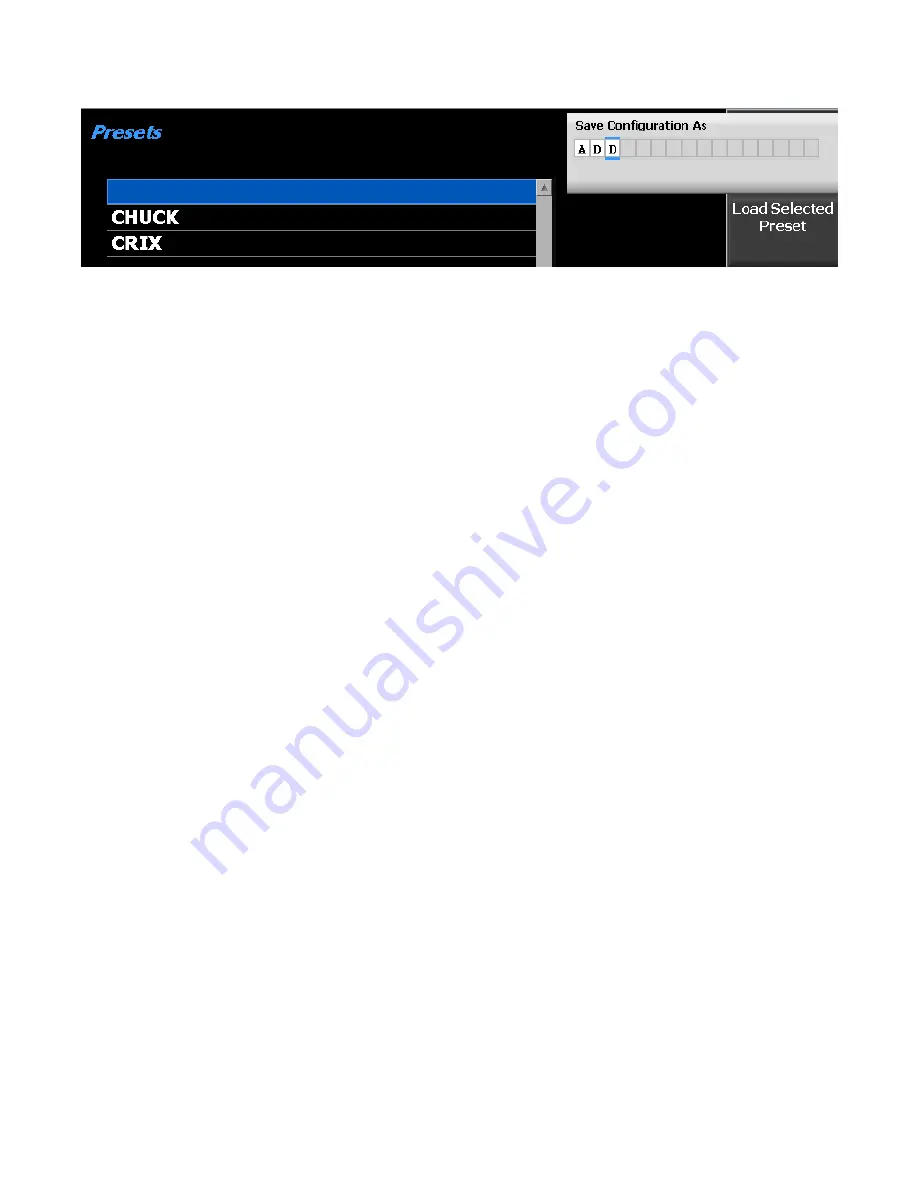
95
Figure 3.2.8.1-2
Data entry mode after pressing Save Configuration soft key
Load Selected Preset
Pressing this soft key configures the R8100 to the settings saved under the highlighted Preset. Use the
Up/Down keys (▲▼) or spin knob to scroll through the available selections. Note: The selected Preset
becomes the new default configuration on power up unless a different one is chosen or saved before
powering down the analyzer.
Save As Selected Preset
Pressing this soft key saves the current R8100 operational settings to the highlighted Preset. Use the
Up/Down keys (▲▼) or spin knob to scroll through the available selections. Any existing operational
settings under that Preset name are overwritten by the current R8100 settings. Note: The saved Preset
becomes the new default configuration on power up unless a different one is chosen or saved before
powering down the analyzer.
Import Presets
Imports presets from an external memory storage device attached to a USB port on the R8100.
Export Presets
Saves presets stored on the R8100 to an external memory storage device attached to a USB port on the
R8100.
Delete Selected Preset
Erases the highlighted Preset from the R8100 memory.
Load Factory Configuration
Loads and configures the R8100 to the as shipped factory settings. Note: These become the default on
power up unless a different Preset is loaded or saved before powering down the analyzer.
2.2.7.2
Test Mode submenu
The Test Mode soft key displays the available transmission protocol or radio specific test modes on a
horizontal submenu as shown in Figure 3.2.8.2-1. The R8100’s current operating mode (e.g. Monitor or
Generator) is always shown in the left tab of the message bar at the bottom of the main display, with the
Test Mode shown immediately to the right. The active test mode is also indicated by the blue highlighted
horizontal soft key in the Test Mode submenu, along with the other available test modes. The test mode
options for the R8100 include the DMR (ETSI Digital Mobile Radio) protocol with Motorola
MOTOTRBO™ as the initial compliant offering, Project 25 phase 1 conventional and trunking, P25 phase
Содержание R8100 SERIES
Страница 19: ...19 Figure 2 1 2 Left and Right Sides of the R8100...
Страница 164: ...164 Figure 2 2 7 7 5 Power Profile Frame with Markers...
Страница 224: ...224 Figure 3 2 9 6 1 Submenu after pressing Options soft key in the Settings menu...
Страница 243: ...243 PTC Test in Monitor Mode Eye Diagram Display...
Страница 244: ...244 Power Profile Display Linear and Circular Constellation Displays...
Страница 245: ...245 Symbol Distribution Plot...
















































