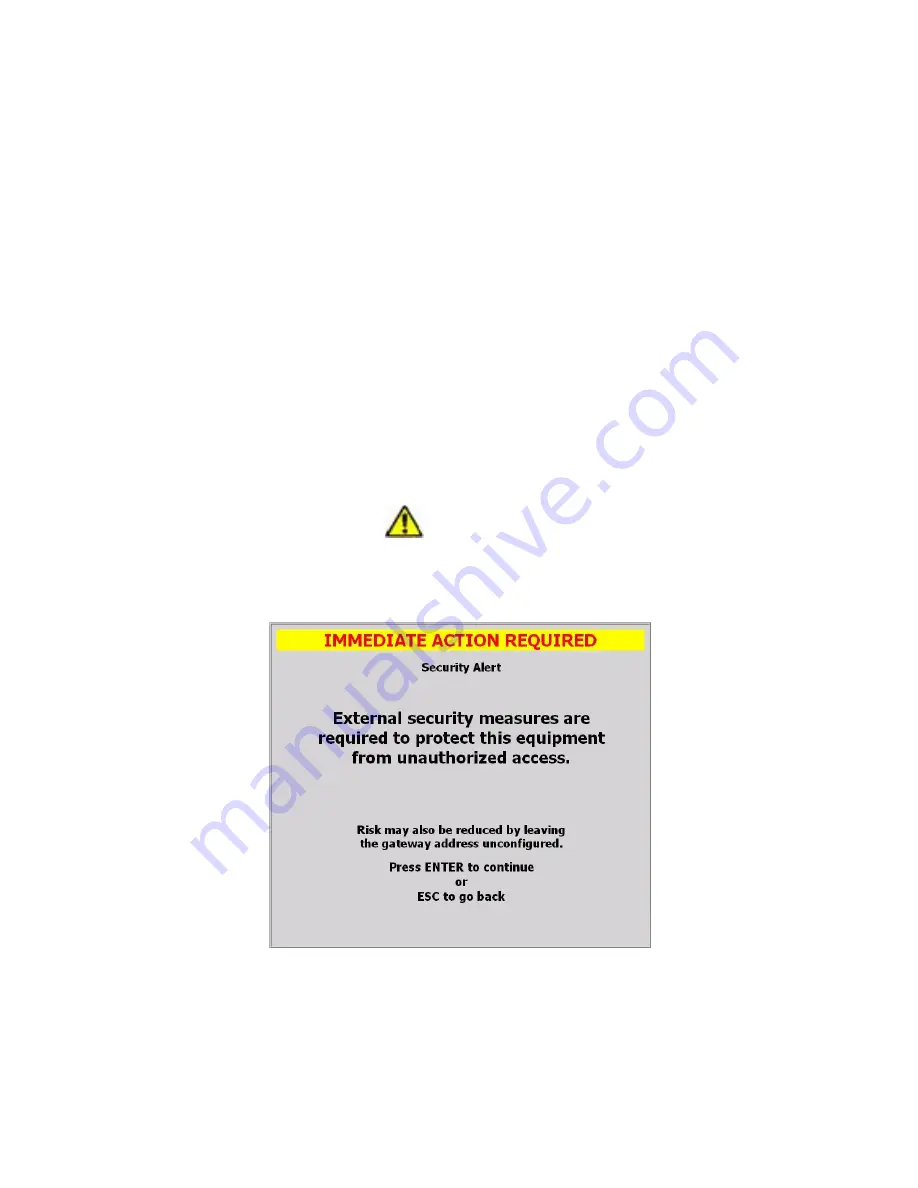
228
private class B network addresses (169.254.0.1 through 169.254.255.254), with a subnet mask of
255.255.0.0; it does not assign a default gateway. See http://technet.microsoft.com/en-
us/library/bb457118.aspx.
3.3
Network Port Setup
The following procedure documents the configuration of the R8100 Communications System Analyzer
network port.
1. Confirm the network cable is connected
2. Turn the R8100 on (press the green power button on the front of the R8100 unit) and wait for the
boot sequence to complete
3. Press the Settings navigation button
4. Press the “Network Setup” soft key (see section 2.2.8.3 Network Settings for Remote Operation)
5. Press the “Network Connection” soft key
6. Press the Enable soft key (to enable the network connection)
7. Read the alert (see Figure 4.3-1) and press Enter
CAUTION
When the network connection is enabled, the R8100 may be controlled by other computers on the
network without restriction. It is strongly recommended that the R8100 be protected from
unauthorized access through the use of external security measures.
Figure 4.3-1 Network Connection Security Alert
8. Observe the green indicator below the configuration data fields that reads “Configuration In
Progress”
9. Wait several seconds for the configuration to complete. The R8100 remembers the previously set
network settings.
Содержание R8100 SERIES
Страница 19: ...19 Figure 2 1 2 Left and Right Sides of the R8100...
Страница 164: ...164 Figure 2 2 7 7 5 Power Profile Frame with Markers...
Страница 224: ...224 Figure 3 2 9 6 1 Submenu after pressing Options soft key in the Settings menu...
Страница 243: ...243 PTC Test in Monitor Mode Eye Diagram Display...
Страница 244: ...244 Power Profile Display Linear and Circular Constellation Displays...
Страница 245: ...245 Symbol Distribution Plot...






























