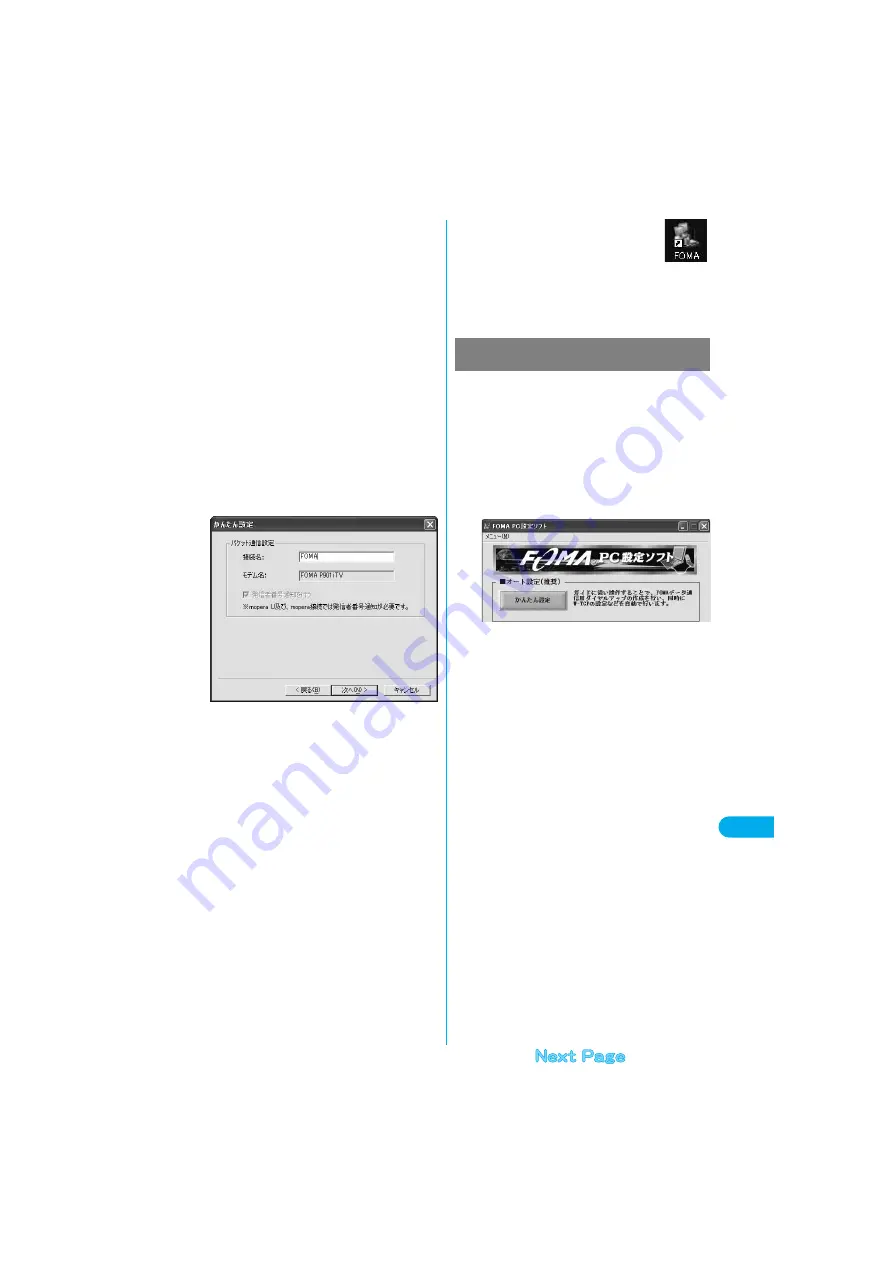
407
Data
Communi
ca
tio
n
S
e
ttin
g
C
o
m
m
un
ic
a
tio
n
3
Select “
『
mopera U
』への接続
(Connect to
mopera U)” or “
『
mopera
』への接続
(Connect
to mopera)”, then click “
次へ
(Next)”.
To use mopera U, select “
『
mopera U
』 への接続
(Connect to
mopera U)”. To use mopera, select “
『
mopera
』への接続
(Connect
to mopera)”.
When “
『
mopera U
』 への接続
(Connect to mopera U)” is selected,
the confirmation display appears asking whether you have signed up
for it. If you have signed up, click “
はい
(YES)”.
p
See page 407 for using a provider other than mopera U or
mopera.
4
Click “OK”.
p
The system obtains the access point name (APN) configuration
from the FOMA phone connected to the personal computer. Wait
for a while.
5
Enter an access point name, then click “
次へ
(Next)”.
You can specify any name for the currently created connection.
Enter a plain name in the “
接続名
(Access point name)” field.
p
You cannot enter the following half-pitch symbols:
¥, /, :,
_
, ?, !, <, >, |, and ”.
6
Click “
次へ
(Next)”.
If the access point is mopera U or mopera, you can leave the
“
ユーザ名
(user name)” and “
パスワード
(password)” fields blank.
p
For Windows
®
XP and Windows
®
2000 Professional, select the
user name as you like.
For Windows
®
98 and Windows
®
Me, the display for selecting
users that are usable does not appear.
7
Select “
最適化を行う
(Optimize)”, then click
“
次へ
(Next)”.
Confirm that “
最適化を行う
(Optimize)” is checked, then click “
次へ
(Next)”.
p
If optimized already, the confirmation display to optimize does not
appear.
8
Confirm the set information, then click “
完了
(Complete)”.
The set contents are listed on the screen. Confirm that there is no
problem on the set contents, then click “
完了
(Complete)”.
p
To change the set contents, click “
戻る
(Back)”.
p
If “
デスクトップにダイアルアップのショートカットを作成する
(Create a dial-up shortcut on the desktop)” is checked, a dial-up
shortcut will be created on the desktop.
9
Click “OK”.
The setting is completed.
Open the dial-up shortcut icon automatically created
on the desktop; the connection display appears for
starting the connection for communication. (See page 410)
After confirming that the connection starts, you can activate the
Internet browser or mail browser for communication.
p
To make the optimization valid, restart the personal computer.
The packet communication is a communication system
you are charged according to the amount of data you
sent and received, regardless of the communication
time and distance. (Maximum download speed: 384
kbps, Maximum upload speed: 64 kbps) The operation
below is for using a provider other than mopera U or
mopera. To use a provider other than mopera, you may
need to separately apply a contract with the provider.
1
Click “
かんたん設定
(Easy Setting)”.
2
Select “
パケット通信
(Packet
communication)”, then click “
次へ
(Next)”.
Confirm that “
パケット通信
(Packet communication)” is checked,
then click “
次へ
(Next)”.
3
Select “
その他
(Others)”, then click “
次へ
(Next)”.
Confirm that “
その他
(Others)” is checked, then click “
次へ
(Next)”.
4
Click “OK”.
p
The system obtains the access point name (APN) configuration
from the FOMA phone connected to the personal computer. Wait
for a while.
Using a provider other than mopera U or
mopera as an access point
Содержание P901ITV
Страница 85: ...78 ...
Страница 145: ...138 ...
Страница 235: ...228 ...
Страница 305: ...298 ...
Страница 317: ...310 ...
Страница 321: ...314 ...
Страница 443: ...436 ...
Страница 508: ...501 Index Quick Manual Index 502 How To Use Quick Manual 508 Quick Manual The end of this volume ...
Страница 514: ...507 Index Quick Manual Index Z Zoom 88 171 Numerics 184 51 186 51 3D sound 114 190 3gp 360 64K data communication 396 ...
















































