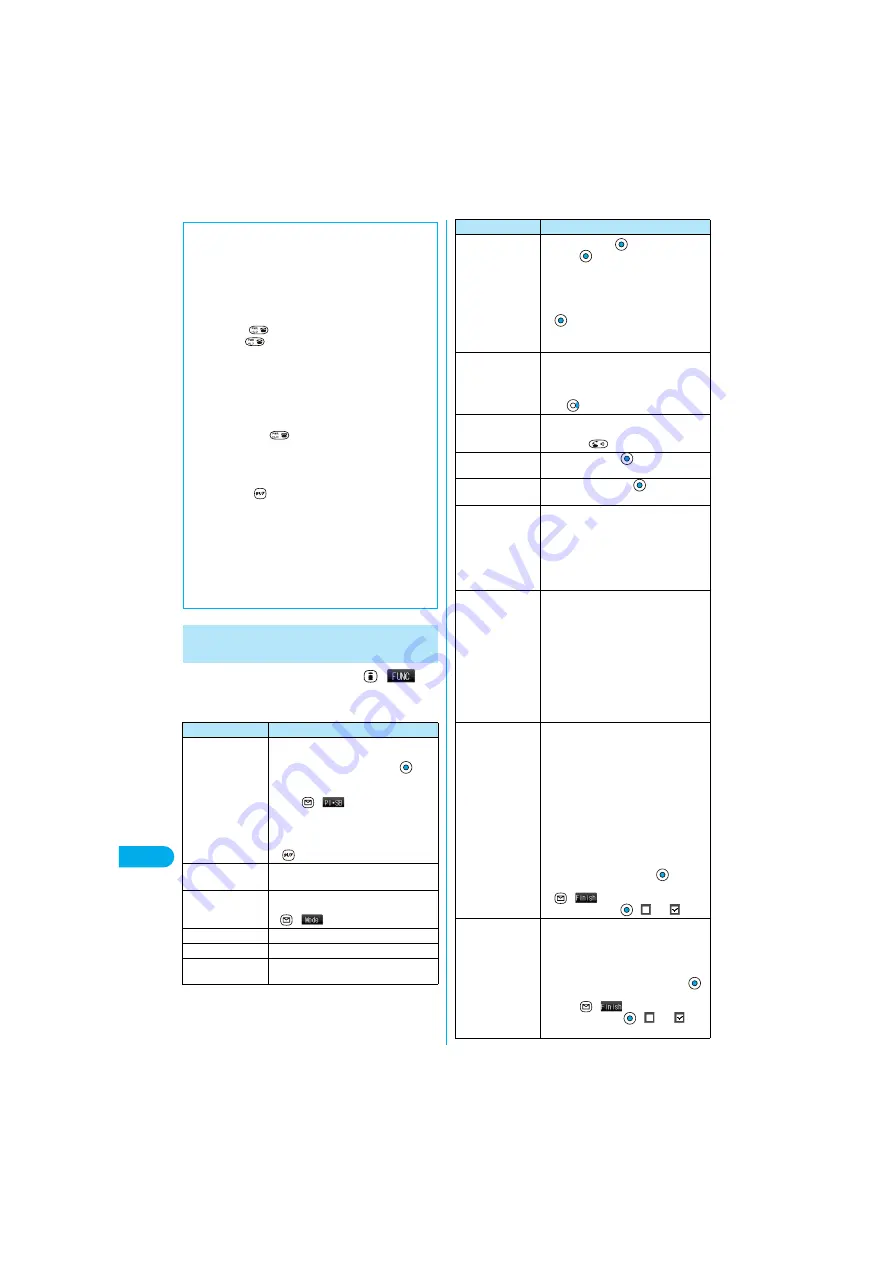
440
E
n
te
ri
ng Ch
ar
ac
te
rs
Mode 1
(5
-t
ouch)
1
Entering (editing) characters
(
)
Do the following operations.
p
See page 238 for Function menu of the Message Entry display.
■
Data while editing
When the battery level goes flat
When the battery runs short while you are editing a free memo or a new
mail message, editing text is automatically suspended and a battery
alarm sounds. As the data you have been editing is automatically fixed
and saved, charge the battery or replace it with a new charged battery.
Then you can resume editing once again. However, you cannot save the
unfixed data being converted.
When you press
When you press
while you are entering or editing characters, a
confirmation display appears asking whether to finish editing.
(The confirmation display does not appear when you have not changed
data.)
p
When you discard data to finish editing data
Select “YES”.
You discard the data you are editing and return to the previous display
or Stand-by display.
※
You can also press
to discard the data and return to the
previous display or Stand-by display.
p
To continue editing
Select “NO”.
The previous display returns with the data being edited as it is.
※
You can press
to return to the previous display.
When you use the Multi-task function
Even when you switch to other Character Entry (Edit) display while you
are editing using the Multi-task function, the previous Editing display on
the way is retained as it is. Switch the task to resume editing.
When a call or mail comes in
Even when a call or mail comes in while you are editing, the Multi-task
function works so the data you are editing is retained, and you can
answer the call or receive the mail.
Function Menu while Entering (Editing)
Characters
Function menu
Operations
PI
・
SB input mode
You can enter a pictograph or symbol while
seeing it on the Character Entry (Edit) display.
Select a pictograph or symbol
Repeat the above step and enter other
pictographs and symbols consecutively.
p
Press
(
) to switch between the
Pictograph List and Symbol List.
p
See page 462 for the Pictographs List or the
Symbol List.
Upper case/
Lower case
You can switch between uppercase lowercase.
Full pitch/Half pitch
You can switch between full-pitch and half-pitch.
p
In Mode 2, you can switch also by pressing
(
).
Copy
You can copy characters. (See page 442)
Cut
You can cut out characters. (See page 442)
Paste
You can paste cut or copied characters. (See
page 442)
Common phrases
Select a folder
Select a common
phrase
p
Fixed common phrases are already stored in
Folder 1 and Folder 2.
p
Folders 3 to 5 are not displayed when no
common phrase is stored.
p
See page 463 for the common phrase folder
list.
Space
You can enter a full-pitch space in full-pitch
input mode, and enters a half-pitch space in
half-pitch input mode.
When the cursor is at the end of text, you can
press
to enter a space.
Line feed
You can enter the line feed mark to start a new line.
p
You can start a new line also by pressing and
holding for
at least one second.
Symbols
Select a symbol
p
See page 462 for the Symbol List.
Pictograph
Select a pictograph
p
See page 462 for the Pictographs List.
Kuten code
You can enter characters, numerals, and
symbols in the Kuten Code List (see page 464).
Enter a four-digit Kuten code.
A character that matches the entered Kuten code
is displayed, and the previous display returns.
p
When a character that matches the entered
Kuten code is not found, a space is inserted.
Insert/Overwrite
You can switch between “Insert (INS)” that you
can insert newly entered characters between
the characters that you have already entered
and “Overwrite (OVR)” that you can replace the
characters you have already entered by newly
entered characters.
p
When you finish with the Character Entry
(Edit) display in Overwrite mode and then
bring up the display again, Insert mode will
return. Switch to Overwrite mode each time
you want to use.
Quote phonebook
On the Character Entry (Edit) display, you can
access and quote Phonebook entries. The
following are the items you can quote:
<Inside FOMA phone>
Name, reading, phone number, mail address,
postal address, birthday, memorandums
<Inside UIM>
Name, reading, phone number, mail address
Group search or Column search
p
You can search Phonebook entries by “Group
search” and “Column search” of “Quote
phonebook”.
Select a Phonebook entry
Put a
check mark for the items to be quoted
(
)
p
Each time you press
,
and
switch.
Quote own number
On the Character Entry (Edit) display, you can
access and quote your personal information.
The following are the items you can quote:
Name, reading, phone number, mail address,
postal address, birthday, memorandums
Enter your Terminal Security Code
Put a check mark for the items to be
quoted
(
)
p
Each time you press
,
and
switch.
Function menu
Operations
Содержание P901ITV
Страница 85: ...78 ...
Страница 145: ...138 ...
Страница 235: ...228 ...
Страница 305: ...298 ...
Страница 317: ...310 ...
Страница 321: ...314 ...
Страница 443: ...436 ...
Страница 508: ...501 Index Quick Manual Index 502 How To Use Quick Manual 508 Quick Manual The end of this volume ...
Страница 514: ...507 Index Quick Manual Index Z Zoom 88 171 Numerics 184 51 186 51 3D sound 114 190 3gp 360 64K data communication 396 ...






























