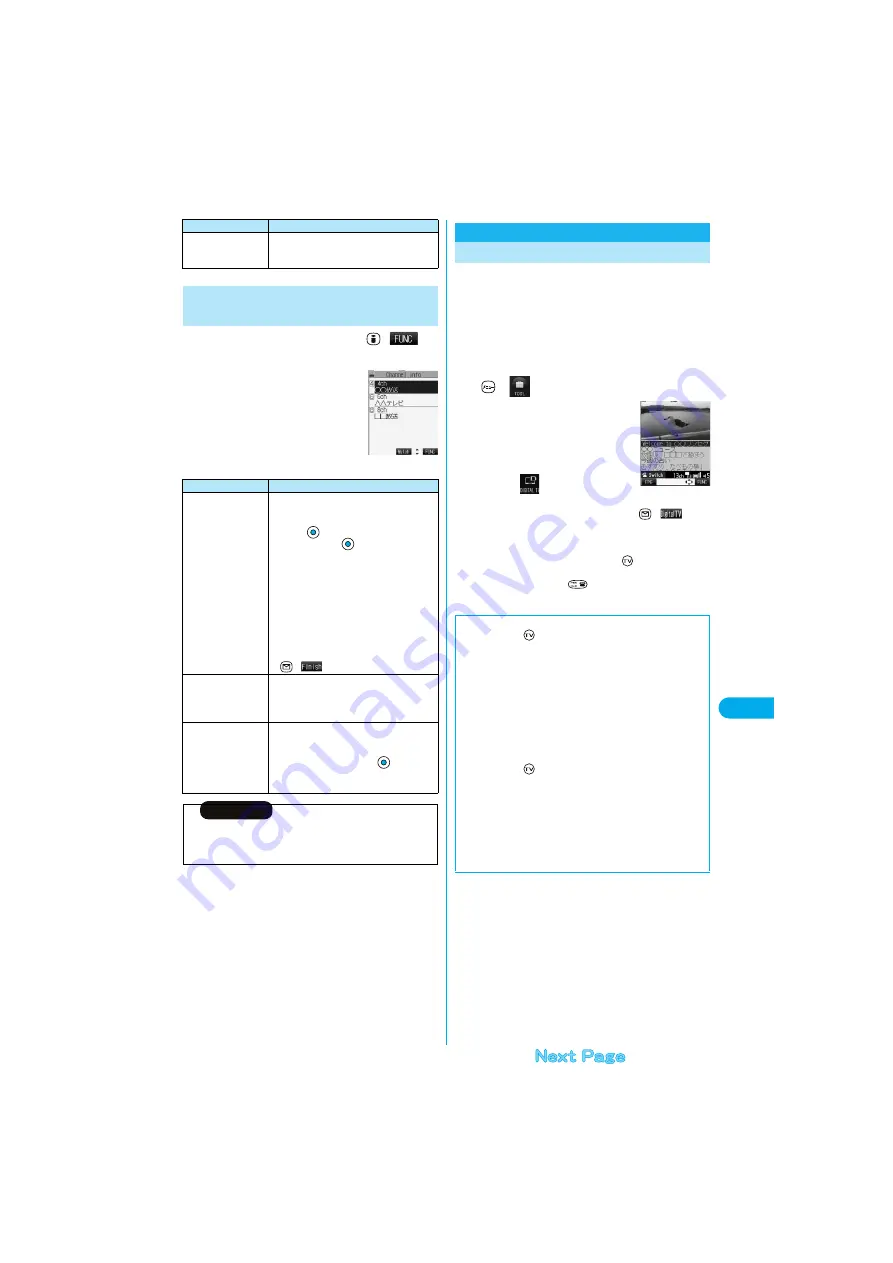
319
W
a
tchin
g TV
Wat
chi
ng Digi
ta
l TV
1
Detailed Channel List display
(
)
Do the following operations.
Delete this
You can delete a channel list.
You cannot delete the channel list currently set.
YES
Function Menu of the
Detailed Channel
List Display
Function menu
Operations
<Detailed Channel List
display (for Digital TV)>
Function menu
Operations
Remote control No.
You can change the broadcasting station set for
a remote-control number.
Select a broadcasting station you want to
change
Select the remote-control
number to be set
The remote-control number is changed. If any
broadcasting station has been already set for the
specified remote-control number, the
broadcasting station is replaced. Repeat the
operation and set the broadcasting stations for
the remote-control numbers.
p
For the digital TV, the displayed channel
numbers change to the same value as with the
remote-control numbers.
(
)
YES
Delete this
You can delete a broadcasting station. You
cannot delete the broadcasting station in the
channel list currently set.
YES
Edit channel name
You can edit the name of the channel. You can
edit only from the detailed Channel List display
for the analog TV.
Enter a channel name
p
You can enter up to 11 full-pitch or 22 half-pitch
characters.
Information
<Delete this>
p
When you delete all the broadcasting stations in the channel list, the
channel list itself is deleted.
You can watch the digital TV.
When you start the digital TV in Switch style or Viewer
style, you can watch the digital TV in the horizontal
screen. Just change the style to automatically switch
between the vertical screen and horizontal screen while
you are watching.
p
You can start the digital TV also by using the channel information
displayed in the Program Guide i-
α
ppli, sites, or mail.
1
Digital TV
Activate TV
The digital TV starts from the channel you
watched last time. After you execute
“Auto channel setting”, the retrieved
channels is displayed. (By default,
channel 13 is displayed.
p
You can start the digital TV also by
selecting
from the Shortcut
menu.
p
You can start the digital TV also by pressing
(
) from
the Main menu to display the digital TV menu and selecting
“Activate TV”.
p
When “Side TV key setting” is set to “Digital TV”, you can start the
digital TV also by pressing and holding
for at least one
second from the Stand-by display.
p
To end watching, press
and select “YES”. (You cannot end
in Viewer style.)
Watching Digital TV
<Digital TV Viewer
display>
■
To start digital TV in Switch style
1. Press and hold
for at least one second from the Stand-by
display.
The digital TV starts in the horizontal screen.
p
Set “Side TV key setting” to “Digital TV” in advance.
p
You can start the digital TV also by switching to Switch style while the
digital TV menu or the detailed Channel List display is displayed in
Normal style.
p
When “Work with style” is set to “Digital TV”, you can start the digital
TV also by switching Normal style to Switch style from the Stand-by
display.
■
To start digital TV in Viewer style
1. Press and hold
for at least one second from the Stand-by
display.
The digital TV starts in the horizontal screen.
p
Set “Side TV key setting” to “Digital TV” in advance.
p
You can start the digital TV also by switching to Viewer style while
the digital TV menu is displayed in Normal style.
p
When “Work with style” is set to “Digital TV”, you can start the digital
TV also by switching Normal style to Viewer style from the Stand-by
display.
Содержание P901ITV
Страница 85: ...78 ...
Страница 145: ...138 ...
Страница 235: ...228 ...
Страница 305: ...298 ...
Страница 317: ...310 ...
Страница 321: ...314 ...
Страница 443: ...436 ...
Страница 508: ...501 Index Quick Manual Index 502 How To Use Quick Manual 508 Quick Manual The end of this volume ...
Страница 514: ...507 Index Quick Manual Index Z Zoom 88 171 Numerics 184 51 186 51 3D sound 114 190 3gp 360 64K data communication 396 ...
















































