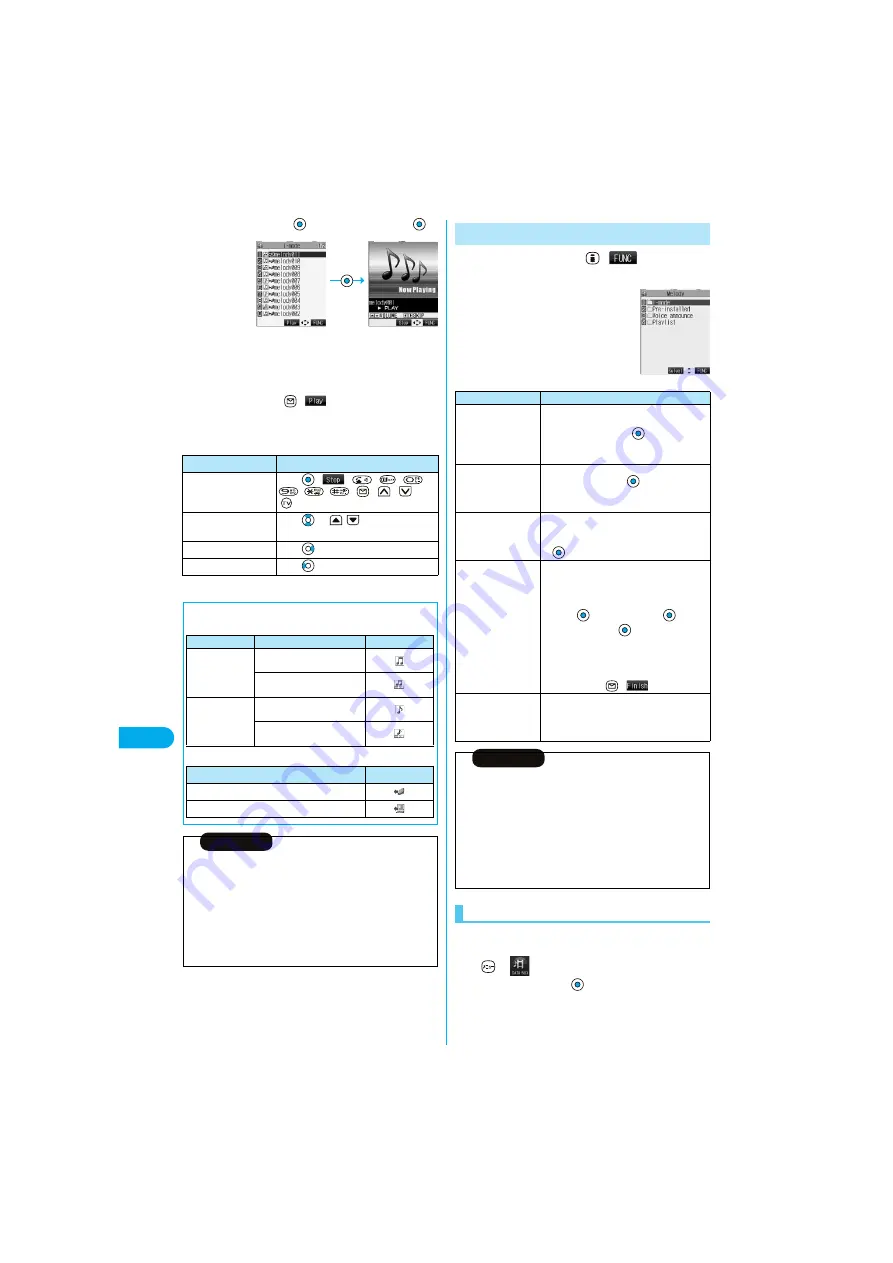
352
Data Dis
p
lay
/Edit/Managem
ent
M
e
lody P
layer
2
Select a folder
Select a melody
p
When selecting folders and melodies by another function, some
folders or melodies may not be displayed depending on the
function. Some melodies may be played back for confirmation
while being selected, or you may at times be able to play back the
melody by pressing
(
).
■
Operation while playing back a melody
You can do the following operations from the Melody Playback display:
※
Valid when played back from the Melody List.
<Melody List>
<Melody Playback
display>
Operation
Key operation
Halt
Press (
), , ,
to
, , , , ,
or
.
Sound volume adjustment Press
or
. Press and hold the
key to adjust the sound volume sequentially.
Replay the following file
※
Press .
Replay the previous file
※
Press .
■
About icons while the Melody List is displayed
Information
p
Even if the FOMA phone is closed, a melody is played back.
p
The melodies are played back at the volume set for “Phone” of “Ring
volume”. When “Phone” of “Ring volume” is set to “Silent” or “Step”,
they are played back at “Level 2”. However, the melody for when it is
selected does not sound.
p
3D sound compatible melodies enable you to enjoy live-like feelings of
the melodies. (See page 114)
p
Even if you change the volume while playing back, the volume set by
“Phone” of “Ring volume” returns when you exit the Melody player.
<File format>
<Acquired source>
File format
Description
Icon
SMF format
Melody without copyright and
file restriction
Melody with copyright and file
restriction
MFi format
Melody without copyright and
file restriction
Melody with copyright and file
restriction
Acquired source
Icon
Sites or i-mode mail
Infrared exchange or data link software
1
Melody Folder List
(
)
Do the following operations.
You can repeatedly play back the melodies selected by
“Edit playlist”.
1
Melody
Playlist
p
To stop playback, press
.
Function Menu of the Melody Folder List
<Melody Folder List>
Function menu
Operations
Add folder
You can create a user folder. You can create up
to 20 folders.
Enter a folder name
p
You can enter up to 10 full-pitch or 20 half-pitch
characters.
Edit folder name
You can edit the name of a user folder.
Edit a folder name
p
You can enter up to 10 full-pitch or 20 half-pitch
characters.
Delete folder
You can delete a user folder and all melodies
inside the folder.
Enter your Terminal Security Code
YES
Edit playlist
You can select up to 10 files from melodies and
program them in order as you like. This is
displayed while you are selecting “Playlist”.
Select a playing order from <1st> to
<10th>
Select a folder
Select a melody
p
To release the melody already stored, select
“Release this”.
Repeat the operations and complete the
playlist editing
(
)
Release playlist
You can release all the programmed items from
the playlist. This is displayed while you are
selecting “Playlist”.
YES
Information
<Delete folder>
p
If the confirmation display appears asking whether to delete the
melody, select “YES”. The melodies set for other functions are deleted,
and the default returns.
(When the melody is set for an alarm tone of “Schedule” or “ToDo”, or
for “Alarm”, it switches to “Clock Alarm Tone”.)
<Edit playlist>
p
If you change or delete the file name, title, or contents of the melody
stored in the playlist, all the melodies are released from the playlist.
Play Back Playlist
Содержание P901ITV
Страница 85: ...78 ...
Страница 145: ...138 ...
Страница 235: ...228 ...
Страница 305: ...298 ...
Страница 317: ...310 ...
Страница 321: ...314 ...
Страница 443: ...436 ...
Страница 508: ...501 Index Quick Manual Index 502 How To Use Quick Manual 508 Quick Manual The end of this volume ...
Страница 514: ...507 Index Quick Manual Index Z Zoom 88 171 Numerics 184 51 186 51 3D sound 114 190 3gp 360 64K data communication 396 ...






























