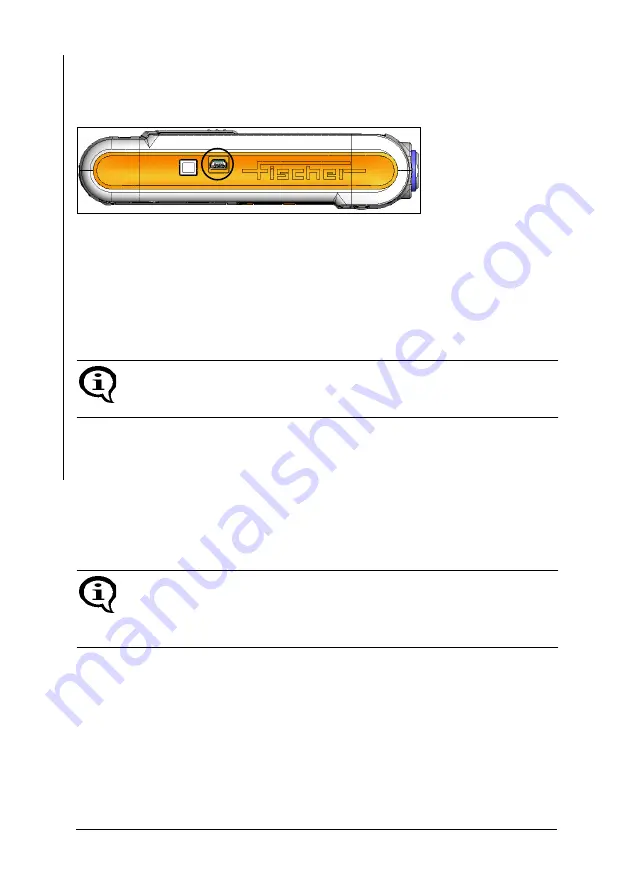
Page 132
Operator‘s Manual FERITSCOPE
®
FMP30
Data Transfer
9.1
USB Connection to a PC
Connect the USB port of the instrument with the USB port of the PC.
Use the USB cable supplied with the instrument.
Fig. 9-1 Side view of the instrument with the USB port
9.2
Installing the USB Drivers
If there is no USB driver installed for the USB connection on your PC, pro-
ceed as follows:
1.
Connect the instrument to the USB port of your PC. The “Found New
Hardware Wizard” opens.
2.
Follow the instructions of the Windows wizard. If the driver is not
found automatically, select or enter the source to search for the USB
driver (e.g., CD-ROM drive. removable media (CD, diskettes, ...) or
local path).
The successful installation of the USB driver can be verified in the Windows
Device Manager.
Open the Device Driver: Start/Control Panel/System, Hardware tab,
Device Manager button.
You will find an additional COM port under “Ports (COM & LPT)”,
e.g., USB Driver for FMP (COM3) if the instrument is connected to your
PC via the USB interface.
If the USB driver was downloaded from a Website of FISCHER:
Before
installing the driver, extract the downloaded driver file into a folder on
your PC (e.g., C:\Programme\USB-Treiber\FMP-USB).
Windows
®
XP:
Ignore the message for the Windows Logo Test (Window “Hardware
Installation”). Click the Continue Installation button and continue the instal-
lation.
Содержание FERITSCOPE FMP30
Страница 1: ...FERITSCOPE FMP30 Operator s Manual Coating Thickness Material Analysis Microhardness Material Testing ...
Страница 63: ...Page 58 Operator s Manual FERITSCOPE FMP30 Applications Fig 5 3 Example for linking of applications ...
Страница 235: ...Page 230 Operator s Manual FERITSCOPE FMP30 Glossary ...
Страница 240: ...Operator s Manual FERITSCOPE FMP30 Page 235 X Xn 79 ...
Страница 241: ...Coating Thickness Material Analysis Microhardness Material Testing ...






























