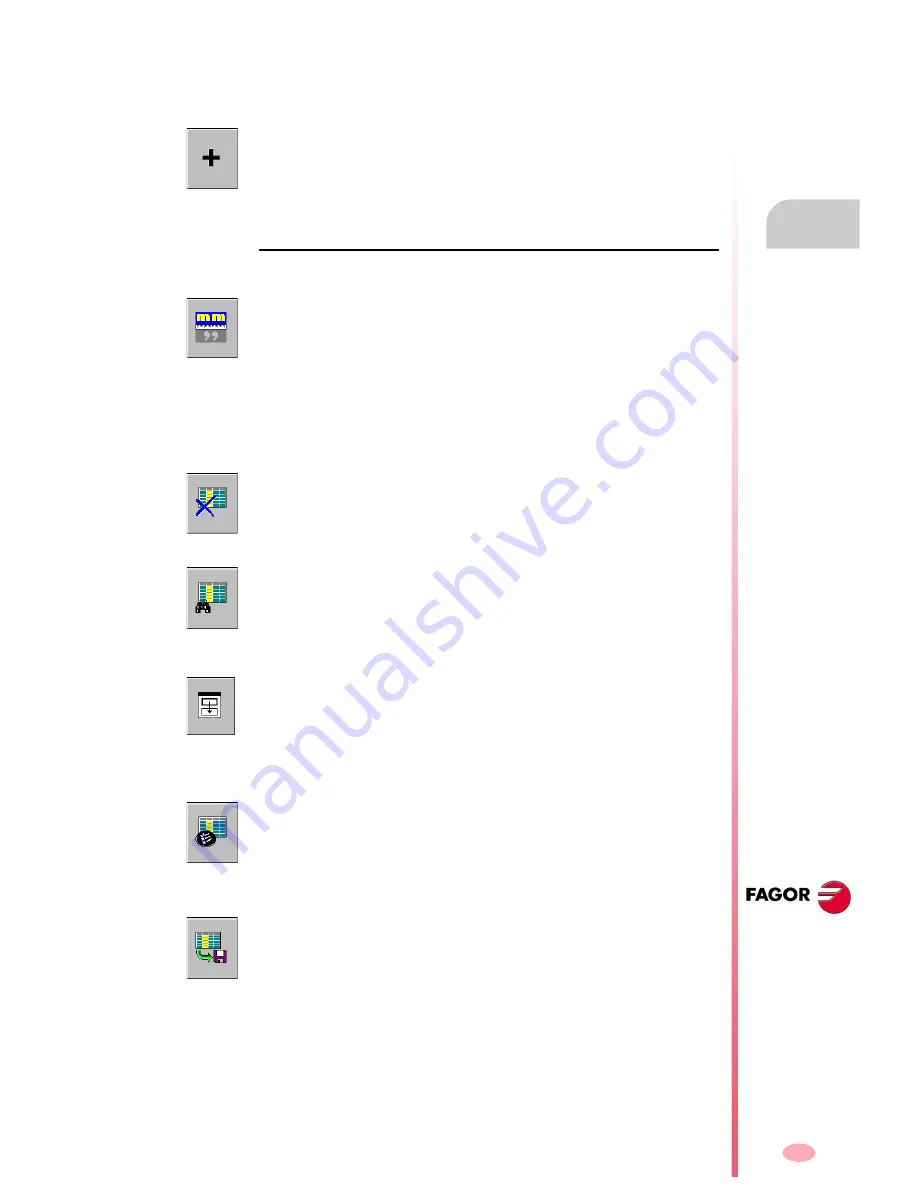
Operating manual
CNC 8070
USER TABLES
Appear
anc
e of
t
h
e
t
abl
e
m
o
de
8.
(S
OFT
V03.0
X
)
163
8.1.1
Icon description (vertical softkeys)
The icons are activated with their associated softkey (F8 to F12).
List of icons
The icon menu offers all the options for the selected table. The group of icons of this
menu may be expanded with the softkey associated with the "+" icon that offers a new
set of icons.
Display units (millimeters/inches)
To toggle the units for the position of the linear axes. Toggling these units does not
affect the rotary axes which will always be displayed in degrees.
The icon highlights the units currently selected (millimeters or inches).
It must be borne in mind that the unit change is only valid for display and data entry.
A program assumes the units defined with the active function "G70" or "G71", or, when
not programmed, the units set by the machine manufacturer.
Initialize table
Resets all the table data to "0". The CNC will request confirmation of the command.
Find text
It is used to find a text or a value in the table.
When selecting this option, the CNC shows a dialog box requesting the text to be
found.
Accessing the tables of other channels
(This icon will only be available when using channels).
Some tables only show the data of the active channel. This icon gives access to the
tables of the other channels.
Select axes
It may be used to select the axes to be displayed in the tables.
When using several channels, only those axes assigned to the active channel may
be accessed.
Save tool
It saves the values of the table into a file. This file may be saved at the CNC, in a floppy
disk or at another CNC (or PC) connected through Ethernet.
Содержание CNC 8070
Страница 1: ...CNC 8070 REF 0509 SOFT V03 0X OPERATING MANUAL Soft V03 0x Ref 0509...
Страница 2: ......
Страница 4: ......
Страница 6: ......
Страница 12: ......
Страница 14: ......
Страница 16: ......
Страница 22: ......
Страница 26: ......
Страница 28: ......
Страница 30: ......
Страница 32: ......
Страница 34: ......
Страница 66: ...Operating manual CNC 8070 2 HOW TO OPERATE THE CNC Keyboard shortcuts SOFT V03 0X 32...
Страница 96: ...Operating manual CNC 8070 3 AUTOMATIC MODE Program selection and execution SOFT V03 0X 62...
Страница 112: ...Operating manual CNC 8070 4 MANUAL JOG MODE Automatic loading of zero offsets or fixture offset tables SOFT V03 0X 78...
Страница 194: ...Operating manual CNC 8070 7 MDI MODE Full MDI screen SOFT V03 0X 160...
Страница 236: ...Operating manual CNC 8070 9 TOOL AND MAGAZINE TABLE Operations with the magazine table SOFT V03 0X 202...
Страница 250: ...Operating manual CNC 8070 10 UTILITIES MODE Utilities Softkeys SOFT V03 0X 216...
Страница 288: ...Operation manual 8070 CNC 11 PLC Messages service SOFT V03 0X 254...
Страница 300: ...Operating manual CNC 8070 12 MACHINE PARAMETERS Operations with tables SOFT V03 0X 266...
Страница 346: ...Operating manual CNC 8070 14 DDSSETUP Command generator SOFT V03 0X 312...
Страница 357: ...CNC 8070 SOFT V03 0X 323 Operating manual...
Страница 358: ...CNC 8070 SOFT V03 0X 324 Operating manual...















































