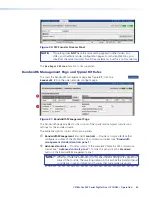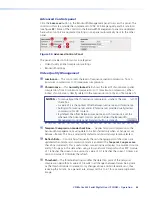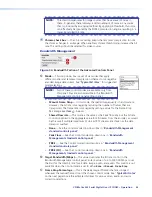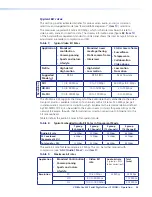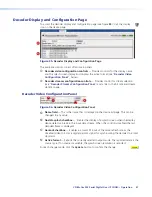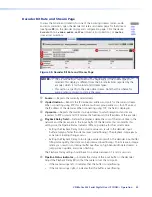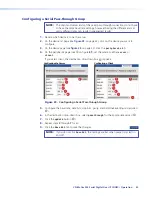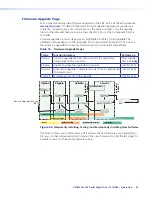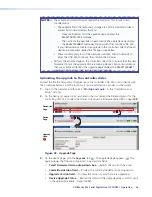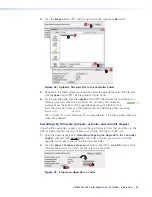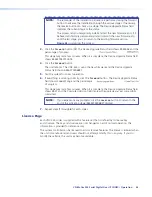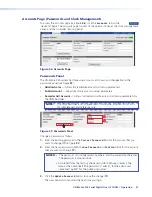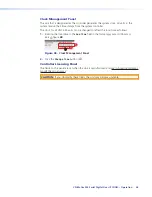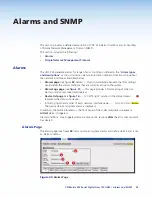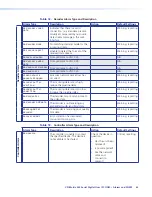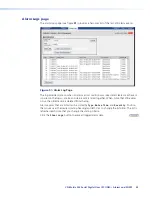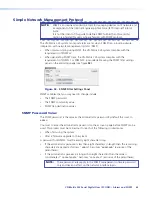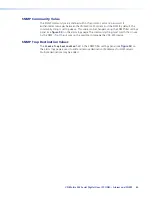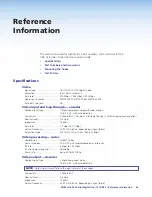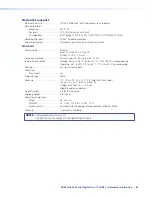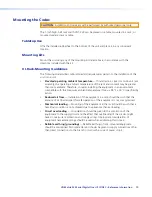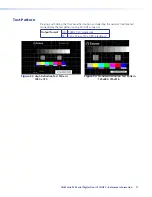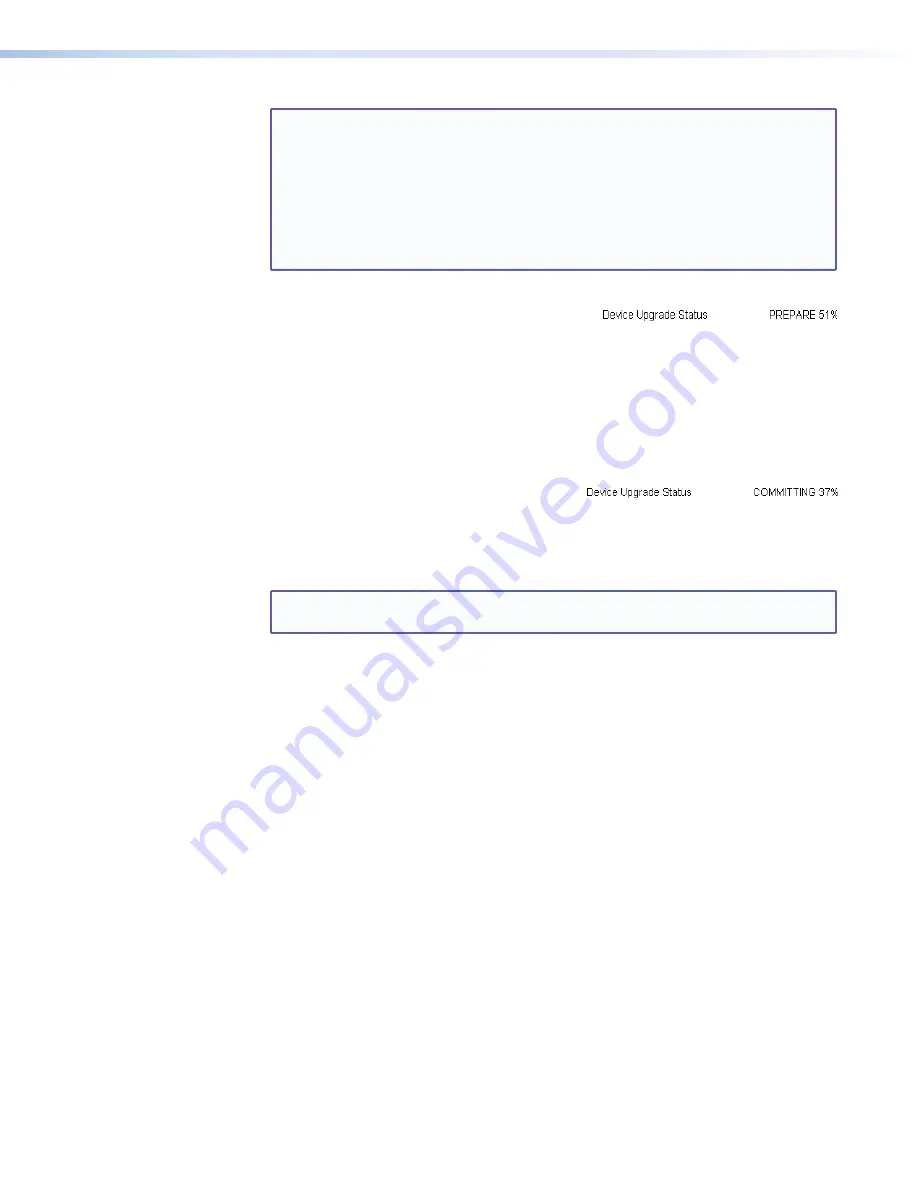
NOTE:
The remainder of the installation procedure is performed using the forward
button to advance the installation through the various stages. If necessary,
the reverse button can back up a stage. The Device Upgrade Status fi
eld
indicates the current stage or the status.
The process lets you temporarily install and test the new firmware and, if it
behaves satisfactorily, permanently install (commit) the new firmware. Up
until the last stage, you can return to the existing firmware version.
Figure 42
summarizes the process.
3.
Click the
forward
button (
b
). The Device Upgrade Status field shows
PREPARE
and the
percentage of progress.
This stage may last a few minutes. When it is complete, the Device Upgrade Status field
shows
READYTOACTIVATE
.
4.
Click the
forward
button.
The unit reboots. The VNC 325 is using the new firmware and the Device Upgrade
Status field shows
READYTOCOMMIT
.
5.
Test the system for correct operation.
6.
If everything is working correctly, click the
forward
button. The Device Upgrade Status
field shows
Committing
and the percentage
of progress.
This stage may last a few minutes. When it is complete, the Device Upgrade Status field
shows
WAIT
and the Commited Version field displays the upgrade you just successfully
commited.
NOTE:
If you experience any problems, click the
reverse
button to return to the
end of the activating stage (
READYTOCOMMIT
display).
7.
Repeat steps
1
through
6
for each codec.
License Page
Each VNC 325 codec is supplied with a feature set that is defined by its license key
and structure. The key and structure are not changed as part of normal operation; this
information is provided for reference only.
The system controller can be licensed to add or remove features. The license is entered when
the unit is manufactured and users should not attempt modify this in any way. If you do
modify these fields, the unit may become unstable.
VN-Matrix 325 Serial Digital Over IP CODEC • Operation
56