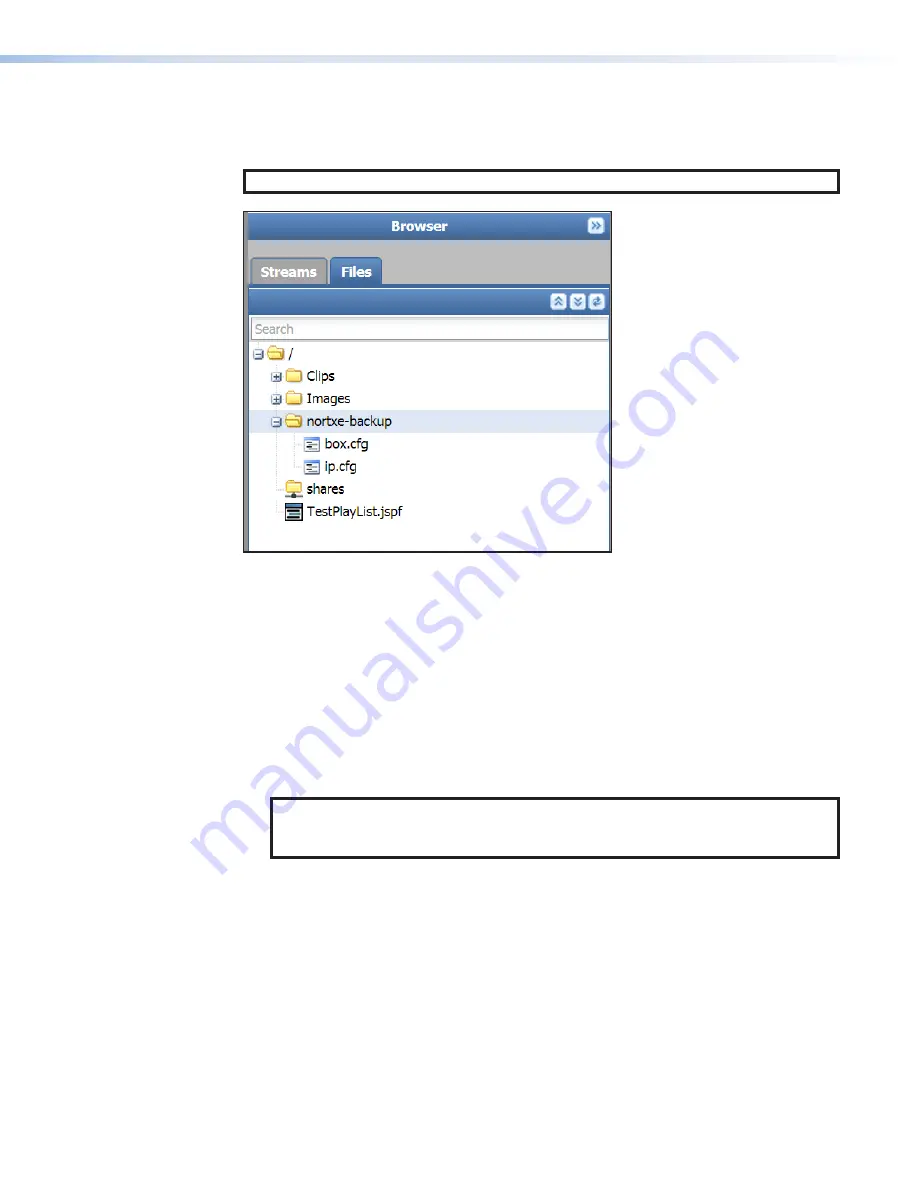
The saved configuration files are automatically named
box.cfg
and
ip.cfg
and saved to
the
Downloads
folder on the host computer and also saved to the SMD 101 local memory
nortxe-backup folder (see figure 72). They can be renamed or moved to another location.
NOTE:
Using Chrome, the user is prompted for a download location.
Figure 72.
Configuration Files
Upload a configuration file from a computer to an SMD 101 as follows:
1.
Click the
Advanced
Configuration
tab above the navigation bar.
2.
Click the
Firmware
Loader
icon on the navigation bar.
The
Firmware Loader
3.
In the
Configuration
panel, click
Browse
. The
Choose
File
to
Upload
dialog box
opens.
4.
Browse to and select the desired configuration file.
5.
Click
Open
. This closes the dialog box and returns you to the
Firmware Loader
page,
where the file name and path are displayed in the
Configuration
panel.
NOTE:
The firmware file path displayed in the firmware field can appear in a different
format from the actual file path. The format of the displayed path is dependent on
the browser program.
6.
Click
Upload
. An indicator displays the status and completion of the configuration
upload. Alternatively, click
Cancel
to stop the update and clear the file name and path
from the configuration file field.
SMD 101 • Web-based User Interface
76
Содержание SMD 101
Страница 2: ......






























