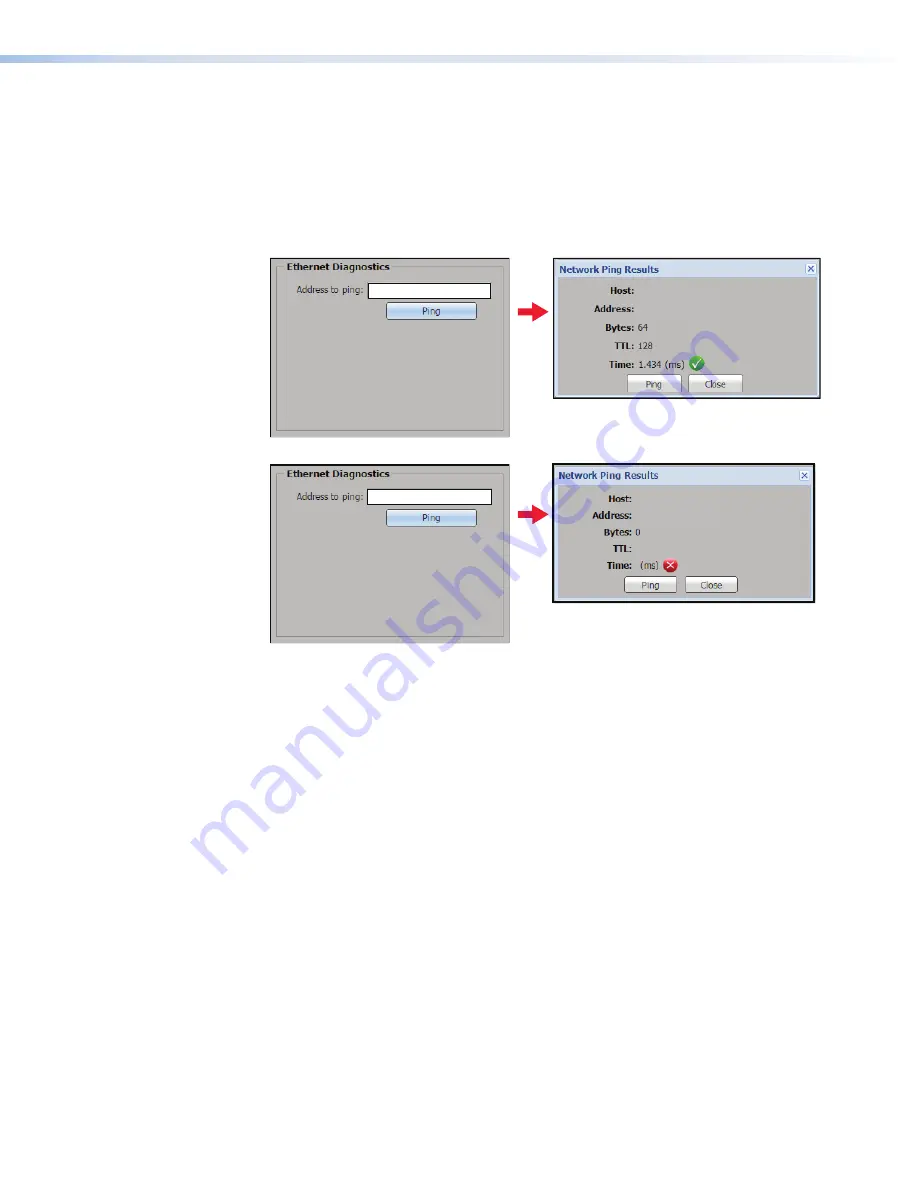
Ethernet Diagnostics
The
Ethernet Diagnostics
1
on the previous page) provides a
ping utility for troubleshooting network connection issues.
To test a device for network connection:
1.
In the
Address
to
ping:
field (see figure 91,
1
), enter an IP address for the device to
be tested (Example:
192.168.3.51
above and
169.254.7.239
below) or a complete
host name (Example:
www.extron.com
) in this field.
192.168.3.51
192.168.3.51
169.254.7.239
192.168.3.51
169.254.7.239
169.254.7.239
1
1
1
2
2
2
3
3
3
6
6
6
4
4
4
5
5
5
Figure 91.
Network Ping Dialog
2.
Click
Ping
(
2
).
3.
The
Network
Ping
Results
dialog box opens (
3
), showing the IP address, the bytes
of information communicated, the time to live (TTL) and time in milliseconds that the
ping transaction took. A successful connection is indicated by a green check mark (top
example). A lack of connection or response is indicated by a red "X" (bottom example).
4.
To retest the connection, click
Ping
(
4
) in the dialog box. To close the dialog box,
click
Close
(
5
) The
Network
Ping
Results
dialog box closes and the last-entered IP
address remains displayed in the
Address
to
ping
field.
5.
Click
Ping
(
2
) to retest the previous connection.
6.
Enter a new address (
6
) to start over.
SMD 101 • Web-based User Interface
98
Содержание SMD 101
Страница 2: ......






























