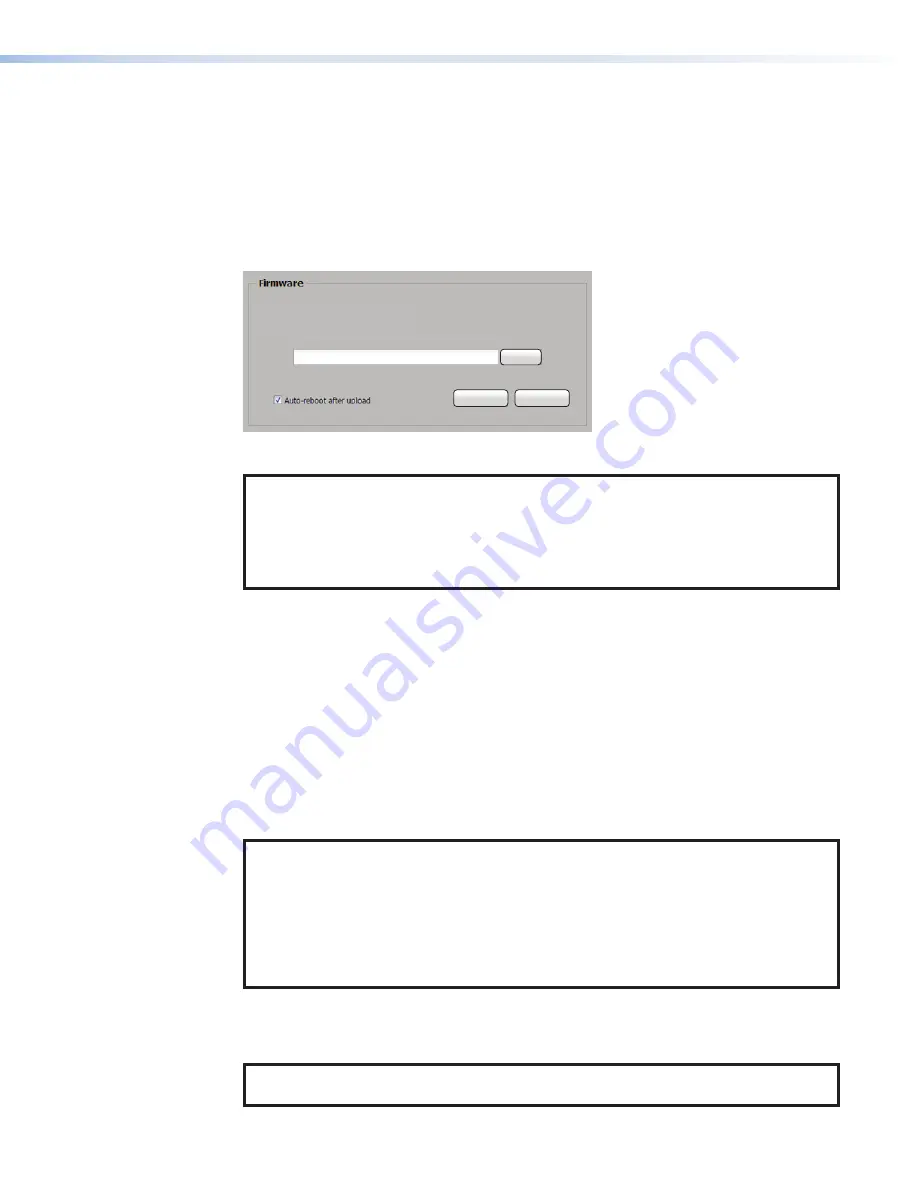
Firmware Loader
The
Firmware Loader
page provides a way to upload and install firmware and to export
configuration settings from the connected SMD 101, and to import saved configuration
settings from another SMD 101. Check for firmware updates on the product page at the
Extron website. Download the firmware to a location on the computer connected to the
SMD 101.
To open the page, click the
Firmware
Loader
icon on the navigation bar (see
Current Firmware Version: 2.01.0000
Select a firmware file to upload:
Select a configuration file to upload:
Browse
Browse
Save
Upload
Cancel
Upload
Cancel
2
2
2
4
4
4
1
1
1
2
2
2
3
3
3
1
1
1
5
5
5
4
4
4
3
3
3
Figure 69.
Firmware Panel
NOTE:
During a firmware upgrade, the file temporarily resides in the SMD 101 local user
memory. There must be sufficient space available to accommodate the firmware file for
the update to succeed. For example, a 52 MB firmware upgrade file requires at least
52 MB of unallocated memory. Prior to an update, check the available internal memory
(see
on page 90). If there is not at least enough to store the entire firmware
file, delete or remove files from the internal memory until there is.
Firmware panel
1
Current Firmware Version:
— Displays the active firmware version. Compare the
version with the online version on the SMD 101 product page at the Extron website, to
determine if you are running the most current firmware.
2
Select a firmware file to upload:
— This field displays the location of the update
firmware file. Click
Browse
, then locate and select the firmware file.
3
Auto-reboot after upload:
— When a check is placed inside the box (default) the
SMD automatically reboots after a firmware file is uploaded.
3
Upload:
— After the firmware file is selected, click
Upload
to begin the update.
Cancel
(
4
) stops the update and clears the
Browse
field.
NOTE:
Depending on the browser, the firmware upgrade path displayed in the browse
folder field is not the same as the file path. The following list shows how the upgrade
path appears for the recommended browsers uploading a firmware file named
"
49‑244‑50‑0.18.0001.eff‑full
"
.
•
Chrome:
C:\fakepath\49‑244‑50‑0.18.0001‑full.eff
•
Firefox:
49‑244‑50‑0.18.0000‑full.eff
•
IE:
C:\upgrades\Peanut(SMD101)\Build 0.18.0000\49‑244‑50‑0.18.0000‑full.eff
A dialog opens to indicate upload progress. When the upload completes, the device
firmware is updated. After the update, if configured to do so, the SMD 101 automatically
reboots.
NOTE:
Playback stops, and the connection is lost during the reboot, requiring a refresh
of the browser once the reboot is complete.
SMD 101 • Web-based User Interface
74
Содержание SMD 101
Страница 2: ......






























