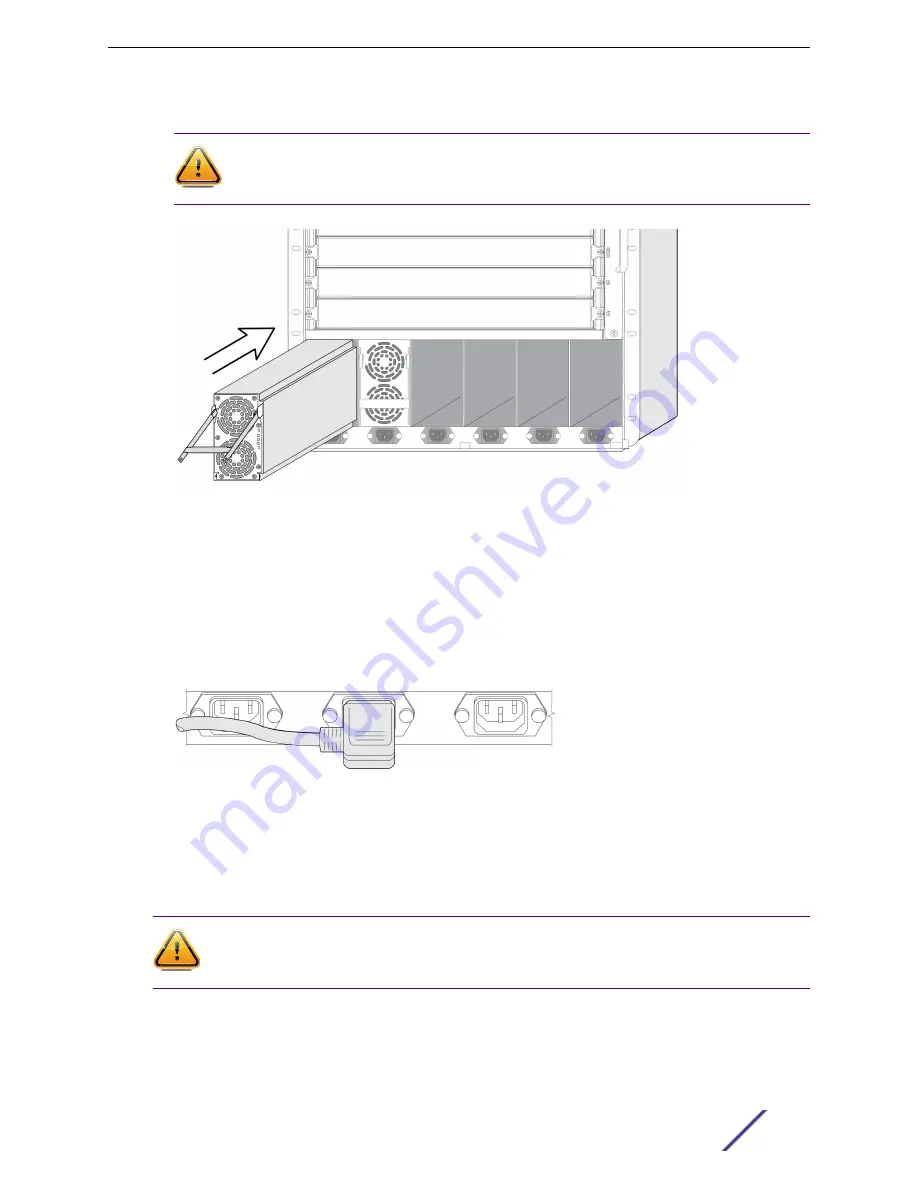
2 Carefully slide the power supply all the way into the power supply bay (
see the following figure
).
Caution
Do not slam the AC power supply into the system switch backplane. Use the locking
handle to secure the power supply in the power supply bay.
Figure 56: Inserting an AC Power Supply into the Power Supply Bay
3 Push down on the locking handle until it clicks into place. This step secures the power supply in the
power supply bay.
4 To install additional AC power supplies, repeat steps
1
on page 80 through
3
on page 81.
5 After all the power supplies have been installed, connect an AC power cord to the AC input
connector below each power supply (
see the following figure
).
Connect the other end of the cord to a wall outlet.
Figure 57: Connecting an AC Power Cord
6 Install the power cord retainer as described in
BlackDiamond AC Power Cord Retainers
on page 109
Removing or Replacing an AC Power Supply
Caution
The AC power supply may be hot to the touch; use thermal protective gloves when handling
the power supply during removal.
Installing Power Supply Units (PSUs)
BlackDiamond 8800 Hardware Install Guide
81
















































